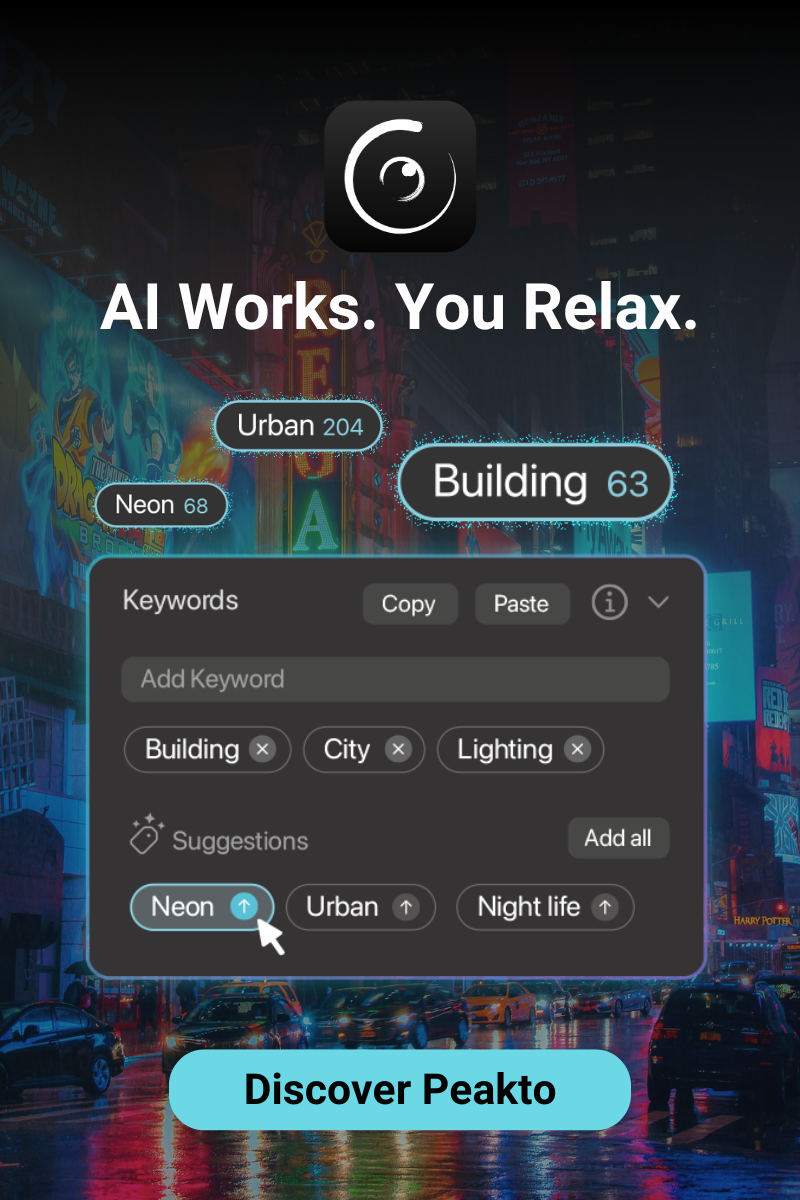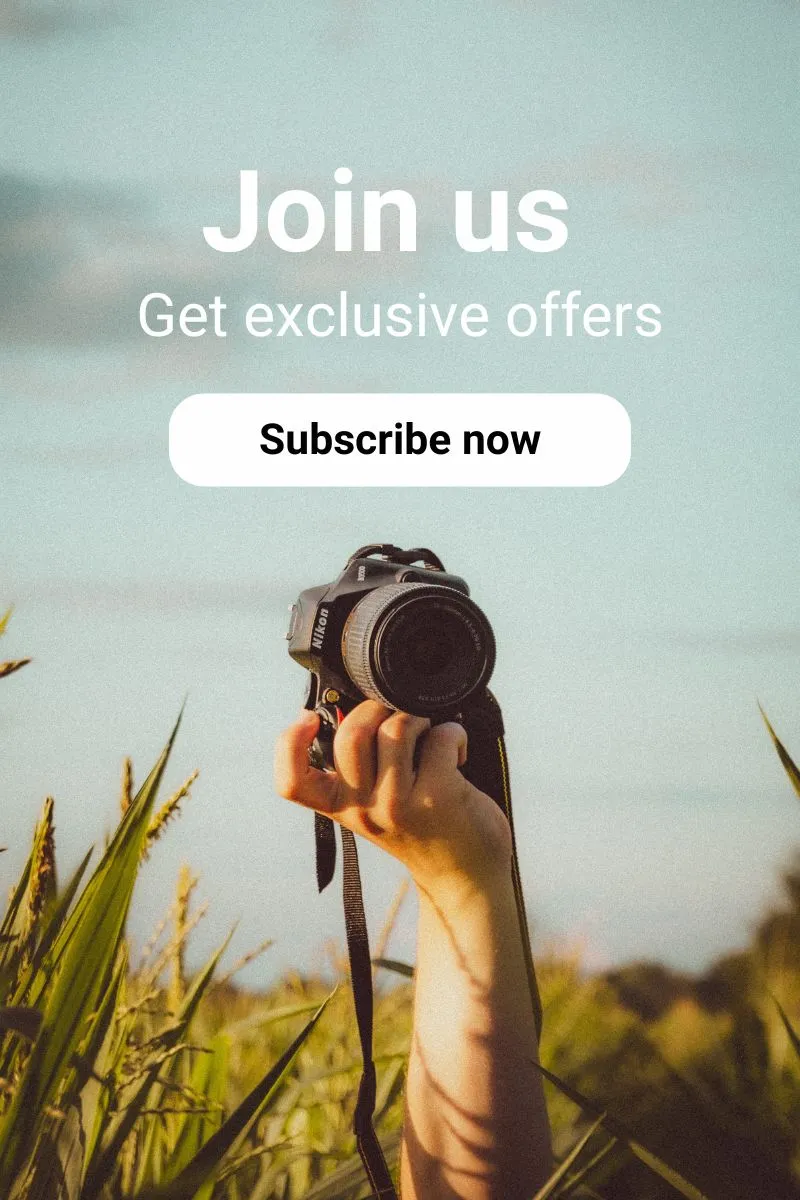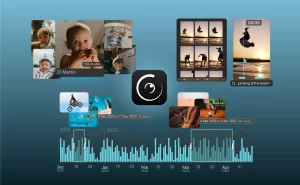As a passionate photographer, we sometimes find ourselves wanting to switch software periodically to take advantage of the best editing features for specific photos. Personally, I have often faced the challenge of transferring and converting my photo presets from one editing software to another. This process can be complex and time-consuming, especially when transitioning from Lightroom to Capture One without losing the nuances of our favorite settings.
In this practical guide, I will show you how to convert your photo presets from Lightroom to Capture One quickly and easily. This tutorial is based on my own experiences and aims to help you make this transition smoothly while preserving the integrity of your valuable settings.
We will be using the software Avalanche, known for its ability to facilitate this type of transfer while maintaining the quality and details of the presets. Follow the steps I outline to successfully convert your presets without wasting time and get back to your post-production work in the best possible conditions.
With this guide, converting your photo presets from one editing software to another will no longer be a source of frustration or a hurdle, but a simple step in your photographic workflow.
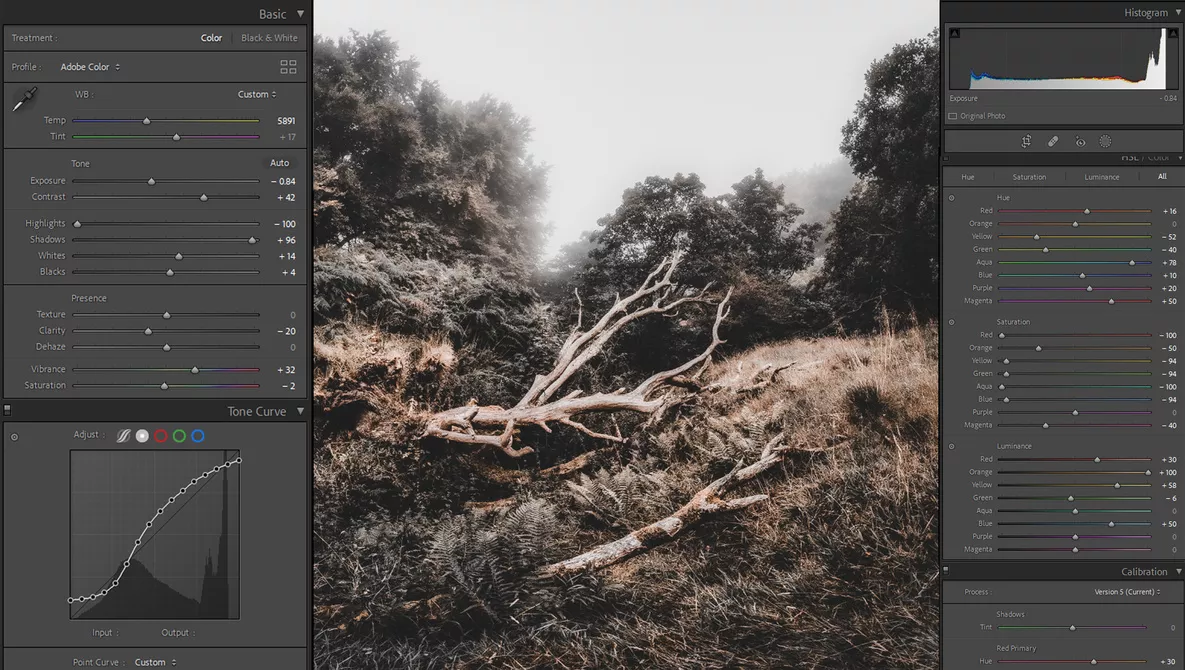
What is Avalanche, the software dedicated to photo migration on Mac?
Avalanche is a software developed by CYME, a French company specializing in the migration of photo catalogs. It is renowned for its extensive compatibility with various photo editing software such as Adobe Lightroom, Capture One, Luminar, Google Photos, iView Media, and Aperture. This software provides photographers with the ability to convert their catalogs, for example, from Capture One to Lightroom or vice versa, while preserving the edits made to their images.
Avalanche meets the needs of professional and amateur photographers who want to switch photo editing software to take advantage of the best features without fearing the loss of adjustments made to their photos. It also offers a solution for users of Aperture, iView Media, or Luminar 4 who wish to recover their work and continue editing their old images.
How to use Avalanche to convert photo presets to a new editing software?
Avalanche was initially developed to facilitate the migration of large photo libraries from one editing software to another. However, in this guide, I will explain how you can also leverage this powerful tool to simply migrate your presets efficiently and recreate them in your new photo editing software. This extended functionality of Avalanche allows you to preserve and transfer your favorite settings, ensuring continuity in your post-production work.
For example, let’s consider a photographer who wants to transfer 10 of their presets from Capture One to Adobe Lightroom.
The first step is to create a new catalog in Capture One containing 10 distinct images. On each of these images, apply one of your different presets that you wish to transfer to Lightroom. It is crucial to note which preset was used on which image to easily identify them later.
The second step is to download the Avalanche Unlimited software, available with a lifetime license. You also have the option to choose Avalanche for Lightroom or Avalanche for Capture One if you wish to migrate your photos and presets only to one of these software. I prefer Avalanche Unlimited because it allows me complete freedom to perform migrations in any direction.
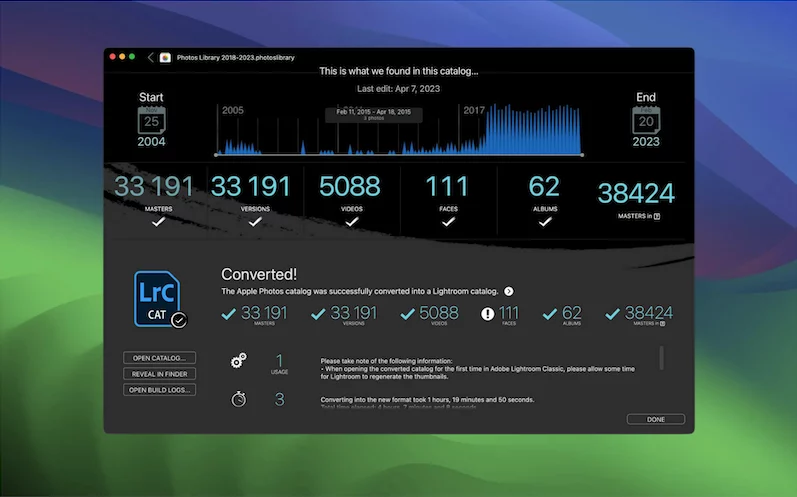
After downloading the software, transfer the Capture One catalog you prepared to the destination software, which in our example will be Adobe Lightroom. Avalanche will then handle converting your adjustments and create a new Lightroom catalog containing your 10 images.
The final step, which is the simplest, is to open this new catalog generated by Avalanche. You will then need to save your 10 presets in Lightroom (save as a preset) so you can easily use them for other images and catalogs.
It is important to note that Avalanche does not handle masks or adjustments made by AI-based features, as these parameters are not all available and equivalent in all editing software to be faithfully reproduced. However, if you are migrating your images, it is likely because you are looking for the unique and advanced AI editing features offered by the destination editing software.
Avalanche, the ultimate software for migrating your photos and presets
As mentioned earlier, Avalanche is a powerful tool for photo catalog migration, but it also offers advanced features for converting photo presets in specific situations. For photographers, whether professional or amateur, Avalanche represents a considerable time saver and reduces dependency on certain photo editing software.
For photographers who use multiple software or have images spread across different catalogs, there is an ideal photo management solution called Peakto. This photo management software allows you to gather all your catalogs, regardless of the software with which they were created, in order to manage your images from a single, centralized interface. These tools are highly advantageous for fully exploiting the powerful features offered by each of these photo editors on the market.