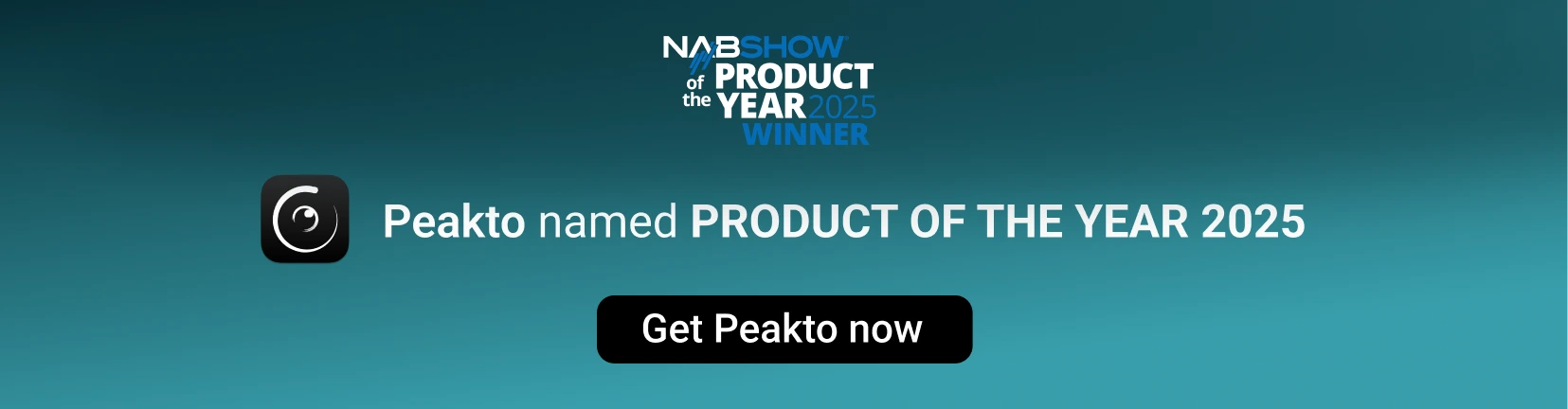Avalanche lets you move photo catalogs to Luminar AI
You can now easily turn your existing photo catalogs from Aperture, Capture One, Lightroom, iVewMedia and Apple Photos into both Luminar 4 and Luminar AI catalogs ready to be opened and edited.
Like all versions of Avalanche, Avalanche for Luminar AI allows you to transfer photo catalogs from one application to another while preserving your modifications and settings made in the original editing software. It also preserves the organization of your catalog, through the migration of albums and tags.
Avalanche for Luminar AI is THE companion for your Luminar editing software.
But Avalanche for Luminar goes one step further, bringing migration to a whole new level if you choose to migrate a Luminar 4 catalog to Luminar AI. In this case Avalanche will migrate all the complex effects you have applied in Luminar 4 to give you the exact same result in Luminar AI
Preserve the retouching done on your original photos
During the migration, Avalanche uses several solutions for quality rendering.
First Avalanche uses geometric information to accurately transfer your crops, rotations, flips and more.
Avalanche makes extensive use of Machine Learning to find the values of image adjustments that best replicate the look and feel of each image in the original catalog. Ajustments such as white balance, exposure and light, color and tint, highlights and shadows all treated using AI.
Basing its conversion on machine learning, Avalanche will be able, with artificial intelligence, to adapt many parameters (e,g, white balance, exposure and light, color and tint, highlights and shadows).
Learn more about how Avalanche uses AI.
Preserve advanced edits when migrating between Luminar 4 and Luminar AI
Avalanche for Luminar AI understands how Luminar stores the various edits that have been applied to an image edited in Luminar 4 and is able to replicate even the most complex filters (such as Sky Replacement for example) in Luminar AI.
Avalanche will even reconstruct a simple history for each migrated image to make it very clear what has been transferred.
The list of supported enrichments is given below. Avalanche does not currently transfer the masking information that might be associated with a filter.
Support for migrating Luminar 4 catalogs to Luminar AI is available both Avalanche for Luminar and Avalanche Unlimited.
Discover more about migrating your catalogs from Luminar 4 to Luminar AI.
Preserve your catalog architecture and much more
Metadata management is at the heart of Avalanche.
Avalanche has indeed been designed from the beginning to preserve as much as possible of all the organization of your catalogs such as : images in albums, projects (converted into albums in Luminar), color tags and ratings (Luminar 4 only), favorite flags…
Discover all the features available in Avalanche.
Converting settings between Luminar 4 and Luminar AI
| Effects | Migration | |
| Basic tools | Light | ✓ |
| AI Enhance | ✓ | |
| AI Structure | ✓ | |
| Color | ✓ | |
| BW Conversion | ✓ | |
| Details Enhancer | ✓ | |
| Denoise | ✓ | |
| Landscape Enhancer | ✓ | |
| Vignette | ✓ | |
| Creative | Sky Replacement AI | ✓ |
| Augmented Sky AI | ✓ | |
| Sunrays | ✓ | |
| Dramatic | ✓ | |
| Matte Look | ✓ | |
| Mystical | ✓ | |
| LUT | x | |
| Texture Overlay | x | |
| Glow | ✓ | |
| Film Grain | ✓ | |
| Fog | x | |
|
Professional PRO |
Face AI | ✓ |
| Skin AI | ✓ | |
| High Key | ✓ | |
| Orton Effect | ✓ | |
| Advanced Contrast | ✓ | |
| Adjustable Gradient | x | |
| Dodge and Burn | x | |
| Color Enhancer | x | |
| Photo Filter | x | |
| Split Toning | x | |
| Note : Masks aren't yet supported by Avalanche | ||
Simple, efficient and powerful way to transfer your catalogs
System requirements
Avalanche requires macOS 10.15 or later and runs fine on macOS Sequoia. Avalanche is compatible with:
- Aperture catalogs from version 3.6
- Lightroom Classic catalogs from version 5
- Luminar catalogs from version 4.2
- Capture One
- iView Media
- Google Photos
- Apple Photos
You need around 145 MB of free space, 4GB of memory (8GB recommended) and enough space to accommodate the converted libraries.
A working copy of Apple Aperture or Lightroom is not required to migrate libraries as Avalanche opens those libraries natively.
Limitations of Avalanche
(*) Not all edits can be converted due to the complexity of the proprietary formats of the catalogs. Avalanche for Luminar will not convert mask based edits, or local adjustments (spot removal, healing brushes, etc…). Advanced color grading is not handled either. All images that have adjustments that are not supported, will be placed in a dedicated album for easy review.
Technical support
If you’re on this page, chances are you’ve already compared the different software, be it Capture One vs Lightroom or Luminar AI vs Luminar 4 or Aperture.
In any case, we hope the above page has helped you answer the question: “How to best export your photos from Apple Photo, Google Photos, iView Media, Capture One or Lightroom to Luminar 4 or Luminar AI”.
You can find more information about photo library migrations on our website and in our community area.
You will also find on our Youtube channel video tutorials about photo conversions using Avalanche.
Since the first version of avalanche, we keep on improving our migration software to offer you better products every day.
Avalanche Unlimited
Do you know the Avalanche Unlimited software? You should! 😉
Avalanche Unlimited includes all the features of Avalanche for Luminar, while also adding the functionality of exporting your photo libraries to Lightroom and to Capture One.
This means you no longer have the headache of comparing Lightroom vs Luminar or Luminar vs Capture One. Instead, you can take advantage of the best features of each editing software and export, transfer or migrate your photos from one editing solution to the other according to your needs, without fear of losing your changes.
Avalanche Unlimited manages, like Avalanche for Luminar, the import of your photos from Aperture, iView Media and Google Photos.
Frequently Asked Questions
Avalanche needs macOS 10.14 or newer, running on any kind of Mac bought around 2015 or later.
Avalanche runs natively on Apple M1 macs and takes full advantage of the Apple chip for increased performances.
Yes. It never expires, and all features are available. Only the first 100 images and videos will be converted.
No yet.
We are looking whether brush masks, gradient masks,… could be supported in an upcoming version.
When exporting an effect that has an associated mask, the mask will be ignored.
However, all such images are added to a dedicated new album named “Effects with masks” for easy identification in Luminar AI.
No. It is unlikely that we will support layers due to their complexity.
However, all images are added to a dedicated new album named “with losses” for easy identification in Luminar AI.
Yes. Avalanche for Luminar preserves all your collections, whether you a migrating from Aperture, Lightroom or Luminar 4.
Yes. Avalanche for Luminar preserves all supported annotations in Luminar.
When moving from Aperture or Lightroom, annotations are saved in an auxiliary database that can be reused in the future, even if Luminar cannot display them.
Annotations that are currently supported in Luminar (favorite tag) are transferred and visible.
Not in the foreseeable future.
We are sorry for our friends on Windows but porting Avalanche to Windows is currently out of scope.