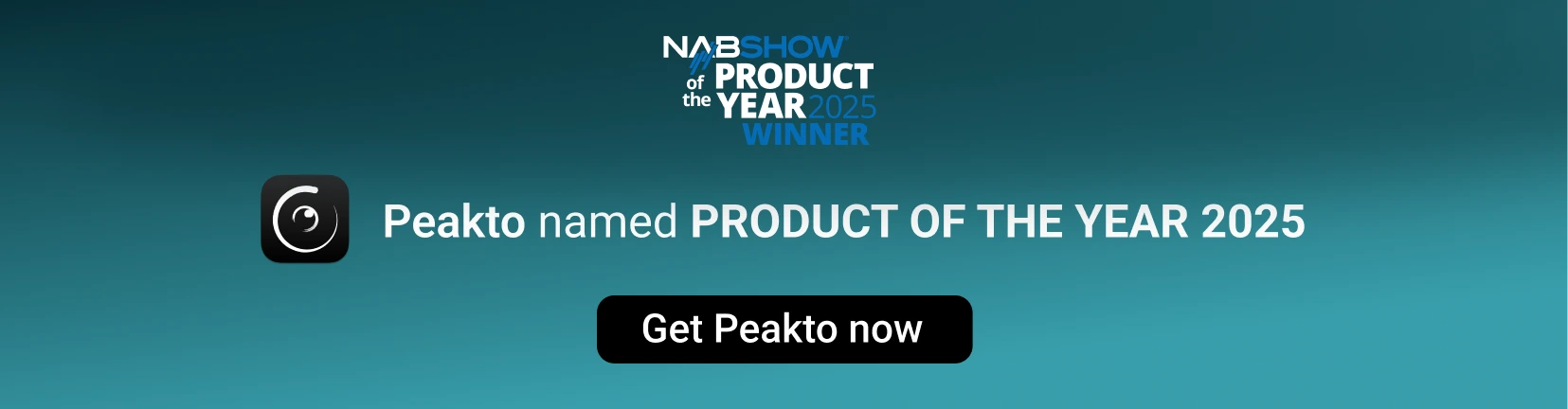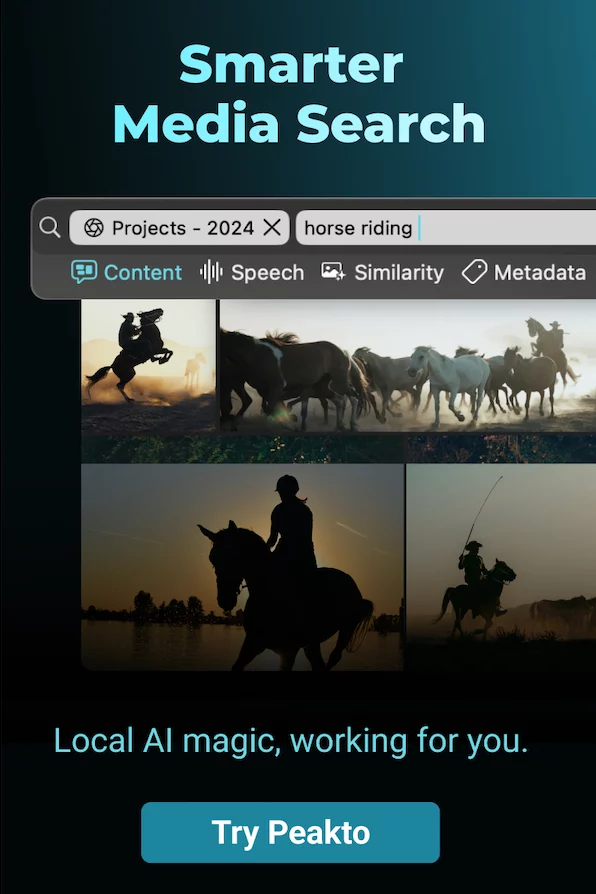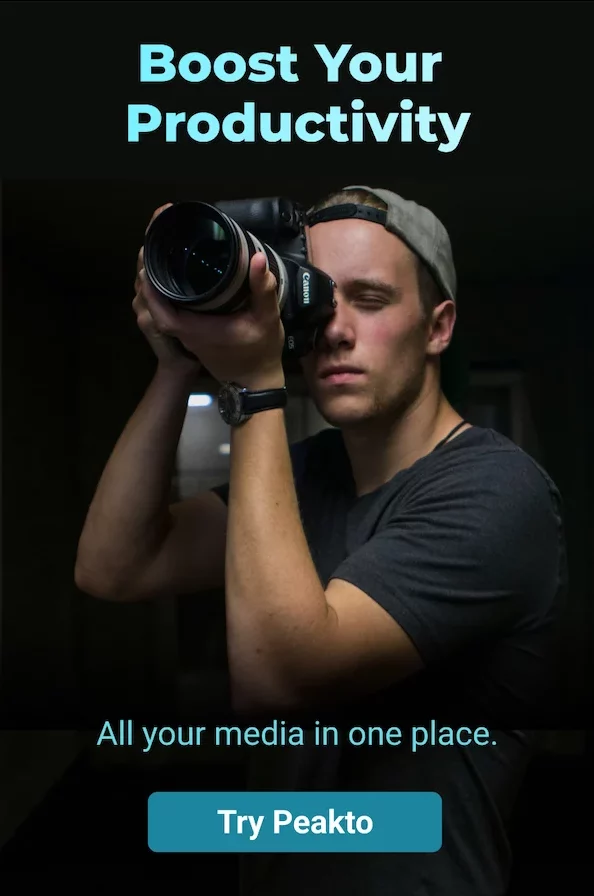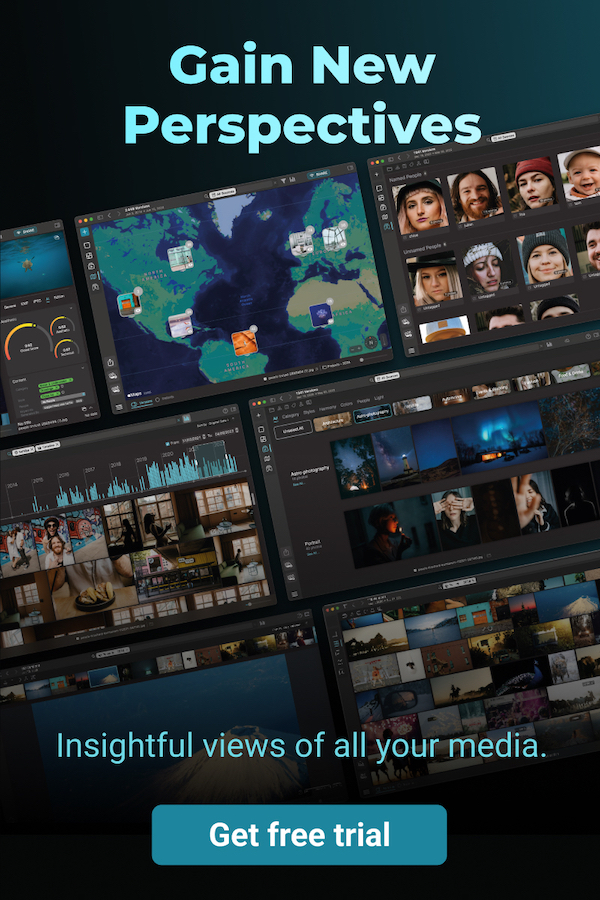As a photographer, managing thousands of scattered images can quickly turn into a real nightmare. With the constant increase in our photo collections, it becomes crucial to be able to quickly find a specific image in this sea of files. I’m sure you’ve experienced it before: that frustration of spending minutes, even hours, digging through folders to find the perfect shot.
This is where the ability to quickly search through your images comes into play! Whether it’s to respond to urgent client requests, prepare your portfolio, post on social media, create inspiring moodboards, or simply relive those precious memories, everything becomes so much easier. Imagine being able to find a photo in the blink of an eye! This allows you to focus on your creativity and projects without being overwhelmed by chaotic clutter.
That’s why it’s essential not to overlook this aspect of your work. Using the best available tools, like those offered by Peakto, can truly make a difference. These tools are designed to help you organize your images effectively and intuitively. Together, we will explore these features that will save you time and free your mind to create even more!
Why Peakto Is the Best Choice for Photo Search on Mac
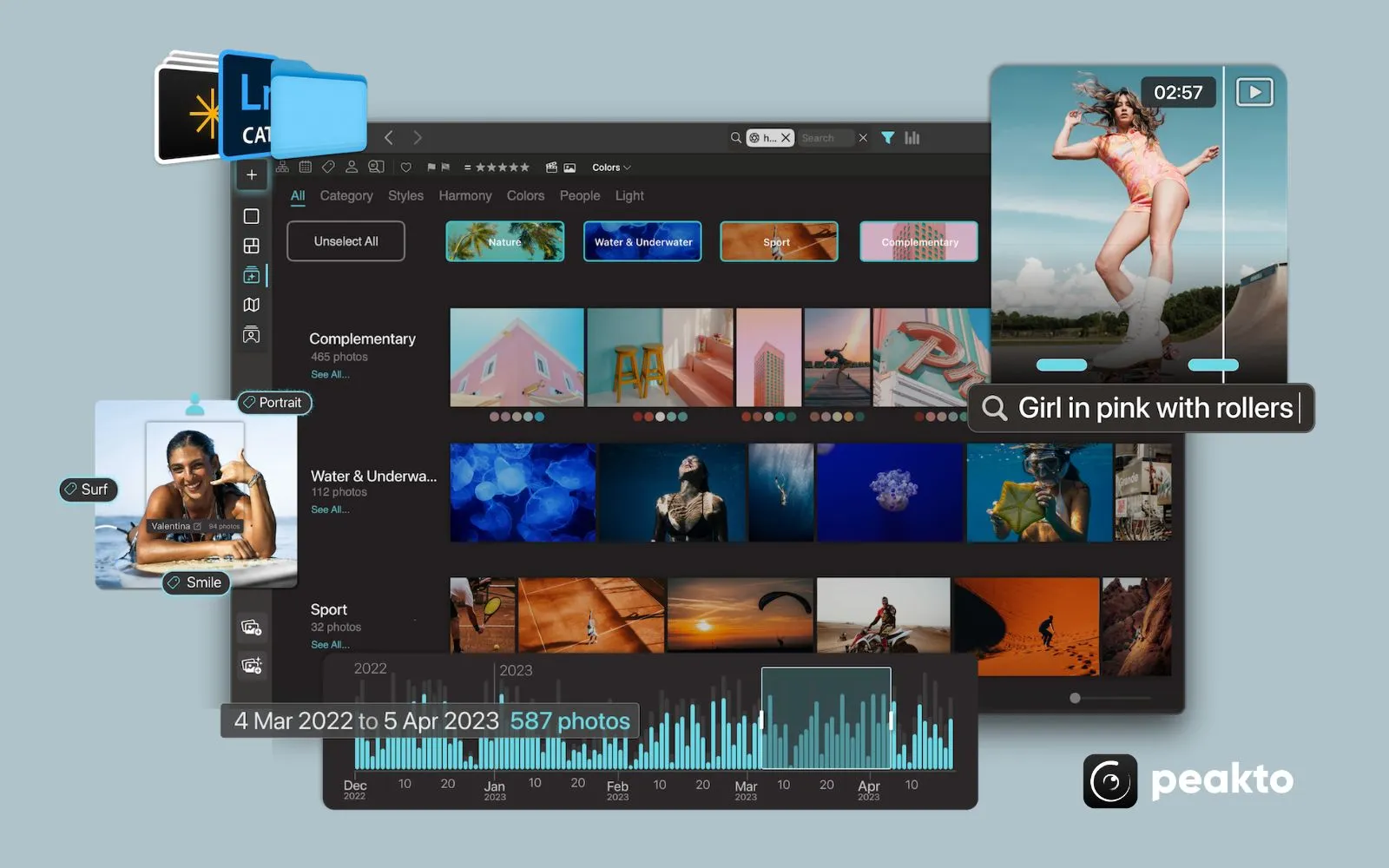
Peakto is truly the ideal software for photo search, and I have several reasons to say so! First of all, what makes Peakto so powerful is its ability to gather all your images in one single interface. Honestly, what could be better than having all your content in one place to make searching easier? It saves an enormous amount of time, especially for us photographers who often have thousands, if not millions, of photos scattered across different hard drives or catalogs. Additionally, Peakto’s photo management software is compatible with Apple Photos, Aperture, Lightroom & Lightroom Classic, Luminar Neo, Capture One, ON1 Photo RAW, Pixelmator Pro, DxO PhotoLab/PureRAW, FotoMagico, Photo AI from Topaz Labs, iView Media–and from your folders and hard drive.
Once all your photos are consolidated, Peakto offers advanced features powered by artificial intelligence to explore, annotate, organize, and search your images. In this article, I will focus on the best search features available in Peakto, ensuring that your images are always accessible and never left forgotten.
5 Best Advanced Image Search Features in Peakto
Find Similar Photos with Reverse Image Search
One of the most powerful features of Peakto is the similarity-based search. The photo management software offers several search methods that I will explain in detail. In fact, the two types of searches include visually similar image searches and similarity searches based on metadata.
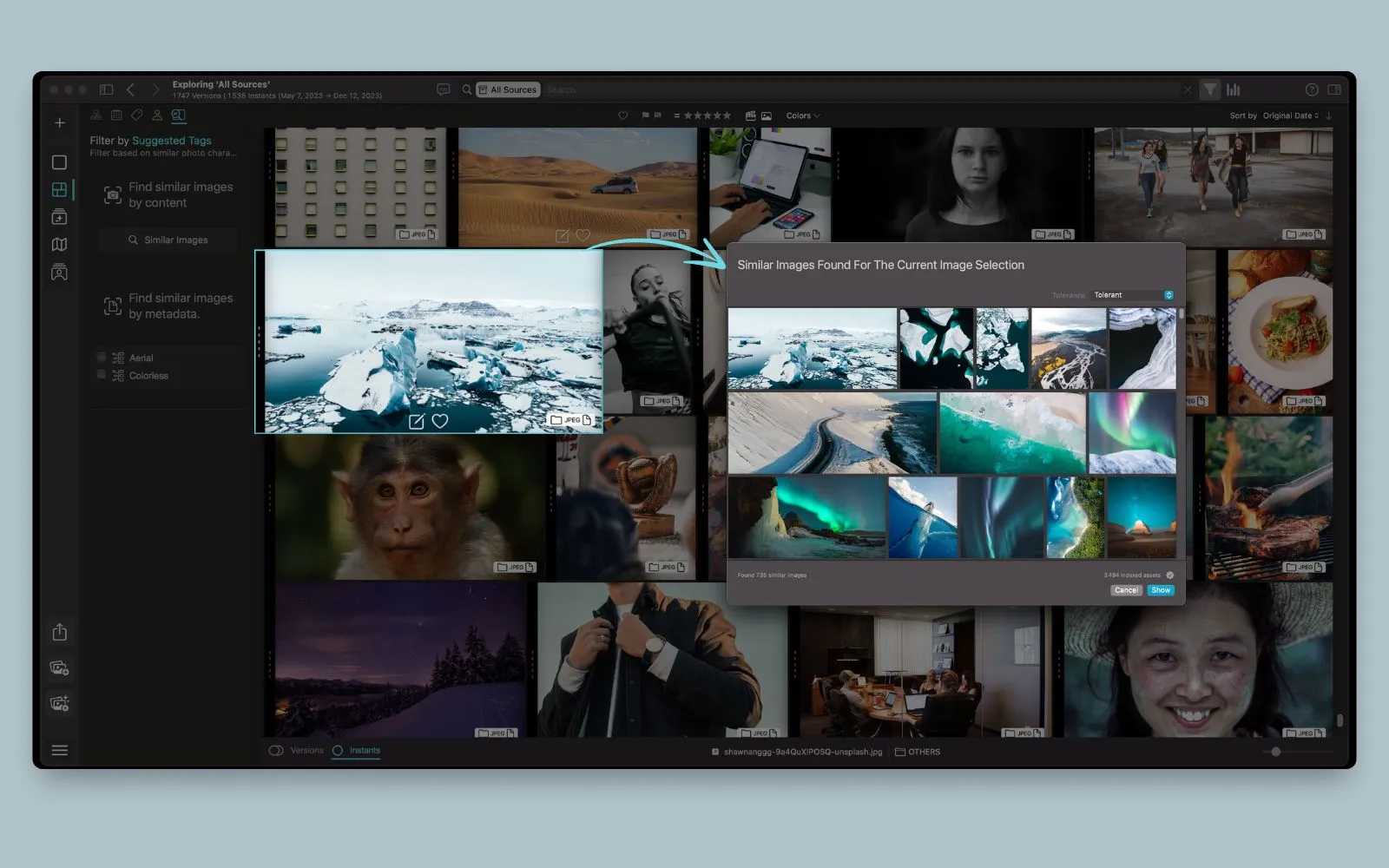
Reverse Image Search Based on Visual Aspect
Reverse image search, or similar photo search, is truly a powerful feature that makes locating images incredibly easy. With Peakto, all you have to do is drag and drop to find visually similar images throughout your entire photo collection. Personally, I love this feature because it saves me a ton of time while allowing me to explore images I might have forgotten. It’s perfect for enriching my creative projects! Whether you’re looking for inspiration for a new project or simply want to organize your memories, the reverse image search in Peakto is a simple and effective way to rediscover your visual library.
Similar Photo Search Based on Metadata
Just like reverse image search, this photo search is based on similarities, but this time it is linked to metadata. When I select an image in Peakto, all the associated metadata appears on my left. I simply need to click on the metadata of my choice to discover all the images that share that information in my collection.
This is a truly valuable feature for easily finding all the images taken with the same lens, for example, combined with a filter for a specific location, which helps me organize my memories more coherently. Additionally, it allows me to create series of images that tell a story or fit a particular theme. Whether it’s for a personal project or to meet a specific request, this feature makes managing my photos so much more enjoyable and efficient.
Image Search with Text to Find Specific Photos
Don’t tell me you’ve never experienced the frustration of visualizing a specific image in your mind but not being able to find it in your folders or catalogs. I’m sure you’ve wished you could simply retrieve that photo by describing it. That’s exactly what conversational search in Peakto allows you to do.
Conversational search, or prompt-based search, is a feature of Peakto that enables you to find specific images with just a simple description. And that’s not all! This feature can also be used to group results by theme, whether for a photo exhibition, creating an album, or even for posting on social media, and much more. You might be surprised to discover how a seemingly simple description can lead you to forgotten gems.
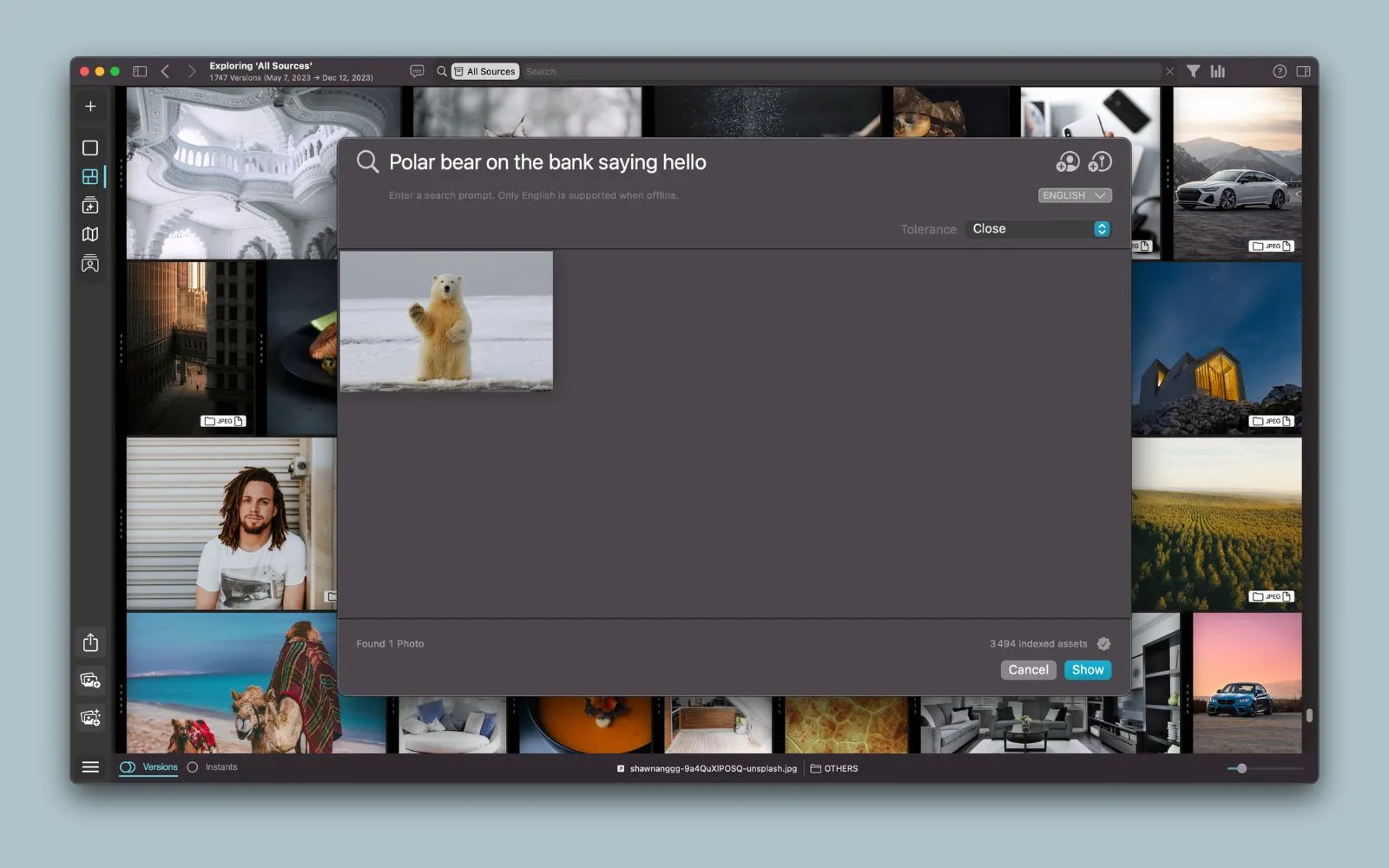
Searching for Photos Using Metadata
Photo search based on metadata is a fairly common method in photo management software like Lightroom, Luminar, or Capture One. Indeed, metadata can serve as filters and can be combined to refine results. With Peakto, it is possible to go even further by utilizing these searches across all of your photo collections. We will also see that Peakto has a unique feature that you won’t find anywhere else: the Timeline.
Basic Metadata
GPS coordinates
GPS coordinates are a type of metadata found in most photography software, but they often don’t receive the attention they deserve. In contrast, Peakto offers a special view called “Map,” which allows you to visualize your photos organized on a map.
For travel photographers or adventurers, this feature is particularly valuable, as it enables you to rediscover the many countries you’ve visited or even find a hike you completed some time ago. Furthermore, this view can be combined with filters to refine results by specific year or camera model, for example.
Time with Timeline
The Timeline is a cutting-edge tool in Peakto that offers a visually dynamic and chronological presentation of all your media. As a photographer, this feature will transform your experience of navigating through your images, allowing you to scroll through your visual story and effortlessly relive specific moments.
Moreover, when you combine the Timeline with filters, it becomes a powerful analytical tool. For instance, by associating it with a filter based on a specific lens, you can quickly visualize the moments you used that lens in relation to the total number of photos taken. This helps you better understand your photography style and identify the lenses you prefer. This functionality is also applicable to all other filters available in Peakto, whether you’re sorting by date, location or type of media. You’ll gain a comprehensive view of the evolution of your work over time.
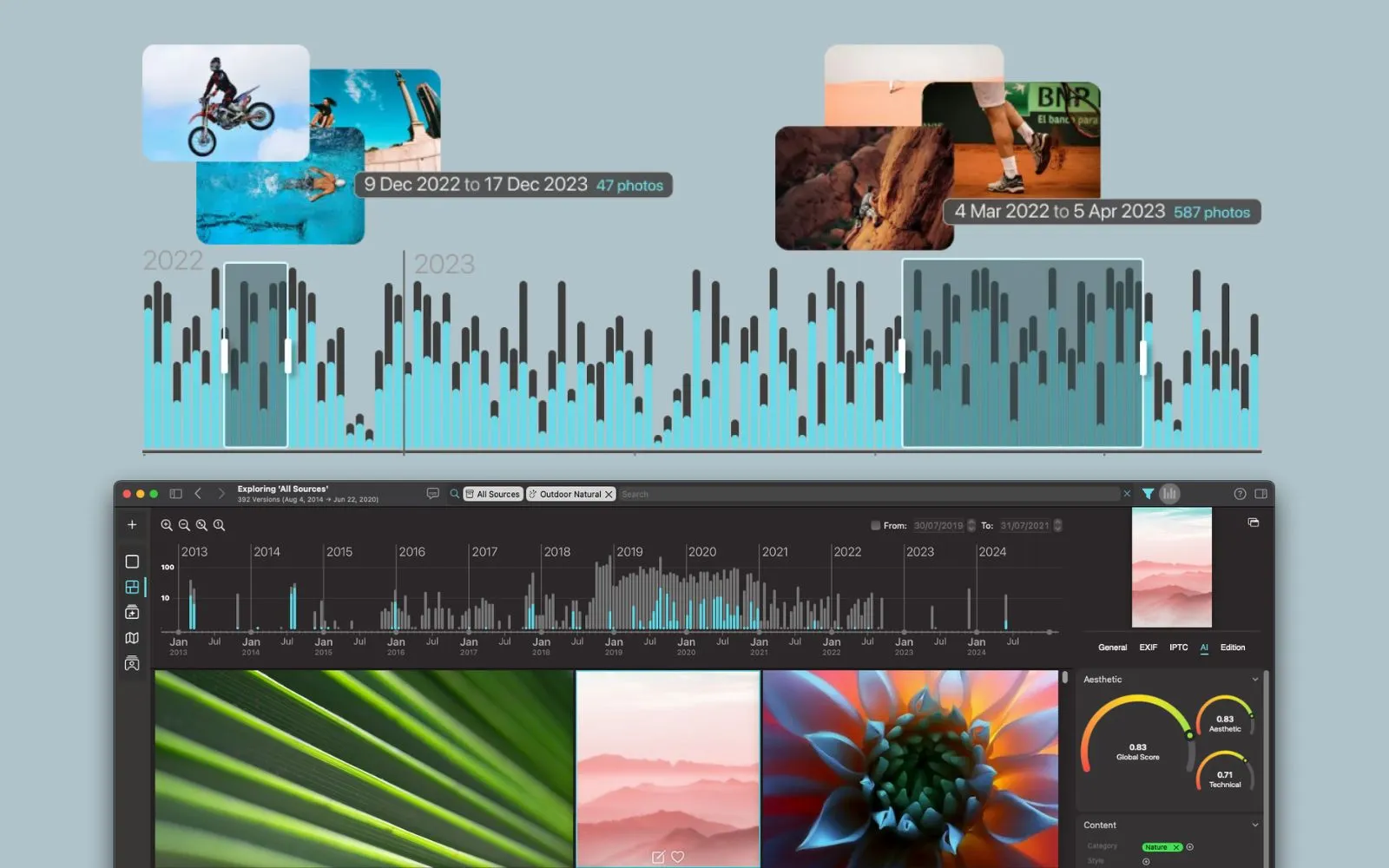
Using Annotation for Advanced Photo Search
Another way to easily search through your image collections is by using annotations. With Peakto, you can easily annotate faces, keywords, or add notes and color tags to your images. If you have already done this in your photo editing software, Peakto preserves and reflects those annotations in its interface. Your work is fully maintained, allowing you to continue it in Peakto or in your preferred software.
Faces
Whether you are a professional or amateur photographer, it’s likely that you have already annotated faces in your software or in Apple Photos. Searching for photos of a specific person is a common and essential type of search. However, annotating all these faces in our catalogs can take a lot of time, especially when your photos are scattered across multiple hard drives, in Apple Photos, or in an editing software.
With its “Faces” view, Peakto will simplify the task for you. Indeed, Peakto manages face annotation quickly and efficiently using the concept of clusters. Clusters are groups of images of the same face created by AI. Once Peakto has completed the analysis, you can annotate the different groups of images in no time. For those who value precision, you will have the option to verify each recognized group of images before confirming, or even annotate image by image. Once your faces are annotated, you can easily search for people or use this feature as a filter in your searches.
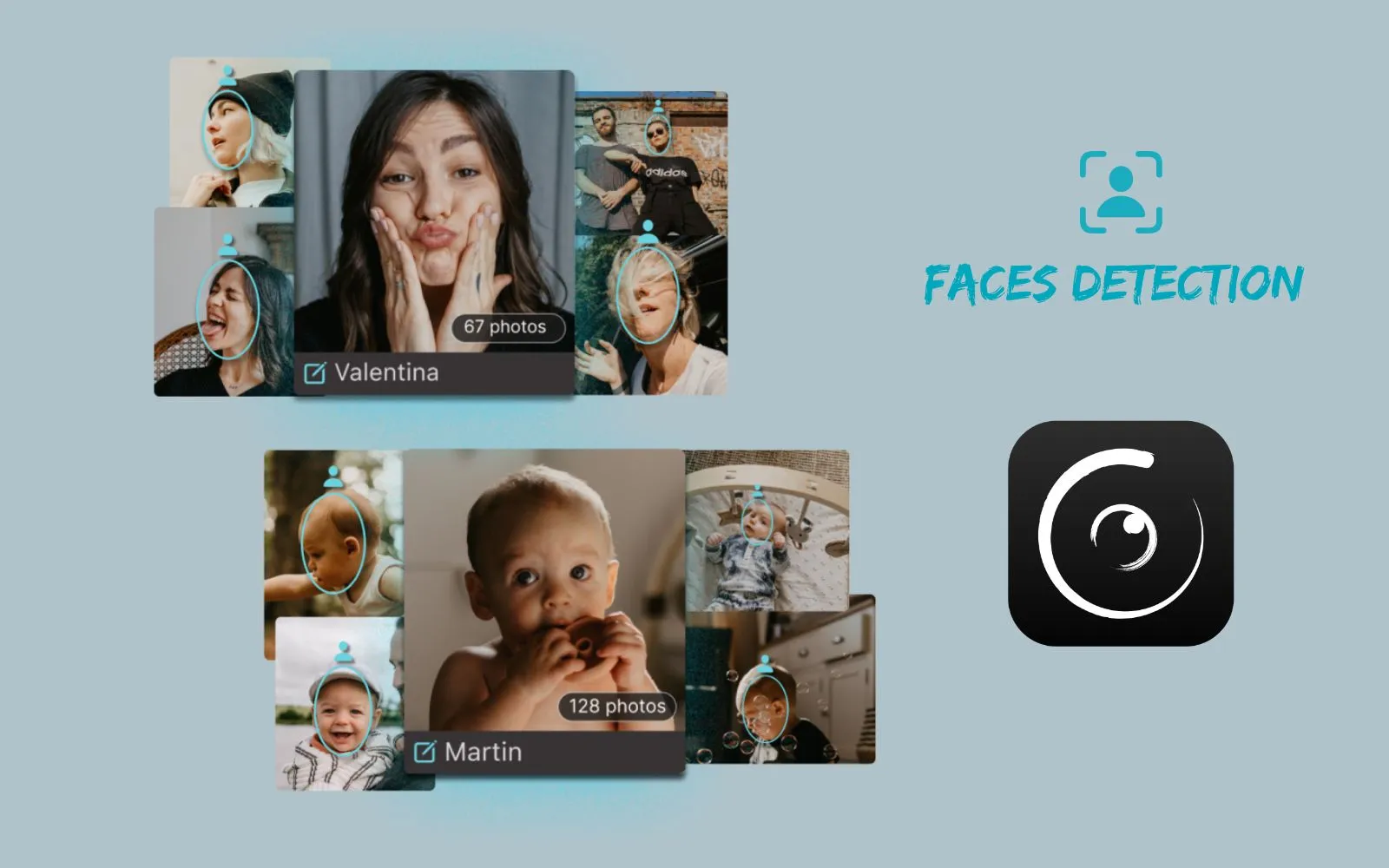
Keywords
Keywords are annotations that you are likely familiar with as a photographer. They provide a simple way to categorize your images, greatly simplifying your future searches. While this feature is available in many photo editing software, it is not accessible if your photos are stored in Apple Photos or in folders on Finder.
Peakto preserves all the keywords you have already created and allows you to add new ones. Thanks to its artificial intelligence, Peakto automatically suggests relevant keywords that you can easily integrate into your images to enhance your organization. This then becomes a powerful search method for exploring your entire photo collection.
AI-Powered Photo Search with Automatic Categorization
Like many photographers, you likely have thousands of photos scattered across various editing applications and different folders. It can be challenging to find the time to annotate and organize all these images systematically.
Now, imagine for a moment… you no longer have to worry about annotating your photos! Thanks to Peakto’s artificial intelligence, your images are automatically categorized into themes such as portrait, landscape, food, wildlife, and many others, while also considering the aesthetic quality of each photo. This innovative feature in Peakto, called “Panorama,” allows you to easily explore and manage your images, significantly simplifying your workflow as a photographer.
From the Panorama view, you can visualize your automatically categorized photos, and you can also create albums or continue annotating your images very quickly.
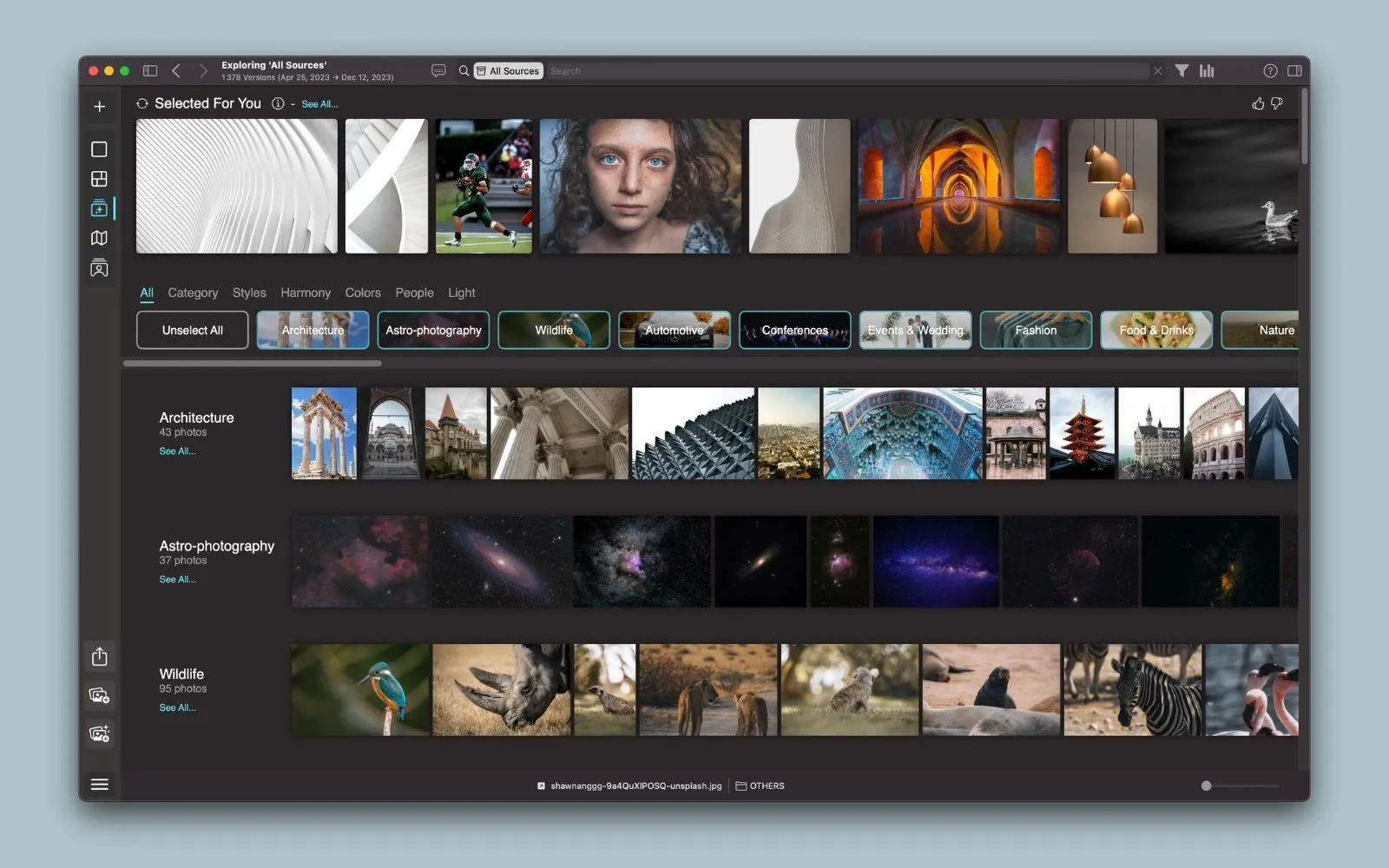
Peakto: The Photo Management Software for Effortless Image Searches
Peakto proves to be an essential tool for photographers looking for effective ways to manage and find their images. With its advanced image search features based on similarities and metadata, along with its powerful artificial intelligence, Peakto significantly simplifies the organization process. Whether through reverse image search, intelligent annotation, or various innovative views, each feature is designed to help you easily navigate your vast photo collections.
By integrating these powerful tools into your workflow, you can not only save precious time but also enrich your creative experience with quick access to your best shots. Peakto transforms image management into a smooth and enjoyable experience, allowing you to focus on what you do best: capturing unforgettable moments. Don’t wait any longer to discover all the possibilities Peakto offers and revolutionize the way you work with your photos!