Optimize Your Workflow Maximize Your Time
Peakto is a Powerful AI-Driven Video Asset Manager for macOS
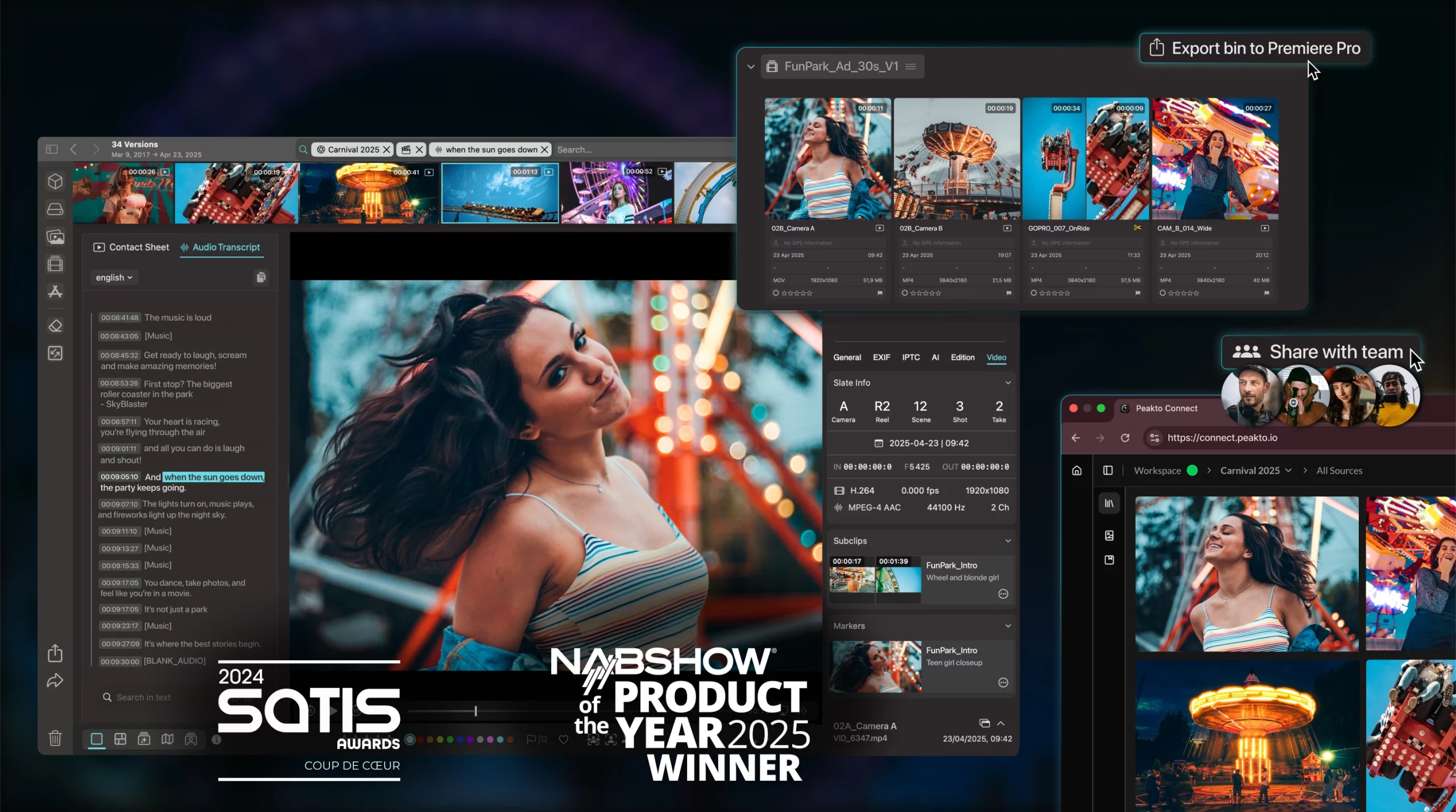

AI-driven Media Asset Management for Video Pros — Peakto
If you were a fan of Kyno, you’re going to love Peakto — the intelligent media manager powered by private AI. It helps you stay organized, collaborate effortlessly, and do it all without depending on the cloud.
Everyone Is on the Same Track
Peakto unifies media from NAS, SSDs, drives—centralizes projects from Premiere Pro, Final Cut & DaVinci Resolve. Total team access. Zero cloud.
Find What You Need—In Seconds
Optimize Your Editing Workflow

One Place for All Your Media
Gather all your images and videos: Peakto’s AI helps you find and annotate them in batches within seconds.

Highlight Your Best Creations
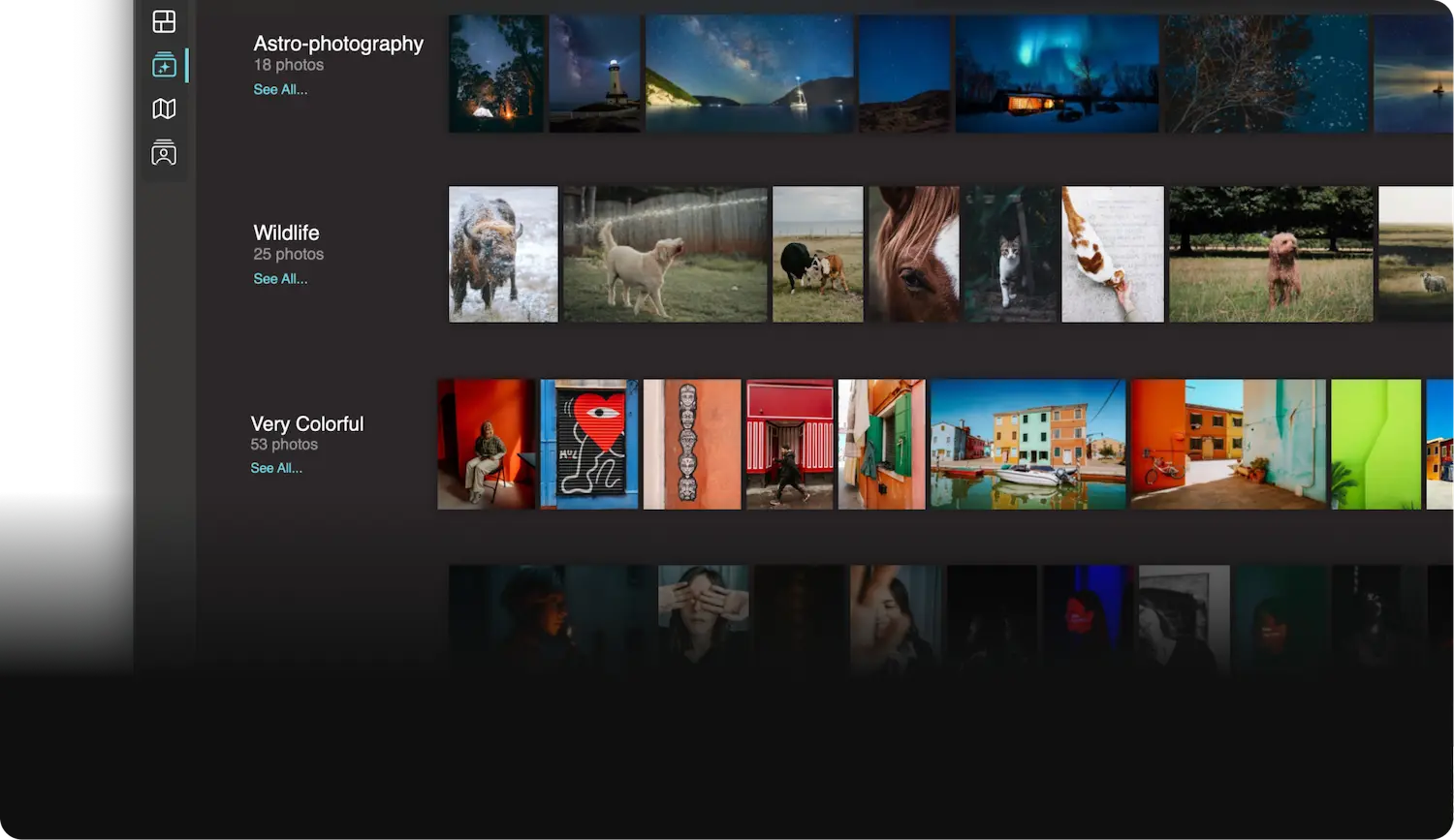
Organize & Optimize Your Editing Workflow
Approved by the Press
Find What You Need. Instantly.
Search sequences using natural language
Automatic tagging with AI
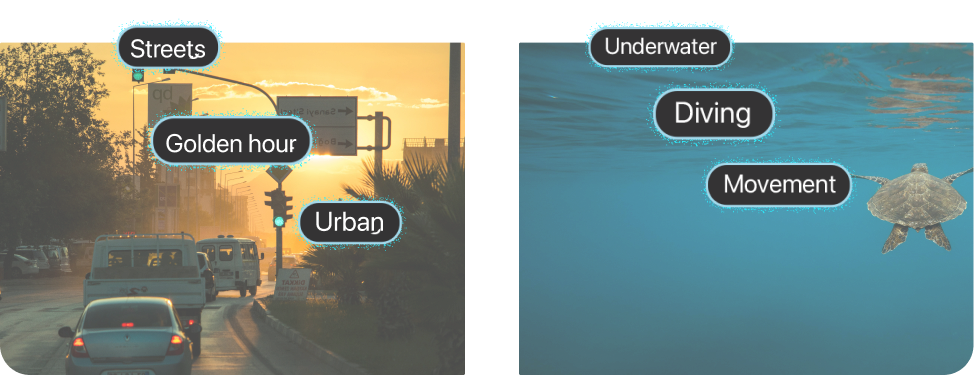
Search for faces (coming soon)
Identify and annotate a person through stacks of videos in seconds.
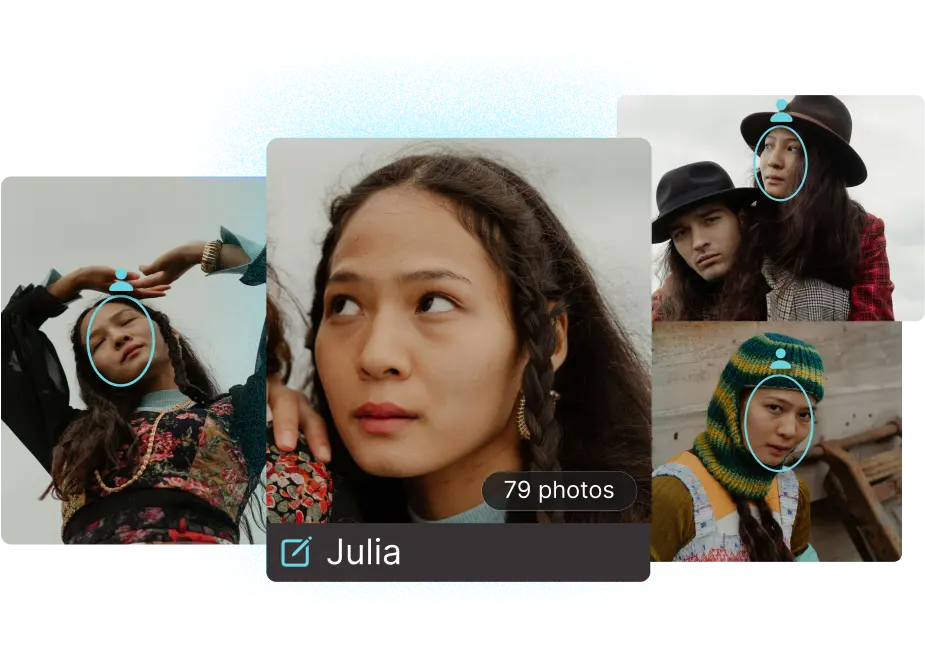
Search for similar assets
Finding inspiration or matching content is much easier when you can search using a reference image.
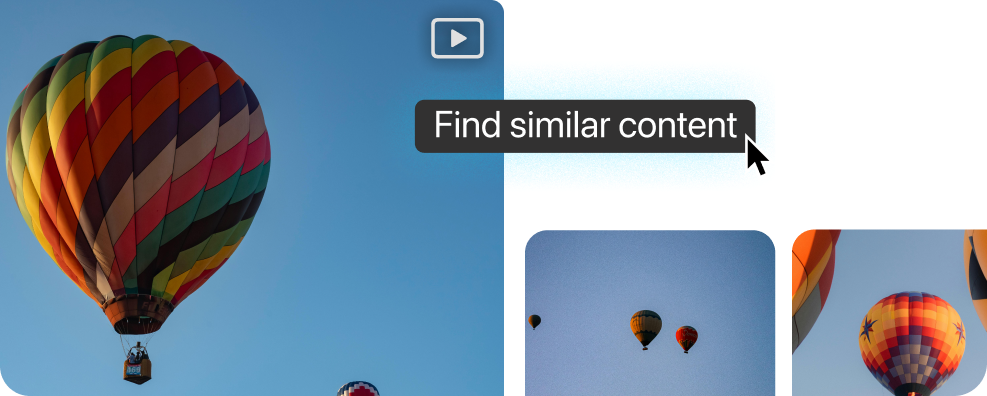
Search within dialogs
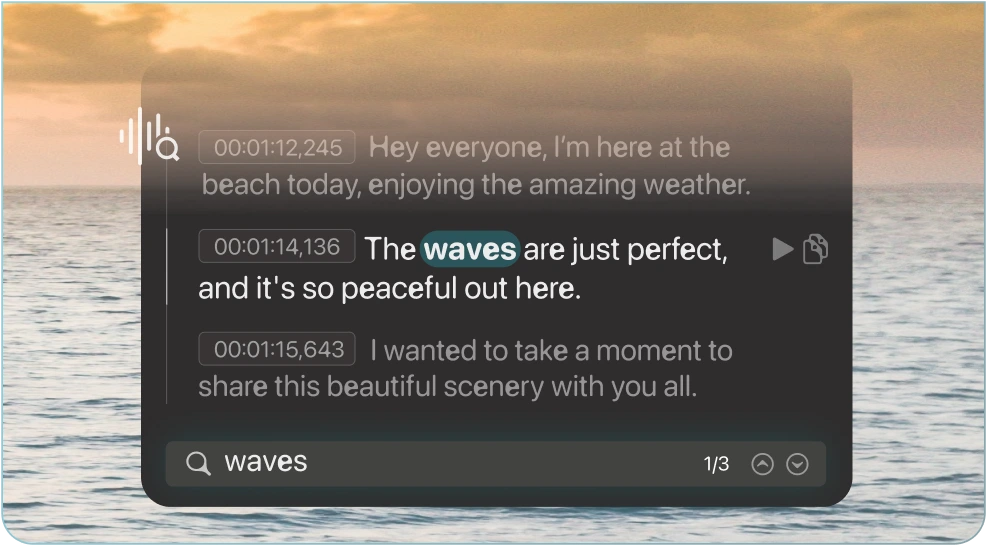
Accessible Anytime, Anywhere
—Be Your Own Cloud
Share only what you want, keep everything private, and save on storage costs.
One Smart Library for Your Entire Team
Pro

Keep Your Data Private
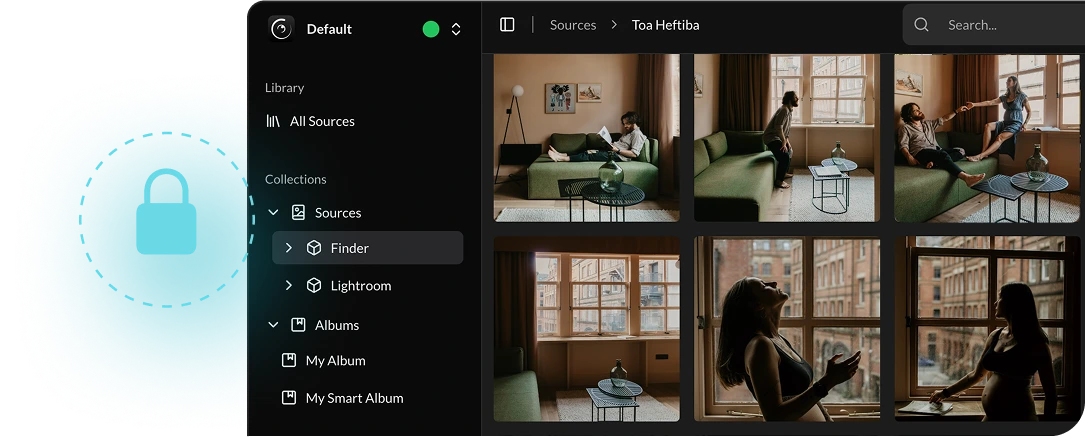
No Cloud Costs
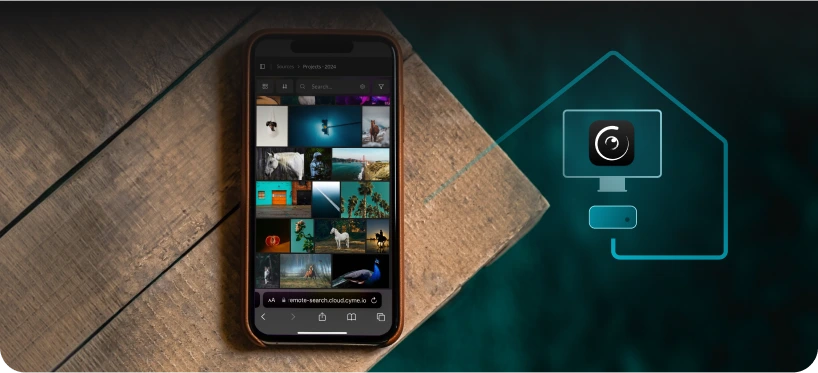
Controlled Access
Pro
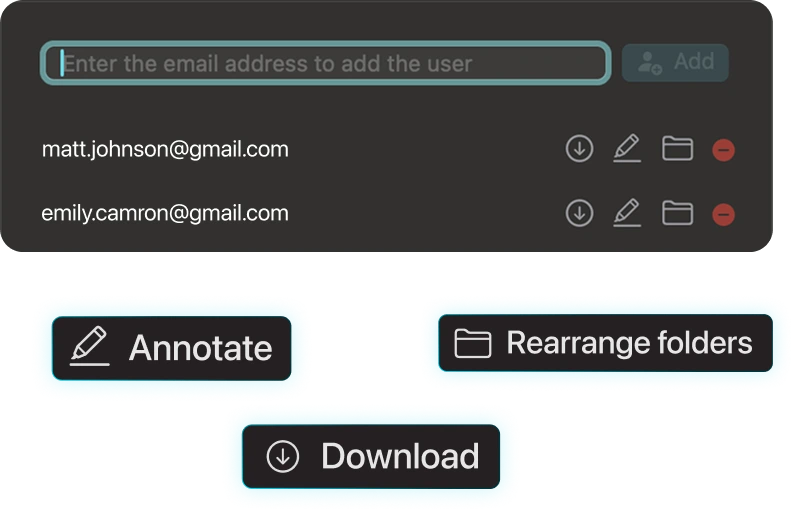
Share Easily
Pro
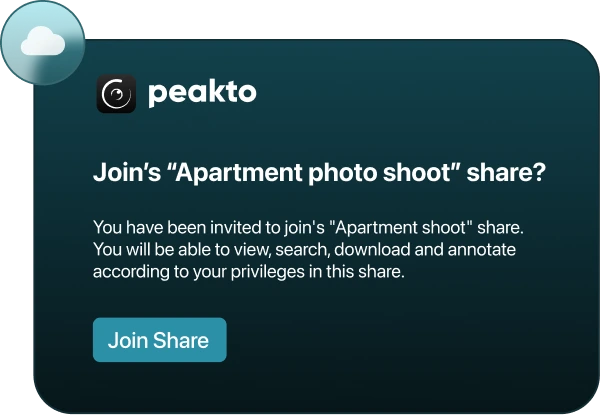
Always Up to Date
Pro
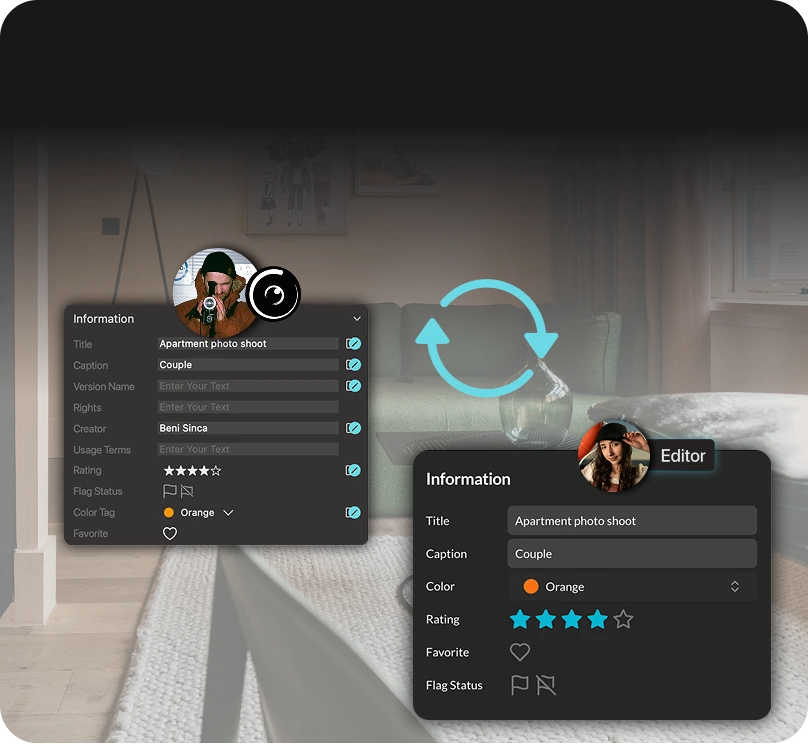
Our Customers Love It
Discover what users say about us

J-F Barré
Dream come true ! Visualize and find easily your images wherever they are, catalogs, files, external supports, it is now possible with Peakto. It’s impressive and indispensable. Beware, Peakto is addictive! What’s more, it’s user-friendly and aesthetically beautiful.

Martin Elliott

Christopher Werbt

Richard Courcet

Chris Cosentino

Rob West

Doug Dina

Paul Clarke

Thomas Kyhn
Prestigious Industry Awards


All Your Video Content in One Place
Insightful views
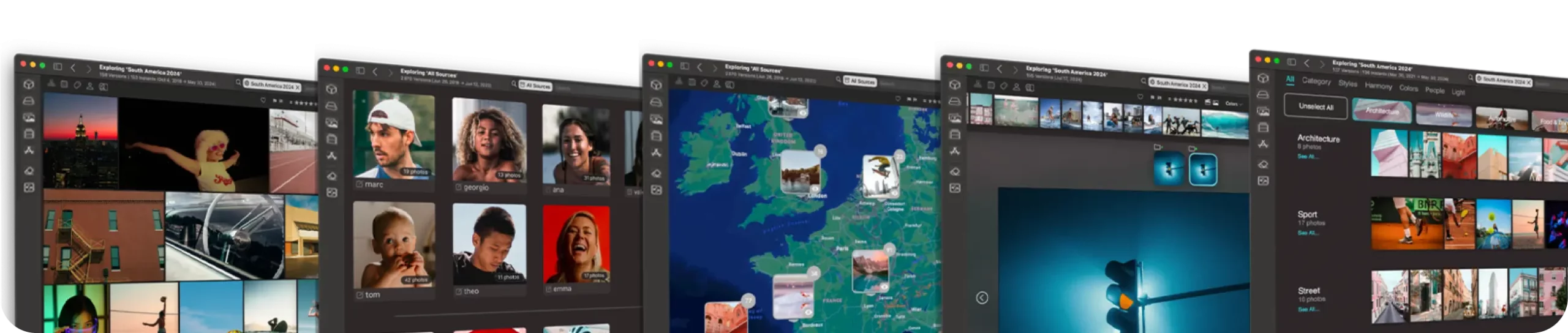
Local AI analysis
Protect your privacy thanks to local analysis, ensuring your data remains confidential on your device.

Dynamic Timeline
Instantly organize, search, and navigate through time to rediscover your best footage.
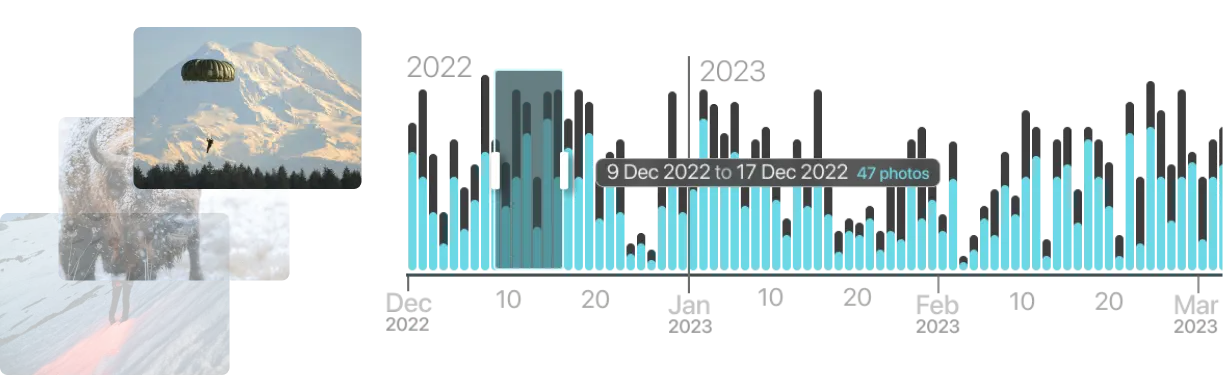
AI-powered transcript
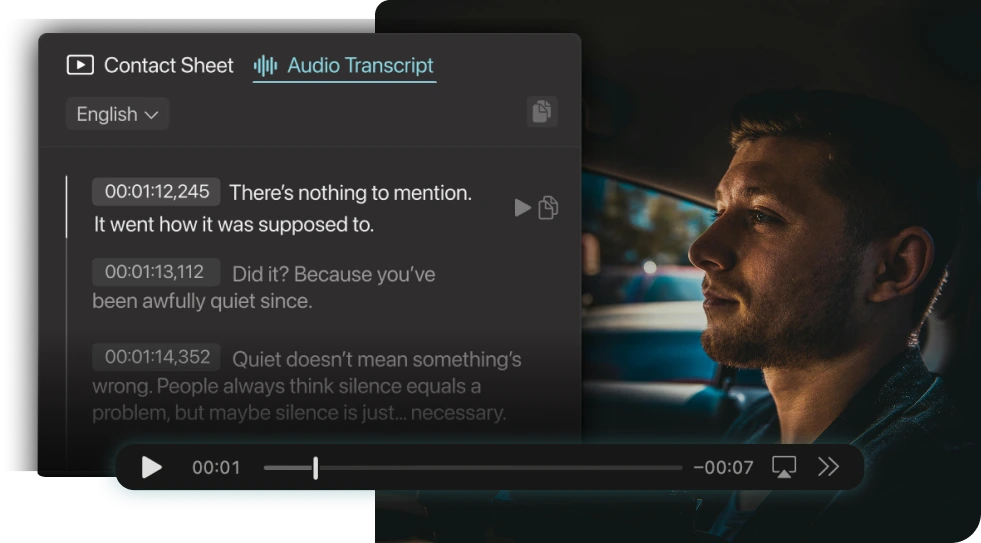
Pre-editing capabilities
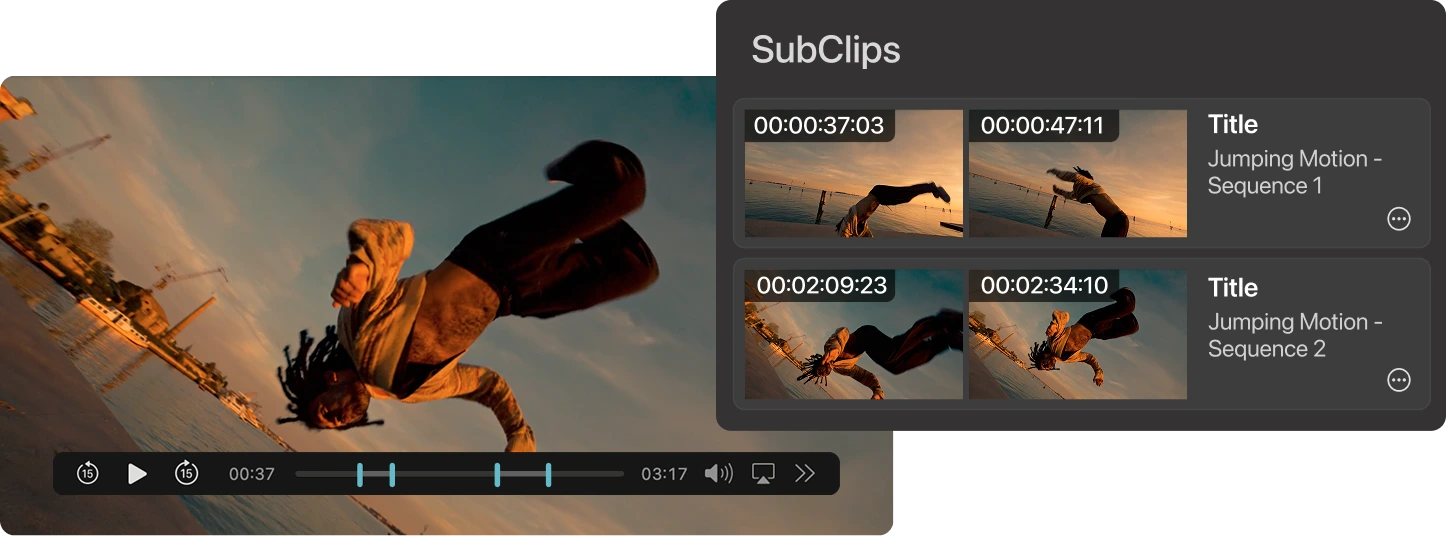
Pro
Peakto Comes with a Plugin for
Adobe Premiere Pro
Peakto’s AI-powered plugin lets you search across all Premiere Pro projects to instantly find and drop the perfect clips into your timeline.
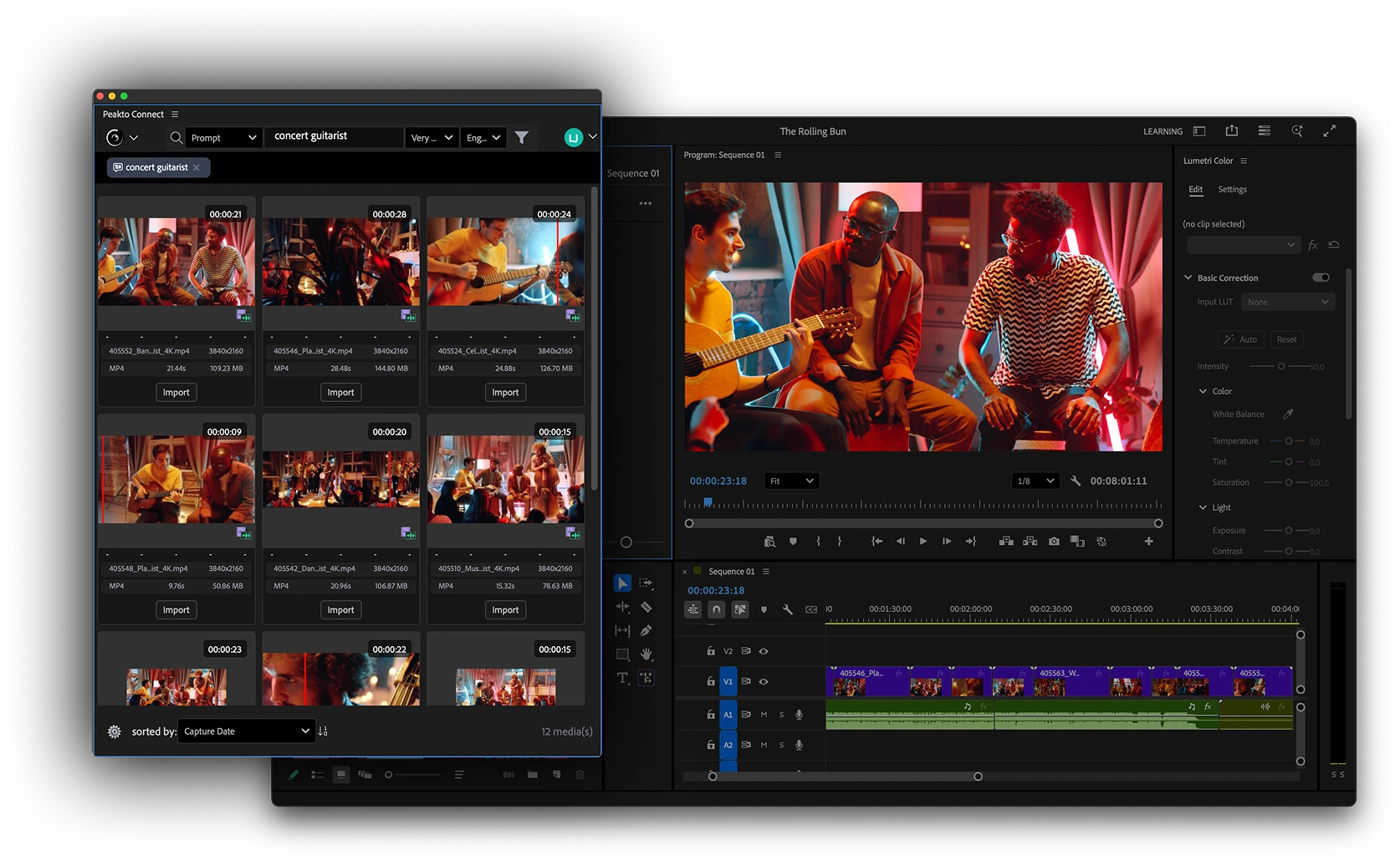
Discover Peakto in a Short Video
Fell in love with the best AI media manager ever.
Explore Key Features in Detail
Take a closer look at Peakto’s tools and benefits.

Aesthetic Analysis
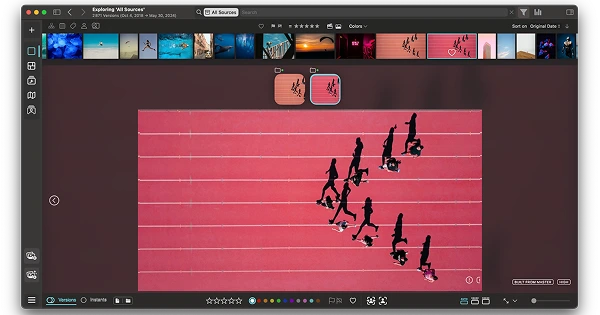
Multi-Source Viewer
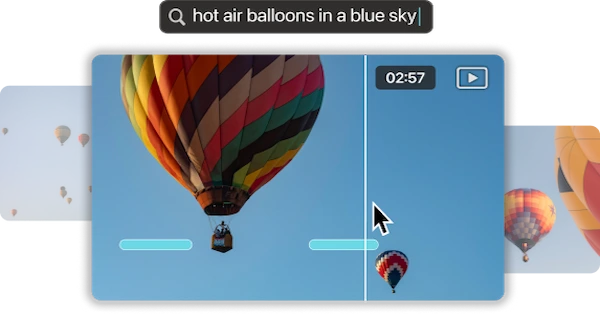
Video Frame Search
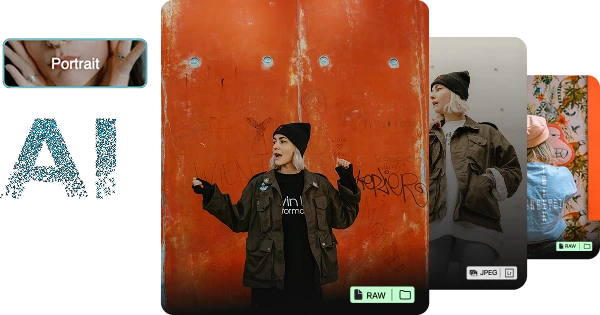
Panorama View
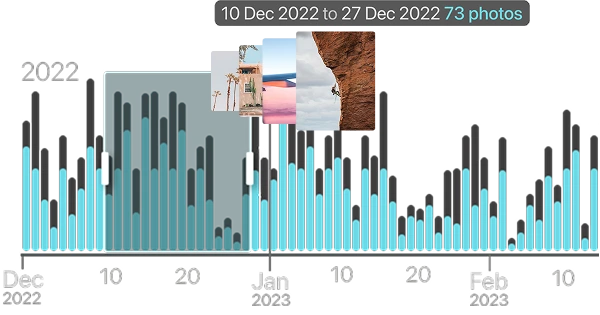
Timeline Widget
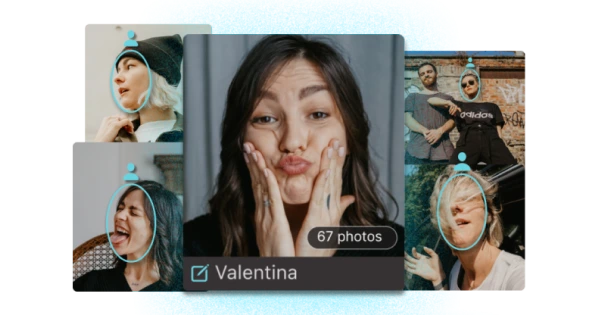
Face Annotation
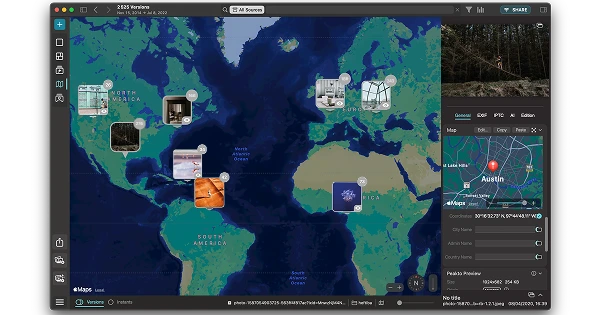
Map View
Your content is more than files—they’re memories tied to places. Peakto’s Map View lets you relive your best moments by exploring your…
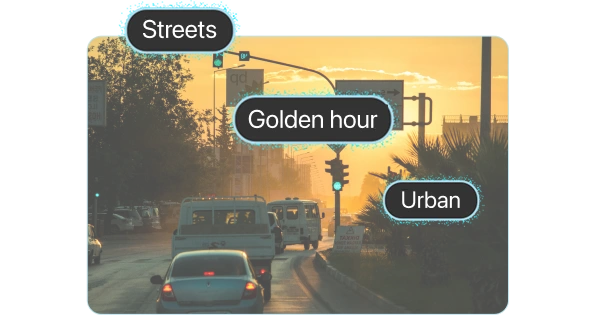
Smart Keywords
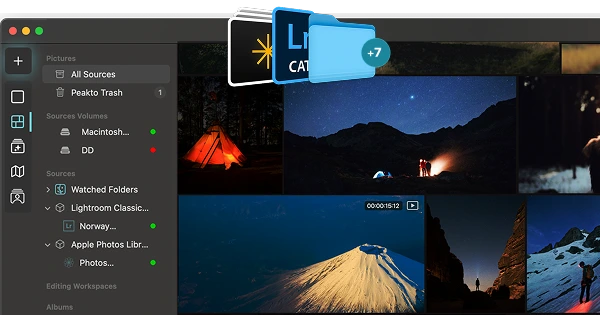
Importing Sources
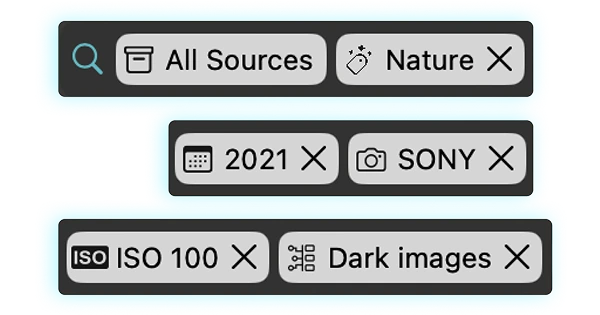
Filters & Metadata
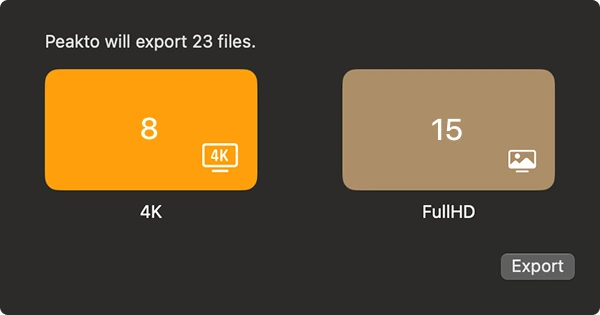
Exporting Media
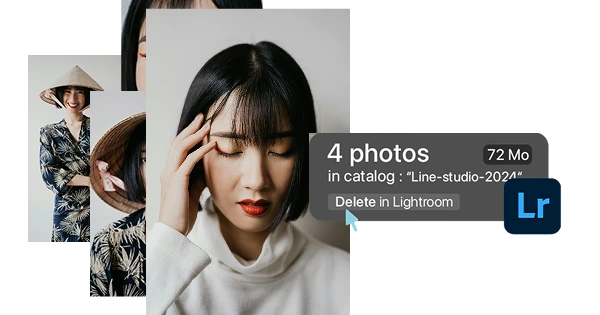
Centralized Trash
Frequently Asked Questions
What is Peakto?
Peakto is an intelligent media manager designed for videographers and photographers. It centralizes your photos and videos from multiple sources — editing software, catalogs, hard drives, servers, or NAS — into one unified space.
Thanks to its artificial intelligence, Peakto automatically identifies the content of videos and images, allowing you to quickly find the files you’re looking for. It streamlines the organization, search, and sharing of your media, even within collaborative projects.
How do I get Peakto?
To obtain Peakto software, follow these steps:
- Purchase Peakto: Visit the Peakto store and choose between a subscription plan or an unlimited license.
- Download Peakto: After completing your purchase, you will receive an email with a link to download the software.
- Trial Period: Note that the 7-day trial period is only available with subscription plans.
How does it work?
Provide your payment information via credit card or PayPal. You will not be billed for the subscription until the end of the 7-day trial period. The free trial automatically converts to a monthly subscription (1, 12, or 24 months) unless canceled before the end of the trial period. After the trial period ends, all license purchases are final and non-refundable.
How many devices can I use Peakto on?
The Peakto app for Mac can be installed on two computers. Additionally, you can access your Peakto library from any connected device — without limitation — through Peakto’s secure web interface. Simply log in to your account from any web browser to browse your media. No files are stored in the cloud — Peakto acts as a local server, giving you private and remote access to your content.
With the Pro version, Peakto is installed on a single Mac and can be accessed by authorized collaborators via the web interface. The administrator can invite users by email to view, search, and download media from any browser and device (PC, tablet, or smartphone).
What are the technical requirements for using Peakto?
Peakto is optimized for Macs equipped with Apple Silicon (M1, M2, M3, M4…), but it also runs on Intel-based Macs with a powerful GPU. The software requires macOS 12 (Monterey) or later and is fully compatible with macOS 15 (Sequoia).
For smooth performance, the following is recommended:
- 2 GB of free disk space (more depending on the size of your library)
- At least 4 GB of RAM (8 GB recommended)
- A fast SSD if Peakto files are stored externally
Note: An active copy of the supported software (Aperture, Lightroom, Capture One, etc.) is not required to use Peakto. The app can read their libraries natively.
Which formats and software are compatible with Peakto?
Peakto is compatible with a wide range of photo and video software:
Video editing software:
- Final Cut Pro v11 (beta)
- Adobe Premiere Pro 2024 and 2025 (beta)
Supported video formats (via macOS): AV1, AVC / XAVC / XFAVC, Apple Intermediate Codec, Blackmagic RAW, CineForm, DNxHD, DNxHR, DVCPRO HD, H.263, H.264, H.265 / HEVC, HDV, MPEG IMX, XDCAM EX / HD / HD422.
Video containers: .avi, .braw, .dv, .m2ts, .ts, .mp4, .m4v, .mxf, .mkv, .mov.
Photo editing software:
- Aperture from version 3.6
- Lightroom Classic from version 5
- Lightroom Creative Cloud (latest version)
- Luminar Neo from version 1.0
- Capture One from version 20 (v13.x)
- Apple Photos from version 6 (Big Sur)
- iView Media Pro from version 3
- Pixelmator Pro from version 3
- DxO PhotoLab 4 & PureRAW 2
- ON1 Photo RAW 2022 and 2023
- Topaz Photo AI version 3
How to install Peakto?
After purchasing Peakto you will be sent all the instructions on how to quickly install Peakto and start using it.
You can find the documentation on CYME’s support desk and on our YouTube channel.
Can Peakto convert catalogs from one format to another?
No, but you can use Avalanche to convert your catalogs.
Where can I find technical support?
We are here to answer your questions. To get support, take a look at the Knowledge Base, submit a Ticket, or join the Community. You can find all this information on the Contact page of our website.