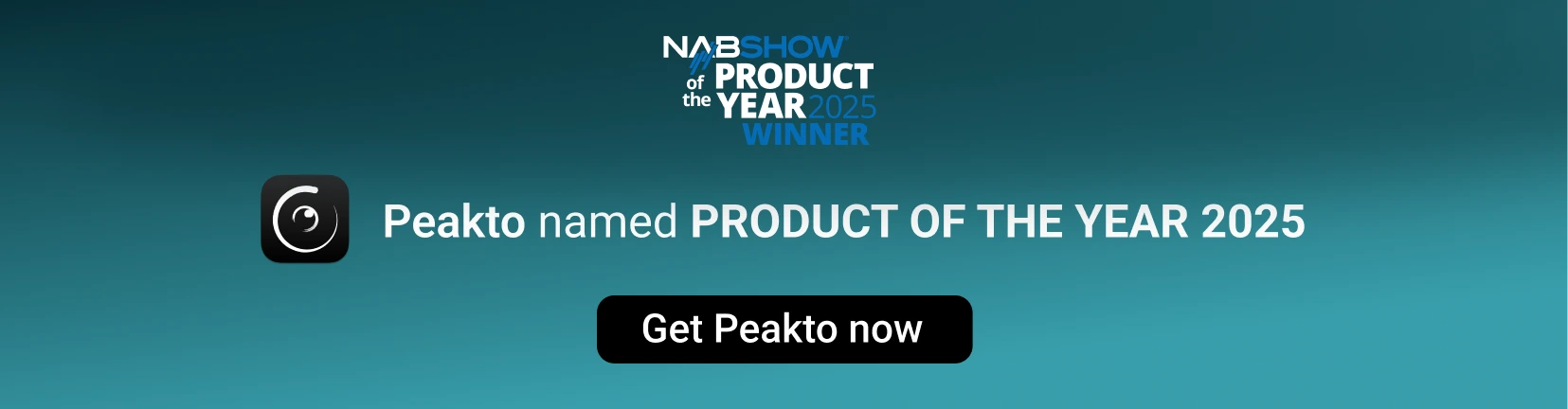Peakto Features
Free Your Library with Centralized Deletion
The smarter way to manage and clean up your media collection, all in one place.
7-day free trial included
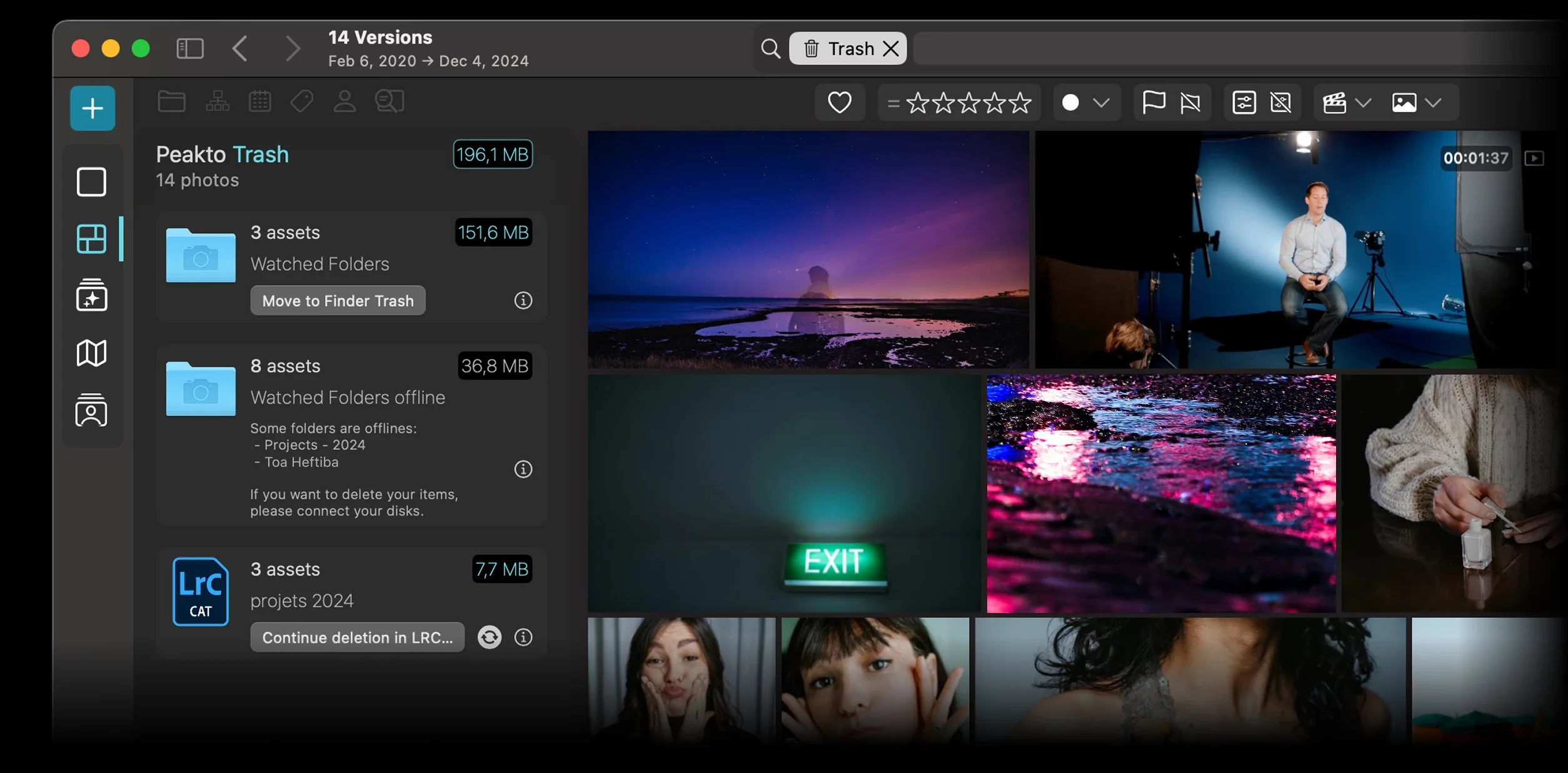
Peakto is a media management software for creators that streamlines their workflow, allowing them to spend more time creating thanks to powerful AI-powered features.
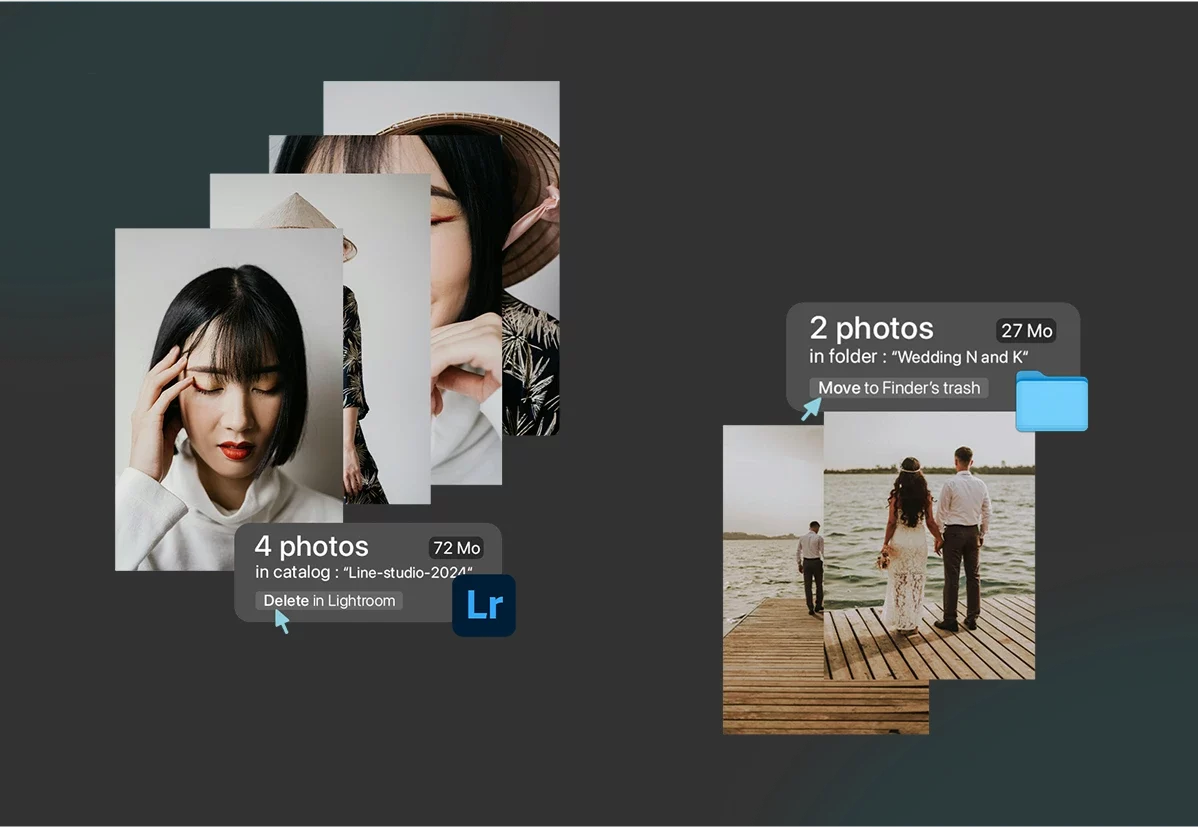
Declutter—no matter where your files are stored
Delete unwanted images and videos—regardless of where they’re stored—directly from a single interface. Peakto becomes your powerful cleanup assistant.
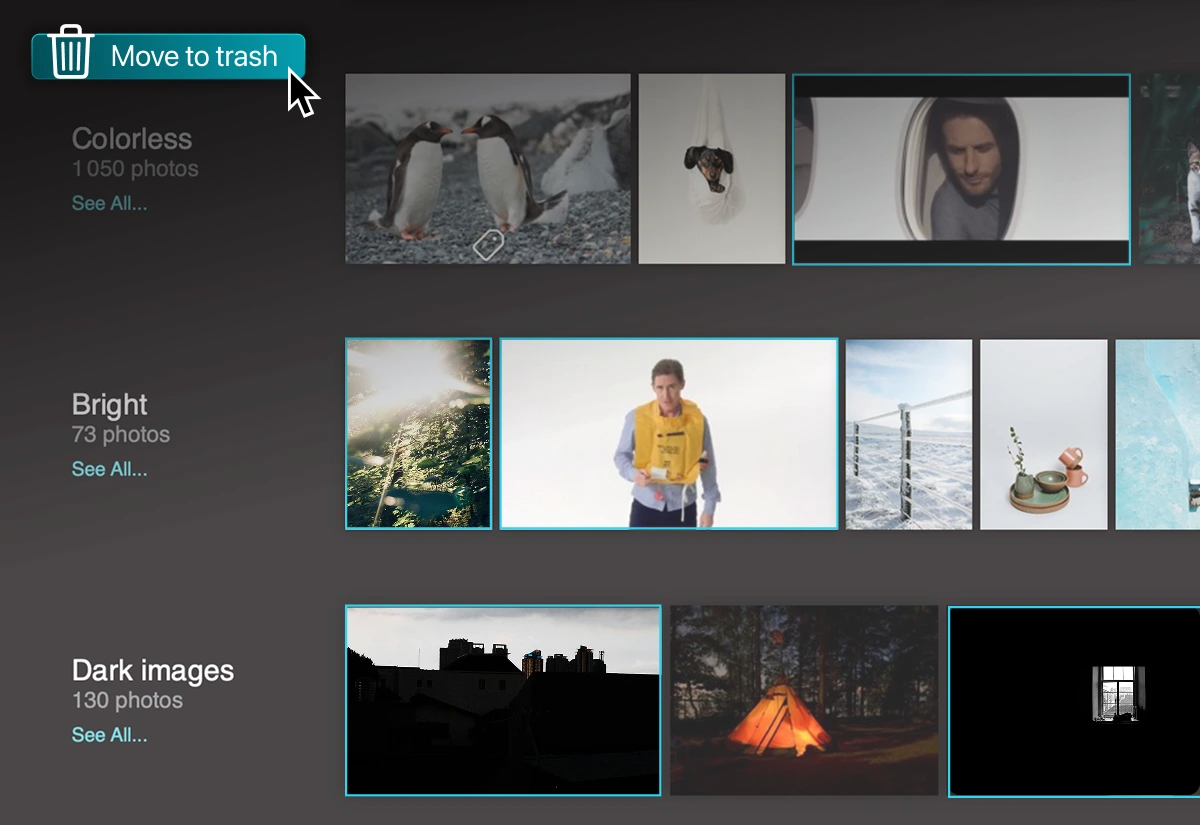
Delete media smarter — not harder
Highlight low-quality shots (blurry, overexposed, duplicates, screenshots) and bring them to the surface for quick review. Peakto adds intelligence and precision to your cleanup.
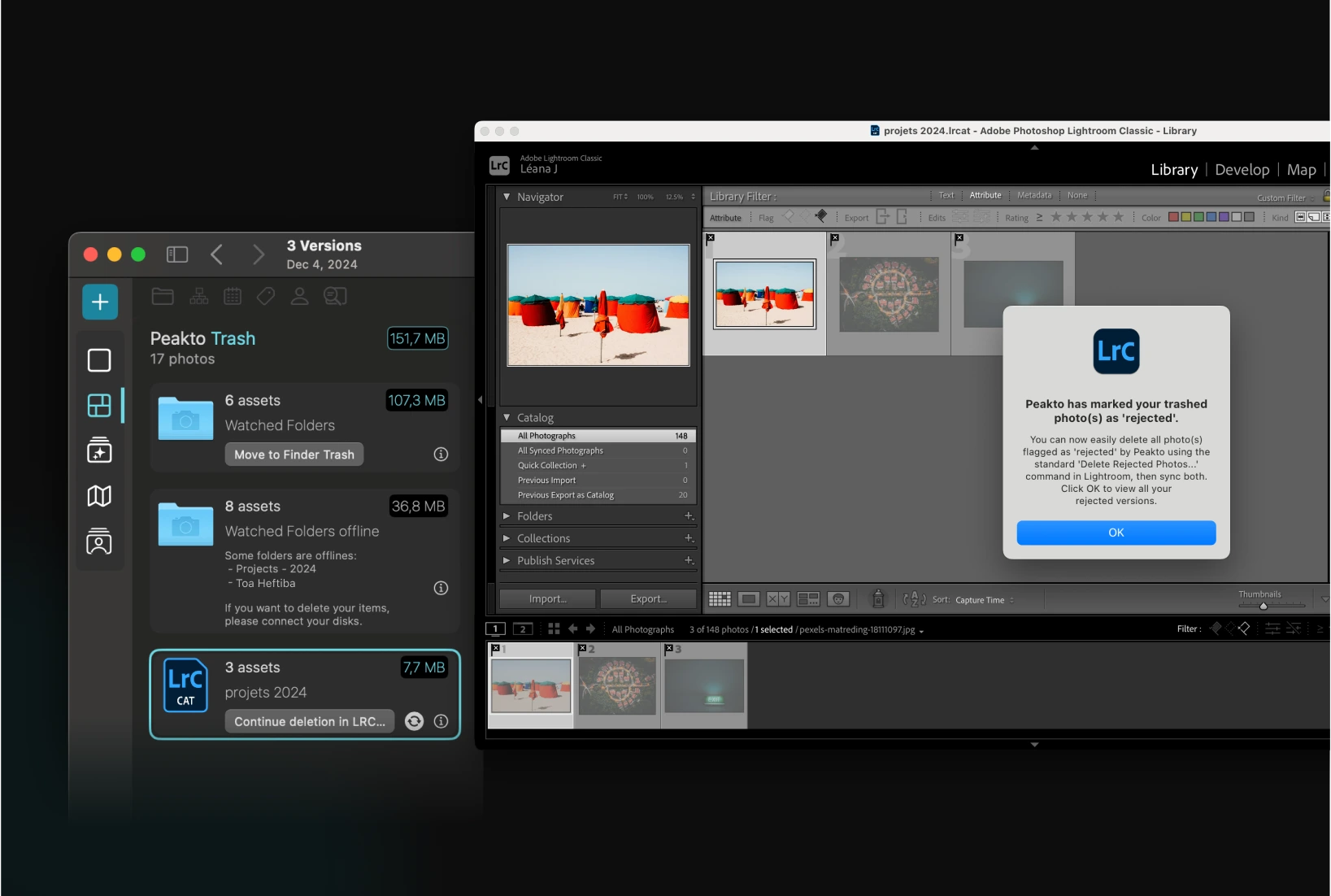
Designed for the tools you already use
Peakto fits right into your workflow. For Lightroom and Capture One, it uses the “Rejected” flag to mark images for deletion—so you can clean up your catalogs without leaving the tools you trust.
See what customers say about Peakto









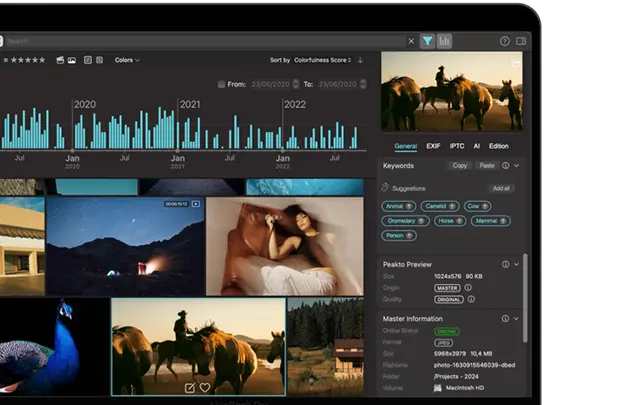
3 benefits of using Centralized Deletion
Why Peakto transforms your workflow into a seamless experience.
Free Up Space Fast
Peakto consolidates all your media in one view, making it easy to review and delete unwanted photos and videos, with full control over what gets removed.
Let AI Do the Dirty Work
Blurry shots, duplicates, overexposed photos, random screenshots—Peakto’s AI finds them for you. No more wasting time combing through thousands of files. Just smarter, faster cleanup.
Focus on Creating
You didn’t become a creator to spend hours organizing files. With Peakto, you can clear clutter in minutes and get back to what you love—making stunning photos and videos.
Discover this feature in a short video
Manage and clean your media from a single location.
1
Select and Delete
Simply select the photos or videos you want to delete, right-click, and choose “Move to Peakto Trash.” These items will no longer appear in your main Peakto view.
2
Review in Peakto Trash
Open the left sidebar to view all media in Peakto Trash, where you can review and organize what you’ve marked for deletion. You can also drag and drop media here for deletion.
3
Permanent Deletion
For media in Apple Photos or local folders, delete directly from Peakto Trash. For Lightroom or Capture One, flagged media in Peakto can be deleted within those apps.
6 reasons why Peakto is the
best media manager
Apple Native

Peakto ensures smooth performance and seamless integration with the Apple ecosystem, delivering a fast, reliable, and intuitive experience.
AI-Powered
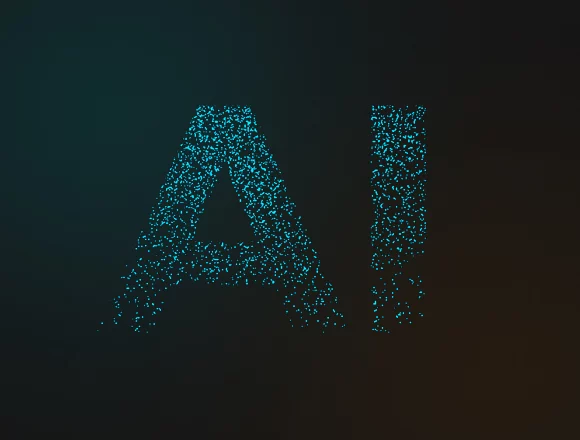
Centralized Organization
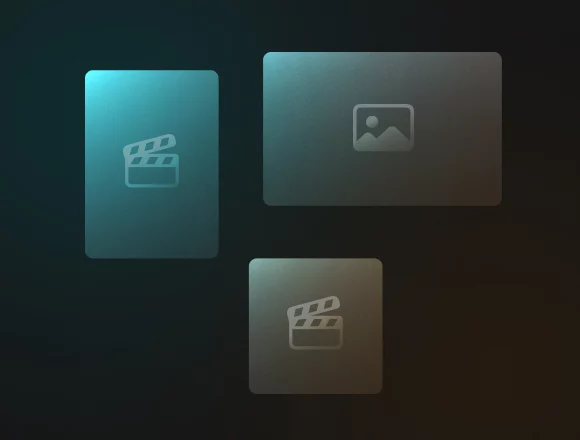
Continuous Improvement
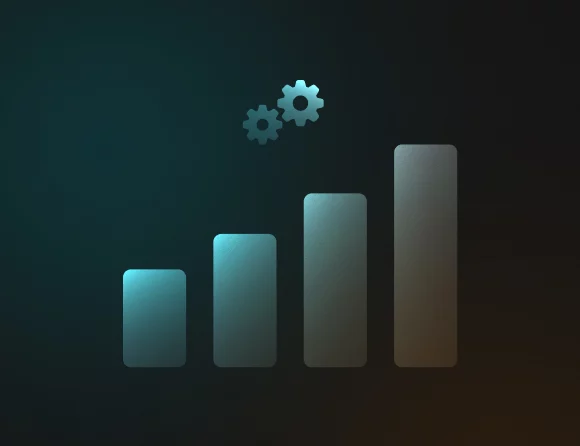
Large Compatibility
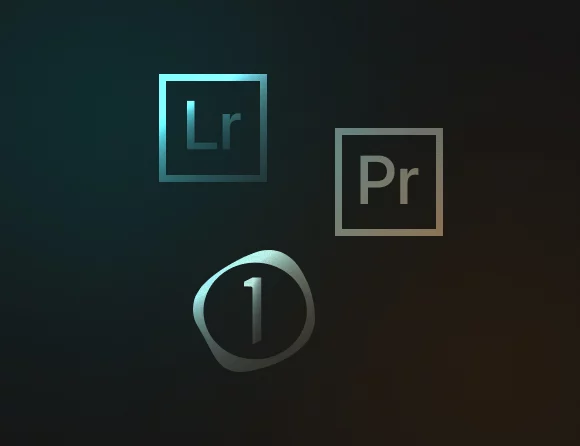
Workflow Integration
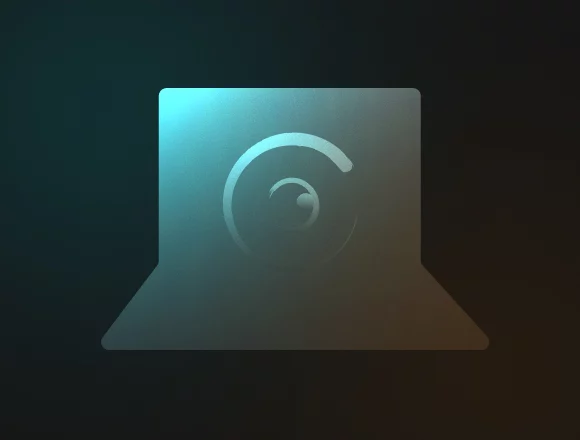
Find even more features inside Peakto

Aesthetic Analysis
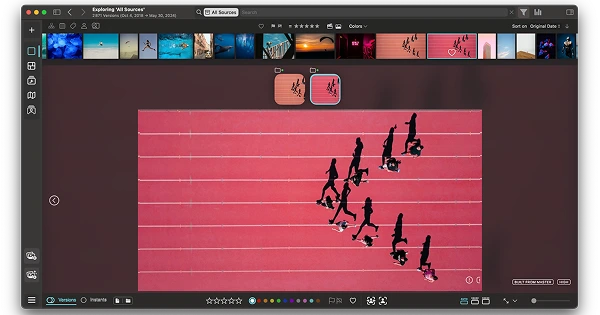
Multi-Source Viewer
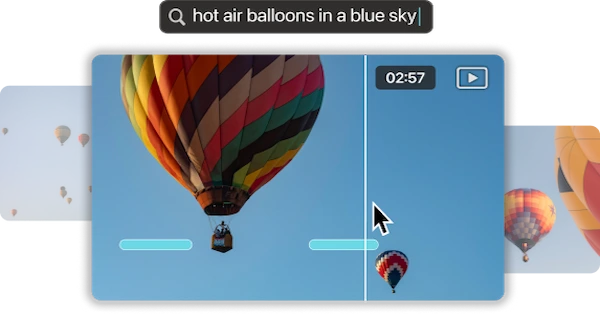
Video Frame Search
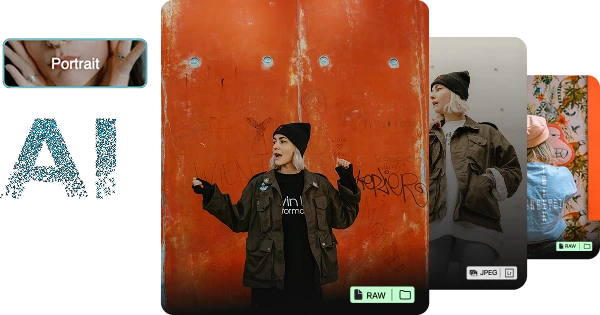
Panorama View
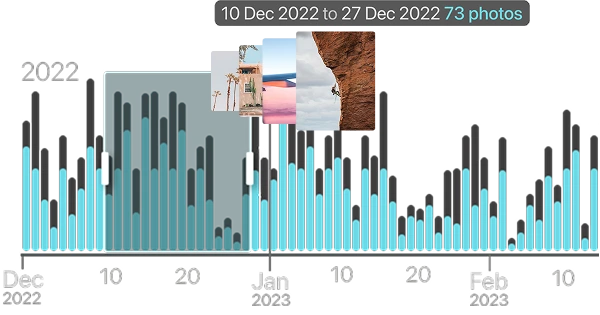
Timeline Widget
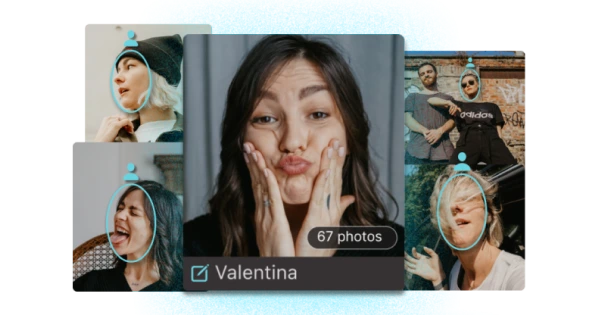
Face Annotation
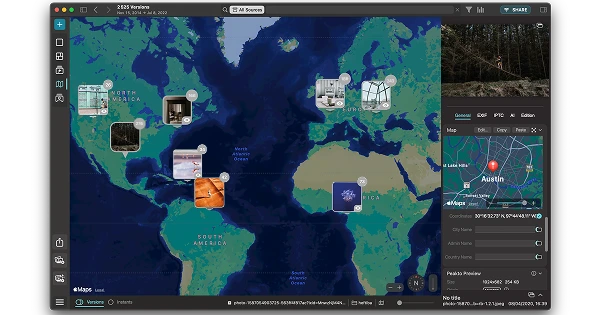
Map View
Your content is more than files—they’re memories tied to places. Peakto’s Map View lets you relive your best moments by exploring your…
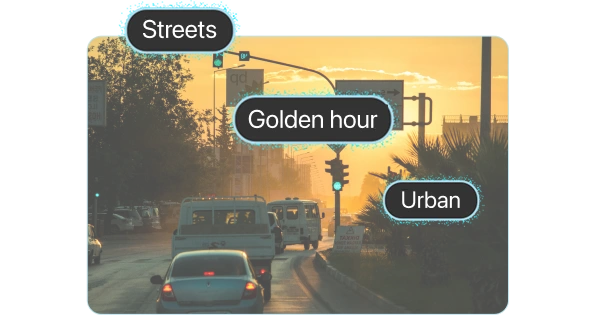
Smart Keywords
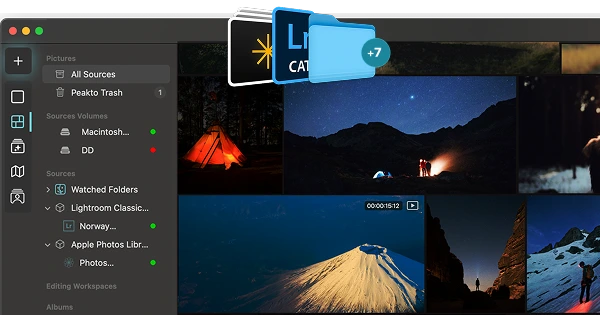
Importing Sources
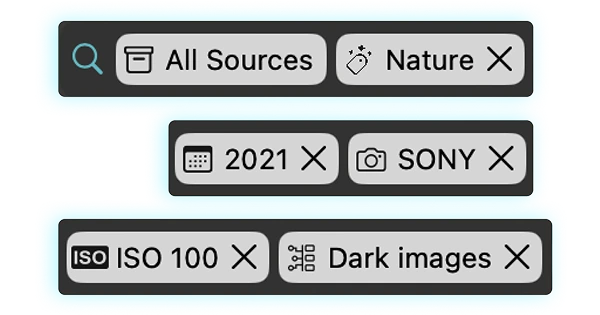
Filters & Metadata
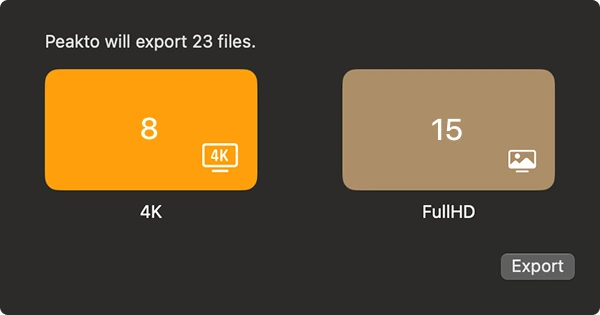
Exporting Media
Frequently Asked Questions
What is Peakto?
Peakto is an intelligent media manager designed for videographers and photographers. It centralizes your photos and videos from multiple sources — editing software, catalogs, hard drives, servers, or NAS — into one unified space.
Thanks to its artificial intelligence, Peakto automatically identifies the content of videos and images, allowing you to quickly find the files you’re looking for. It streamlines the organization, search, and sharing of your media, even within collaborative projects.
How do I get Peakto?
To obtain Peakto software, follow these steps:
- Purchase Peakto: Visit the Peakto store and choose between a subscription plan or an unlimited license.
- Download Peakto: After completing your purchase, you will receive an email with a link to download the software.
- Trial Period: Note that the 7-day trial period is only available with subscription plans.
How does it work?
Provide your payment information via credit card or PayPal. You will not be billed for the subscription until the end of the 7-day trial period. The free trial automatically converts to a monthly subscription (1, 12, or 24 months) unless canceled before the end of the trial period. After the trial period ends, all license purchases are final and non-refundable.
Can I undo a deletion?
Does Peakto delete files permanently?
For sources like Apple Photos and local folders, deletions are synced with the system Trash, where they can then be permanently removed. However, this does not apply to images stored in Lightroom or Capture One catalogs.
How does Peakto handle deletion in Lightroom and Capture One?
Since Lightroom and Capture One don’t have a native trash system, Peakto uses the “Rejected” flag to manage deletions. When you click “Continue Deletion in Lightroom Classic”, Peakto opens the corresponding catalog in Lightroom and flags the selected images as rejected. From there, simply use Lightroom’s built-in “Delete Rejected” command to permanently remove them.
Where can I find technical support?
We are here to answer your questions. To get support, take a look at the Knowledge Base, submit a Ticket, or join the Community. You can find all this information on the Contact page of our website.