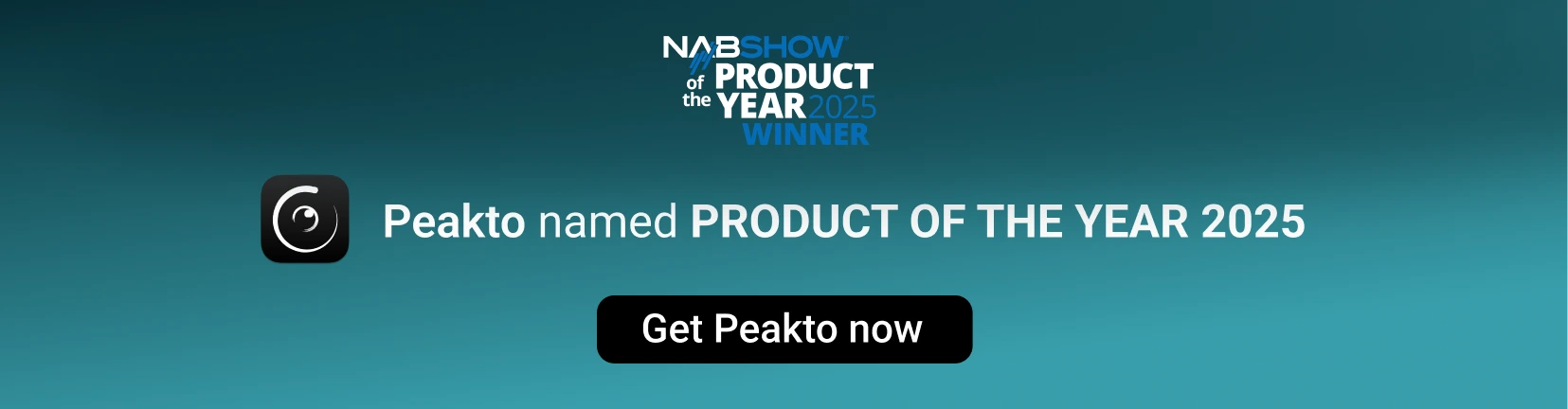Avalanche lets you move photo catalogs to Lightroom Classic
You can now easily turn your existing photo catalogs from Aperture, Capture One, Luminar 4/AI, iVewMedia and Apple Photos into Lightroom Classic catalogs ready to be opened and edited.
Like all versions of Avalanche, Avalanche for Lightroom allows you to transfer photo catalogs from one application to another while preserving your modifications and settings made in the original editing software.
Avalanche for Lightroom features the same ease-of-use and migration quality that Avalanche is now renowned for, but it provides some specific features for Lightroom users.
Preserve the retouching done on your original photos
Avalanche for Lightroom uses Machine Learning and tries to automatically reproduce in Lightroom the changes you’ve made to a photo in order to ensure it looks exactly (* See limitations) the same after migration from your original catalog.
Not all adjustments you make to your photos require AI. Some, like geometric adjustments (e.g. straightening, cropping), are done very precisely.
Avalanche has been trained on a large collection of images that were manually adjusted for visual match in Lightroom, Aperture, Capture One and Luminar. From this extensive database covering many photographic styles, many cameras and formats, Avalanche has learned to convert to give you the best possible result.
Avalanche for Lightroom uses Artificial Intelligence (AI) for : White balance, exposure and light, color and tint, highlights and shadows.
Preserve your catalog architecture and much more
Preserve your organization structure
Keep your Metadata from your photos
Virtual copies in Lightroom
Support videos transfer to Lightroom
Avalanche for Lightroom has been designed from the beginning to preserve as much as possible of all the organization of your catalogs.
Metadata management is also at the heart of Avalanche. All Exif and IPTC metadata will correctly flow from your source catalog to Lightroom.
Flags and color labels are properly handled.
Faces are fully converted and the detected faces in all images are properly positioned in the target picture.
Avalanche for Lightroom also smartly migrates the GPS information present in your source catalog.
Avalanche for Lightroom will, as you’d expect, create virtual copies for all versions of a given master it encounters during the migration.
All the annotations and adjustments made to the version will be transferred to the virtual copy in Lightroom.
It will convert collections/albums, projects, collection sets and preserve the hierarchy of your original catalog.
Avalanche uses Lightroom CollectionSets in a clever way to recreate the complex hierarchy that existed in the source catalog.
It supports image stacks (when coming from Aperture for example).
It supports videos with all their metadata and will properly add the videos in their albums, projects,… It supports versions for videos(with metadata) but does not support transferring edits made to videos.
100x faster than the inbuilt converter
Avalanche for Lightroom supports the migration of previews when available. In addition, Avalanche provides a rich set of options for controlling when and how previews should be included as separate assets in the output catalog.
This can be a great way to preserve complex edits via an additional JPEG file, that accurately represents the version present in the input catalog.
Avalanche also estimates the quality of the conversion of adjustments for each photo and will put those images that need a manual review in dedicated albums depending on the fidelity of the conversion.
When coming from Aperture, Avalanche for Lightroom is about 100x times faster than the inbuilt converter for a much higher quality of conversion.
Simple, efficient and powerful way to transfer your catalogs
Comparison between Lightroom and Avalanche photo import
If you have tried to transfer your photos directly into Lightroom, you may have experienced crashes, loss of your metadata or even loss of the edits to your photos. That is why CYME has created Avalanche for Lightroom, the best tool to migrate your photos with the valuable adjustments you created in the original software.
The table below compares importing a photo library directly into Lightroom or via Avalanche.
| Import with Lightroom |
Import with Lightroom |
Transferred Features | Import with Avalanche for Lightroom |
Import with Avalanche for Lightroom |
||
| No | X | White Balance of JPEG images | ✓ | Yes Uses AI |
||
| Estimated | X | White Balance of RAW images | ✓ | Yes Uses AI |
||
| Basic conversion | X | Black and White from Aperture | ✓ | Advanced conversion with color mix | ||
| ... | ... | Black and White from Aperture | ... | ... | ||
| Import with Lightroom |
Import with Lightroom |
Transferred Features | Import with Avalanche |
Import with Avalanche for Lightroom |
||
| No | X | White Balance of JPEG images | ✓ | Yes Uses AI |
||
| Estimated | X | White Balance of RAW images | ✓ | Yes Uses AI |
||
| Basic conversion | X | Black and White from Aperture | ✓ | Advanced conversion with color mix | ||
| No | X | Highlights, Shadows, Blacks, Whites | ✓ | Yes Uses AI |
||
| No | X | Edited GPS information in images | ✓ | Yes for edited GPS |
||
| Yes With hierarchy |
✓ | Keywords | ✓ | Yes With hierarchy |
||
| Yes | ✓ | Aperture Projects, Albums and Folders | ✓ | Yes | ||
| No | X | Smart Albums | X | No | ||
| Yes (Flip, Rotation, Crop,…) |
✓ | Geometrical effects | ✓ | Yes (Flip, Rotation, Crop,…) |
||
| No | X | Complex adjustments | ✓ | Estimation of Vignetting, Levels, Sharpening,... | ||
| Does not allow to move managed files out of their parent library | X | Managed vs Referenced Files | ✓ | Full options to control what happens to referenced files. | ||
| No | X | Copy master files to a new location | ✓ | Full control | ||
| Yes | ✓ | Videos | ✓ | Yes | ||
| No | X | Options | ✓ | Yes Many options |
||
| No | X | Conversion of Previews | ✓ | Yes Many options |
||
| No | X | Conversion from Luminar 4, AI | ✓ | Yes | ||
| No | X | Conversion from Photos | X | Coming Soon | ||
| Yes | ✓ | Conversion from MediaPro | X | No | ||
| Yes | ✓ | Conversion from CaptureOne | ✓ | Coming in the next update | ||
Going beyond the inbuilt import options
Lightroom features an inbuilt function to import Aperture catalogs. Yet, Avalanche for Lightroom goes beyond that feature in a number of key areas :
Speed and reliability
The inbuilt Aperture importer often fails at importing large catalogs, without clear informations, or can stuck for days showing a never ending progress bar.
Avalanche for Lightroom on the other side, is fast (a few hours can suffice to convert 200k+ images) and will display clear progress indications and logs all errors in a separate CSV file for later inspection.
In our internal benchmarks, Avalanche can be up to 100x faster than the inbuilt import for the catalog creation. Additional time needs to be added when opening the catalog for the first time in Lightroom Classic as Lightroom will generate the thumbnails.
More accurate conversion of RAW settings
Avalanche for Lightroom has been trained to understand how to best migrate your settings to Lightroom. It goes way beyond what Lightroom does when using the inbuilt importer.
More accurate conversion of JPEG settings
System requirements
Avalanche requires macOS 10.15 or later and runs fine on macOS Sequoia. Avalanche is compatible with:
- Aperture catalogs from version 3.6
- Lightroom Classic catalogs from version 5
- Luminar catalogs from version 4.2
- Capture One
- iView Media
- Google Photos
- Apple Photos
You need around 145 MB of free space, 4GB of memory (8GB recommended) and enough space to accommodate the converted libraries.
A working copy of Apple Aperture or Lightroom is not required to migrate libraries as Avalanche opens those libraries natively.
Limitations of Avalanche
Technical support
If you’re on this page, chances are you’ve already compared the different software, be it Capture One vs Lightroom or Luminar AI vs Luminar 4 or Aperture.
In any case, we hope the above page has helped you answer the question: “How to best export your photos from Apple Photo, Google Photos, iView Media, Capture One, Luminar or Luminar AI to Lightroom”.
You can find more information about photo library migrations on our website and in our community area.
You will also find on our Youtube channel video tutorials about photo conversions using Avalanche. They will help you export your photo catalogs from iView Media to Lightroom and from Aperture to Lightroom.
Since the first version of avalanche, we keep on improving our migration software to offer you better products every day.
Avalanche Unlimited
Do you know the Avalanche Unlimited software? You should! 😉
Avalanche Unlimited includes all the features of Avalanche for Lightroom, while also adding the functionality of exporting your photo libraries to Luminar and to Capture One.
This means you no longer have the headache of comparing Lightroom vs Luminar or Lightroom vs Capture One. Instead, you can take advantage of the best features of each editing software and export, transfer or migrate your photos from one editing solution to the other according to your needs, without fear of losing your changes.
Avalanche Unlimited manages, like Avalanche for Lightroom, the import of your photos from Aperture, iView Media and Google Photos.
Frequently Asked Questions
As explained in details in this page:
- Accuracy of conversion of adjustments for RAW and JPEG files (see the many examples on this page).
- The types of adjustments that are supported by Avalanche.
- Reliability (the inbuilt converter is very unreliable)
- Speed !!!
Avalanche for Lightroom preserves all your collections as well as folders and projects, if the source catalog supports such concepts. Hierarchies of collections are reproduced using CollectionSets.
However, Smart Collections/Albums are not converted. If you want to preserve the content of a Smart Collection/Album you need to convert it to a regular Collection before migration.
Yes. Avalanche for Lightroom preserves all supported annotations in Lightroom (IPTC, flags, color labels, Keywords). Some annotations without equivalent (for example : the favourite flag) are converted using appropriate Lightroom concepts.
Avalanche also preserves the GPS annotations when they have been edited (Aperture).
Yes. Avalanche for Lightroom transfers the videos and the video versions (if any) from the source catalog to the destination. Video files, when copied, can be either organized in a separate folder hierarchy or placed in the same folder hierarchy as images.
Previews are JPEG files managed by some applications such as Aperture and Lightroom. They are an accurate representation of the edited image.
In some situations where the edits are complex and Avalanche will loose some information about the image, it is very interesting to activate the migration of previews. This will have the following effect: in addition to having the migrated RAW with imperfect edits, Avalanche will also migrate the preview with very accurate edits applied. The preview is a JPEG but can in some situations be of very high definition. Avalanche gives you plenty of options to choose when and how to include previews in your migration.
Please note that all the IPTC and annotations of the original version are copied inside the preview.
Previews are easily identified inside the migrated catalog as Avalanche puts them in a dedicated collection.
The size-on-disk of the catalog does not always matter. The speed of conversion is more dependent on the number of images in the catalog and on the conversion options. In particular, the number of files that need to be copied from one place to another.
As an example, if all your images are referenced in the source catalog and you are happy to leave them in their current location, the conversion time will not be affected by the copy of files. If on the other hand, you choose to relocate your masters, copy time will become an important contributor to the migration time.
As an example, we regularly get reports of very large migrations (100k, 250k or even 600k images) that went smoothly in a few hours.
Avalanche needs macOS 10.14 or newer, running on any kind of Mac bought around 2015 or later.
Avalanche runs natively on Apple M1 macs and takes full advantage of the Apple chip for increased performances.
Yes. It never expires, and all features are available.
Only the first 100 images and videos will be converted.
At CYME, we offer a very advantageous upgrade policy where you only pay the difference between the version you own and the unlimited version.
Simply contact us using our support desk and we will arrange it for you.
Not in the foreseeable future.
We are sorry for our friends on Windows but porting Avalanche to Windows is currently out of scope.