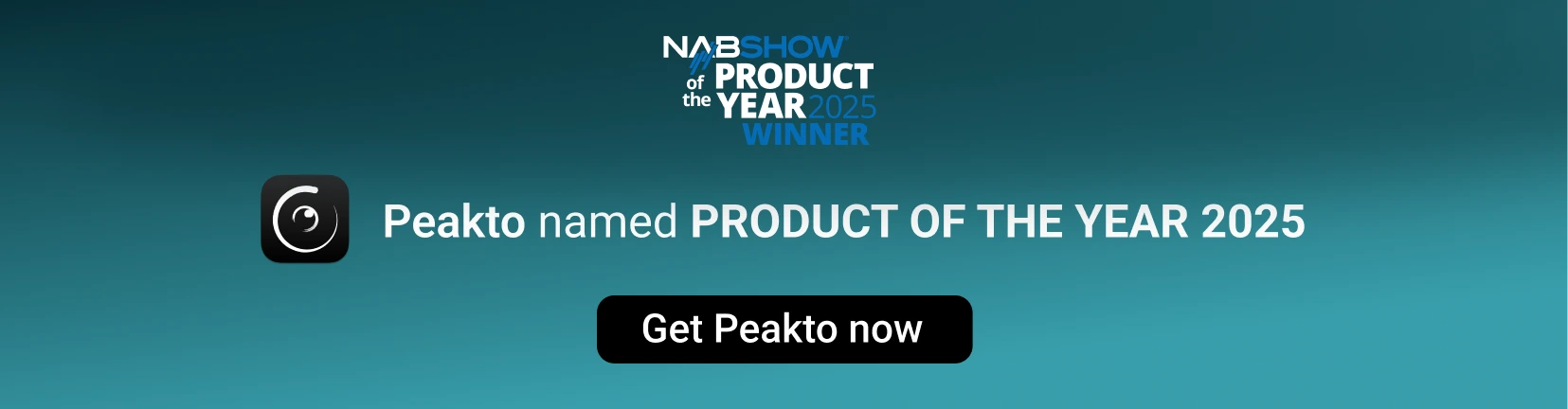Avalanche lets you move photo catalogs to Apple Photos
You can now easily turn your existing photo catalogs from Aperture, Capture One, Luminar 4/AI, iVewMedia and Lightroom into Apple Photos catalogs ready to be opened and edited.
Like all versions of Avalanche, Avalanche for Apple Photos allows you to transfer photo catalogs from one application to another while preserving your geometrical effects (Flip, Rotation, Crop,…) in the original editing software. It also preserves the organization of your catalog, through the migration of albums and keywords.
Avalanche for Apple Photos features the same ease-of-use and migration quality that Avalanche is now renowned for, but it provides some specific features for Apple Photos users.
Preserve your catalog architecture and much more
Preserve your organization structure
Keep your Metadata from your photos
All versions in Apple Photos
Support videos transfer to Apple Photos
Avalanche for Apple Photos has indeed been designed from the beginning to preserve as much as possible of all the organization of your catalogs.
Should we really ask ourselves why Apple Photos have a better integration to Apple Ecosystem than lightroom or Capture One ? or should we rather switch from one software to the other to take advantage of the advantages of each ? Now you can, simply, quickly and while preserving all your photo editing.
Metadata management is also at the heart of Avalanche. All Exif and IPTC metadata will correctly flow from your source catalog to Apple Photos.
Faces are not yet supported in our conversion process.
Avalanche for Apple Photos also smartly migrates the GPS information present in your source catalog.
Avalanche for Apple Photos will, as you’d expect, create an image for all versions of a given master it encounters during the migration.
It will convert collections/albums, projects, collection sets and preserve the hierarchy of your original catalog.
It supports videos with all their metadata and will properly add the videos in their albums, projects,… It supports versions for videos(with metadata) but does not support transferring edits made to videos.
Comparison between Apple and Avalanche photo import
If you have tried to transfer your photos directly into Apple Photos, you may have experienced crashes, loss of your metadata or even loss of the edits to your photos. That is why CYME has created Avalanche for Apple Photos, the best tool to migrate your photos with the valuable adjustments you created in the original software.
The table below compares importing a photo library directly into Apple Photos or via Avalanche.
| Import with Lightroom |
Import with Apple Photos |
Transferred Features | Import with Avalanche for Apple Photos |
Import with Avalanche for Apple Photos |
||
| No | X | Geometrical effects (Flip, Rotation, Crop,…) | ✓ | Yes | ||
| Only information present in file | X | Edited GPS information in images | ✓ | All informations (Edited or Present in file) | ||
| Only information present in file |
✓ | Keywords for JPEG image | ✓ | Yes | ||
| Only information present in file |
✓ | Keywords in raw files | ✓ | Yes | ||
| No |
✓ | Albums and organisation folder | ✓ | Yes | ||
| No | X | Smart Albums | X | No | ||
| No | X | Move file in a specific destination | ✓ | Yes | ||
| Possible after import | ... | Embed file in library (managed Library) | ✓ | Yes | ||
System requirements
Avalanche requires macOS 10.15 or later and runs fine on macOS Sequoia. Avalanche is compatible with:
- Aperture catalogs from version 3.6
- Lightroom Classic catalogs from version 5
- Luminar catalogs from version 4.2
- Capture One
- iView Media
- Google Photos
- Apple Photos
You need around 145 MB of free space, 4GB of memory (8GB recommended) and enough space to accommodate the converted libraries.
A working copy of Apple Aperture or Lightroom is not required to migrate libraries as Avalanche opens those libraries natively.
Technical support
If you’re on this page, chances are you’ve already compared the different software, be it Capture One vs Lightroom or Luminar AI vs Luminar 4 or Aperture.
In any case, we hope the above page has helped you answer the question: “How to best export your photos from Lightroom, Google Photos, iView Media, Capture One, and Luminar 4/AI to Apple Photos”.
You can find more information about photo library migrations on our website and in our community area.
You will also find on our Youtube channel video tutorials about photo conversions using Avalanche. They will help you export your photo catalogs.
Since the first version of avalanche, we keep on improving our migration software to offer you better products every day.
Avalanche Unlimited
Do you know the Avalanche Unlimited software? You should! 😉
Avalanche Unlimited includes all the features of Avalanche for Apple Photos, while also adding the functionality of exporting your photo libraries to Luminar, to Capture One and to Lightroom.
This means you no longer have the headache of comparing Lightroom vs Luminar or Lightroom vs Capture One. Instead, you can take advantage of the best features of each editing software and export, transfer or migrate your photos from one editing solution to the other according to your needs, without fear of losing your changes.
Avalanche Unlimited manages, like Avalanche for Apple Photos, the import of your photos from Aperture, iView Media and Google Photos.
Frequently Asked Questions
Avalanche needs macOS 10.14 or newer, running on any kind of Mac bought around 2015 or later.
Avalanche runs natively on Apple M1 macs and takes full advantage of the Apple chip for increased performances.
Yes. It never expires, and all features are available. Only the first 100 images and videos will be converted.
Yes. Avalanche for Apple Photos preserves all your collections, whether you a migrating from Aperture, Lightroom or Luminar 4.
Yes. Avalanche for Apple Photos preserves all supported annotations in Apple Photos.
Not in the foreseeable future.
We are sorry for our friends on Windows but porting Avalanche to Windows is currently out of scope.