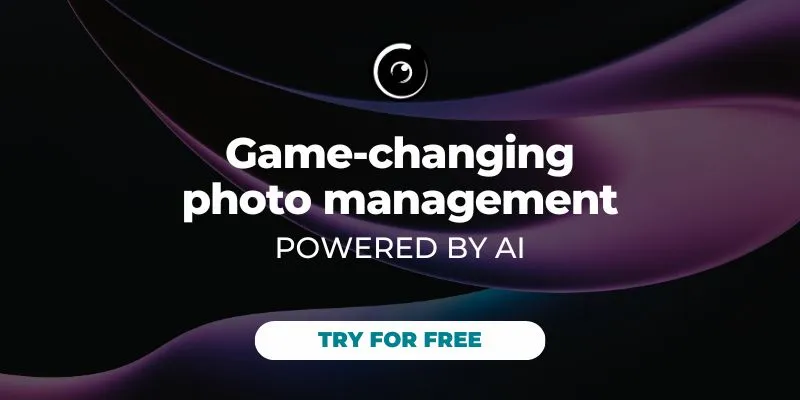For successful photos, you need not only an eye and creativity, but also technical knowledge about light, color and contrast settings, etc. In this context, white balance is an essential element, since it allows you to obtain realistic photos, representative of the colors seen by the naked eye.
Depending on the photo formats and cameras, adjusting the white balance can be done in a variety of ways. Here are some practical tips for amateur and semi-professional photographers, who wonder how to manually set the camera before taking pictures and how to properly edit their photos using the white balance.
Table of contents
Reminder: what is the white balance?
To understand how to adjust the white balance, we must first know exactly what it means.
Let’s go back to the principle of the color temperature of light: depending on the exposure and the type of lighting, the dominant color that we see differs. It varies from red to blue and is expressed in degrees Kelvin (K), on a scale of 1000 to 12,000 K. This information is found, for example, on light bulbs and helps you choose between a “warm” light (low Kelvin temperature, orange tint) and a “cold” light (high Kelvin temperature, bluish tint).
What does that have to do with the white balance? Depending on the light to which the subject of the photo is exposed, the effect differs depending on the color temperature settings. And these adjustments are made through the white balance. The idea is then to successfully transcribe the colors as faithfully as possible, by relying on an adjustment of the “real” pure white so that it appears in the same way in a photo.

Should the device be scaled or post-processed?
There are two main ways of balancing whites:
- through a setting on the device, whether it is a digital (or hybrid) camera, a video camera or even a smartphone;
- via photo-processing software.
The choice of one or the other of these solutions depends primarily on the photo format used, the main ones being JPEG and RAW. When you want to take pictures without saturating the memory card and be able to distribute your photos easily, you generally use JPEG. However, there’s a problem: this format does not allow very precise editing in post-production and this may alter the quality of the image. This is why it is advisable in this case to adjust the white balance directly on the camera used for taking pictures.
With the RAW format, we have an image with much more detail, since the encoding is 12 or 14 bits, compared to 8 bits with JPEG, with a very wide dynamic range. These characteristics make it possible to process the photo later with suitable software, allowing a great deal of freedom and without altering the quality. Therefore, it is possible, and easy, to adjust the white balance in post-processing with RAW files. But this does not prevent it from being possible to carry out this operation beforehand on the device.
What are the different methods for adjusting the white balance?
Automatic or manual adjustment, balance on the camera or on the computer: there are several ways to adjust the white balance and several different techniques.
Automatic adjustment of the white balance
For less experienced photographers, a very useful feature can be found on digital cameras, whether for taking a photo or a video: the automatic white balance mode. On quality models, especially with leading brands such as Canon or Nikon, the automatic adjustment is efficient. Simply place the device in auto mode and let it manage the color temperatures, so as to obtain a neutral and pure white.
White balance using the camera's presets
Recent cameras often have interesting features for adjusting the white of photos. There are different modes depending on the light source and the type of lighting (bright sun, cloudy sky, LED lighting, etc.). They are listed in the menu as pictograms or names such as "sunny", "fluorescent", "incandescent", etc. You can then simply browse through the presets on the camera and select the one that corresponds to the lighting of the subject. This method is a good compromise between the auto mode and the ultra-customized version of the white balance.
Custom color temperature control
On some camera models, it is possible to have the temperature fully customizable. The adjustment of the white balance then consists of adjusting the color temperature by determining the degrees Kelvin.
But how do you obtain a truly neutral white? Probably the best-known trick is the paper sheet. A sheet of extra-white paper is placed in front of the lens at the location of the scene to be photographed, and several attempts are made to find the most realistic rendition of the image possible.

Changing the colorimetry on processing software
If the images taken are in RAW format, the white balance can be adjusted with a dematrixing software such as Lightroom, Capture One, etc.
To make this adjustment, you can use the software’s white balance pipette. After selecting it, click on the area of the image where the neutral white should be. No further intervention is required: the processing tool calibrates the remaining colors to this reference white. However, this automatic color calibration is not always optimal, depending on the desired result.
It is also possible to use a calibrated test pattern, which is photographed at the location of the scene, and which will act as a control photo. On the software, simply select the white of the test pattern to adjust the balance, then save this setting for the other images that will be taken under the same lighting. This ensures a balance that is as close to reality as possible.
Good to know: the adjustment does not have to be done in such a way as to obtain a neutral white that is very faithful to reality. The photographer is free to adjust the color temperature according to the desired effect and to play with the other sliders, such as contrast, hue, brightness, etc.