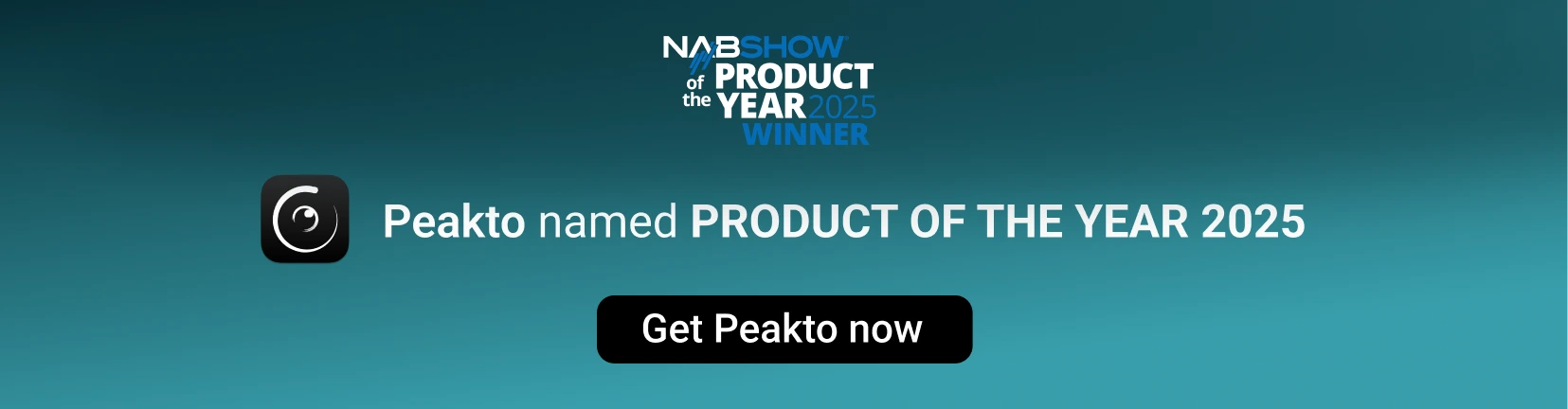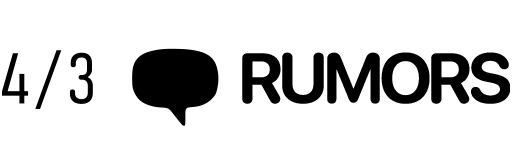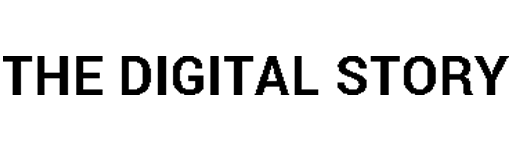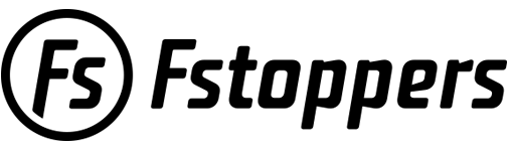The smart photo catalog for
Pixelmator Pro
Regroup all images from Pixelmator Pro, Instagram, editing software, and folders without creating extra copies. Get a new perspective on your images thanks to AI and organize them the way you want.
One app to access all your Pixelmator Pro images
Thanks to its connectivity, Peakto gathers all your pictures in one place, giving you a unique, always-up-to-date view of your work. The perfect starting point to edit and find any image.
Multiple Formats
Smart Exploration
Easily search through your content using keywords, location, and metadata. Enjoy detailed, grid, or map views.
Wide Compatibility
Import your Apple Photos library, your Pixelmator Pro documents, your catalogs from editing apps, your images from files, and even connect your Instagram accounts.

Your Pixelmator Pro images
smartly sorted for you
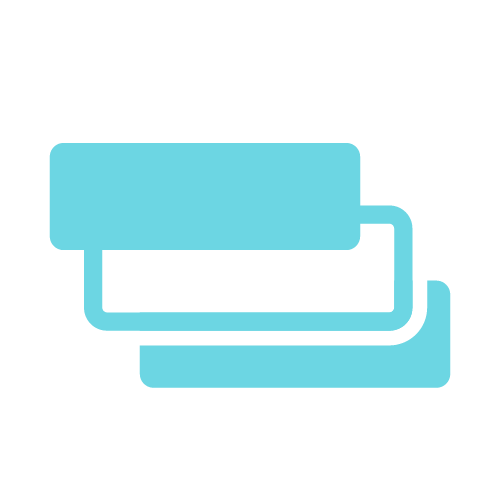
Category
Your photos are regrouped under 14 categories.
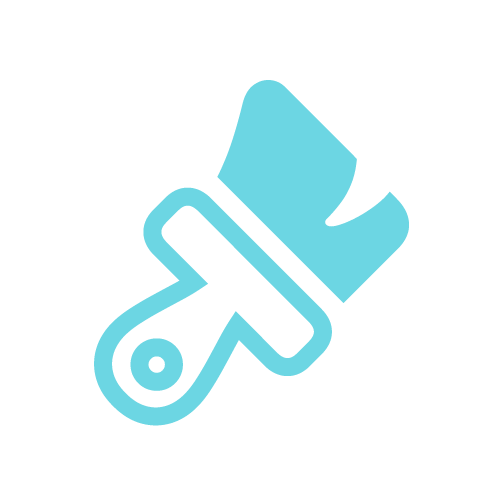
Styles
Abstract, aerial, close-up, and night photos are gathered.
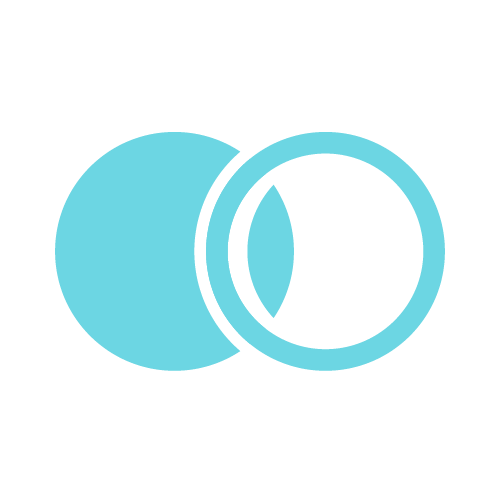
Harmony
Your images are analyzed by color harmony.
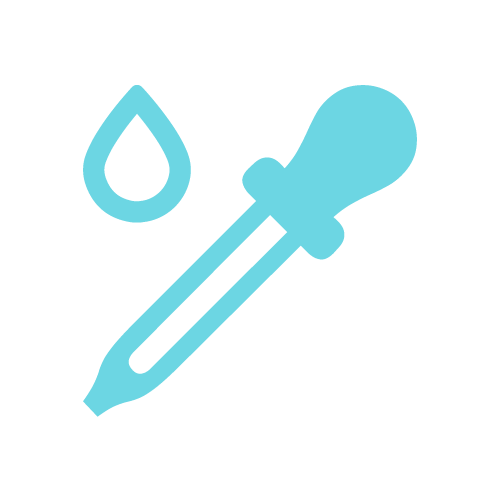
Colors
Your images are regrouped according to their main color.
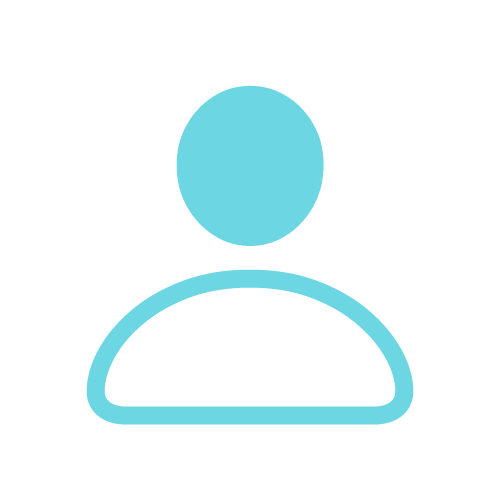
People
Large or small groups, duos, or individuals are sorted.
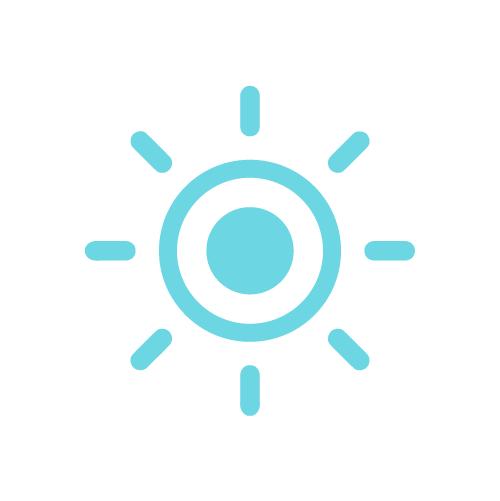
Light
Bright, undersaturated, low contrast and more.
Explore your own way
Discover Peakto’s photo viewing options and gain a unique perspective on your Pixelmator catalogs.
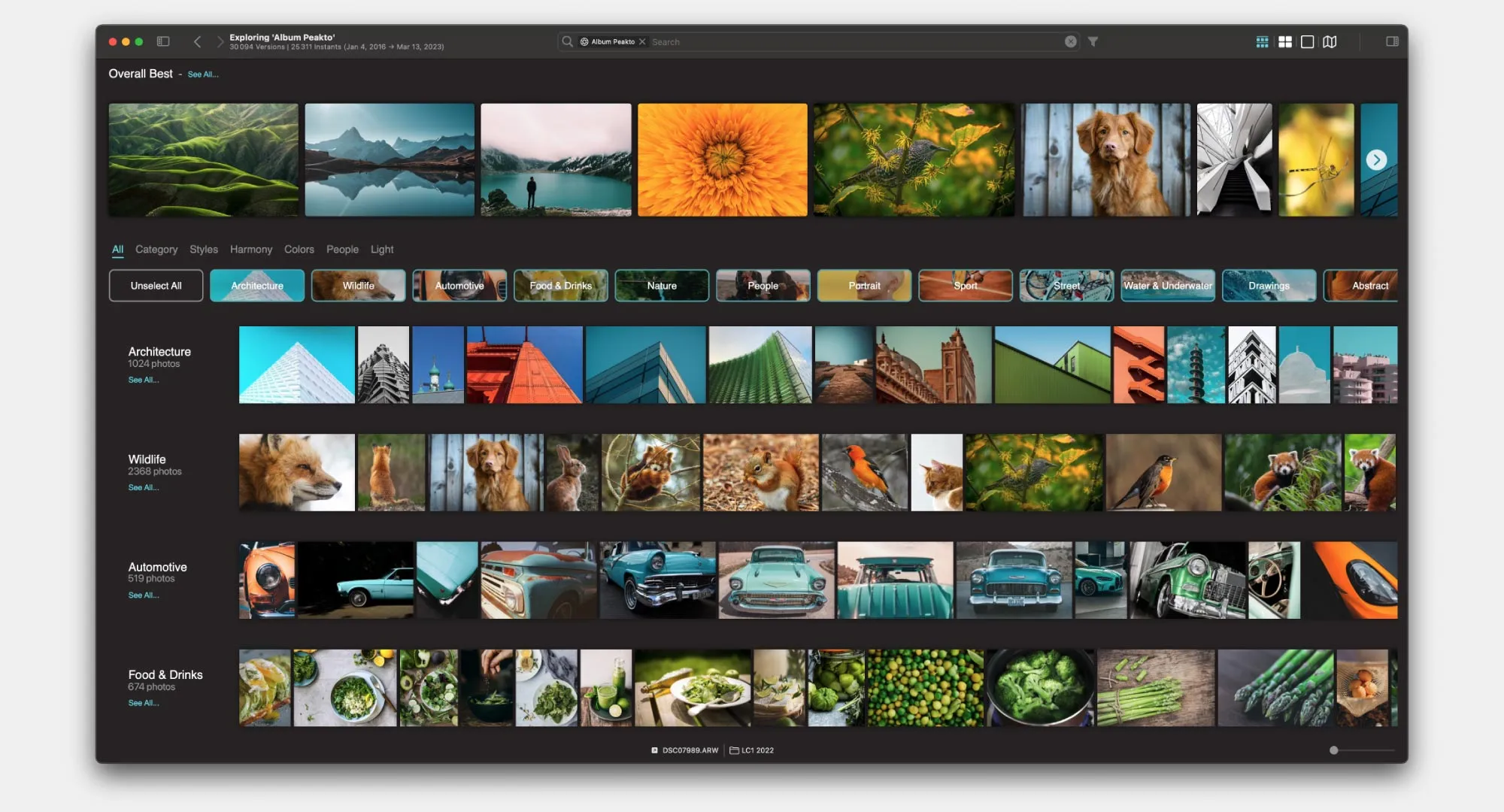
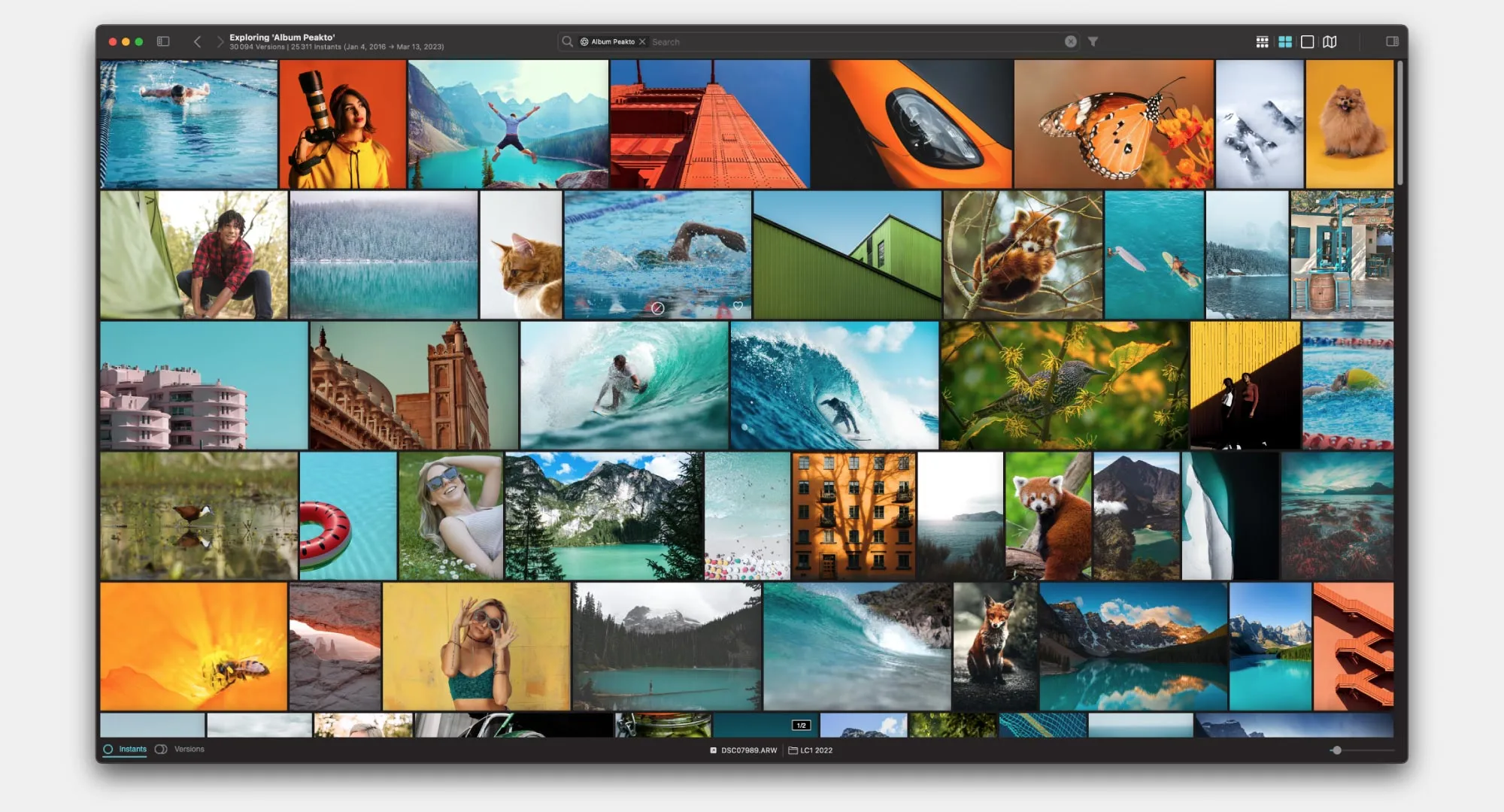
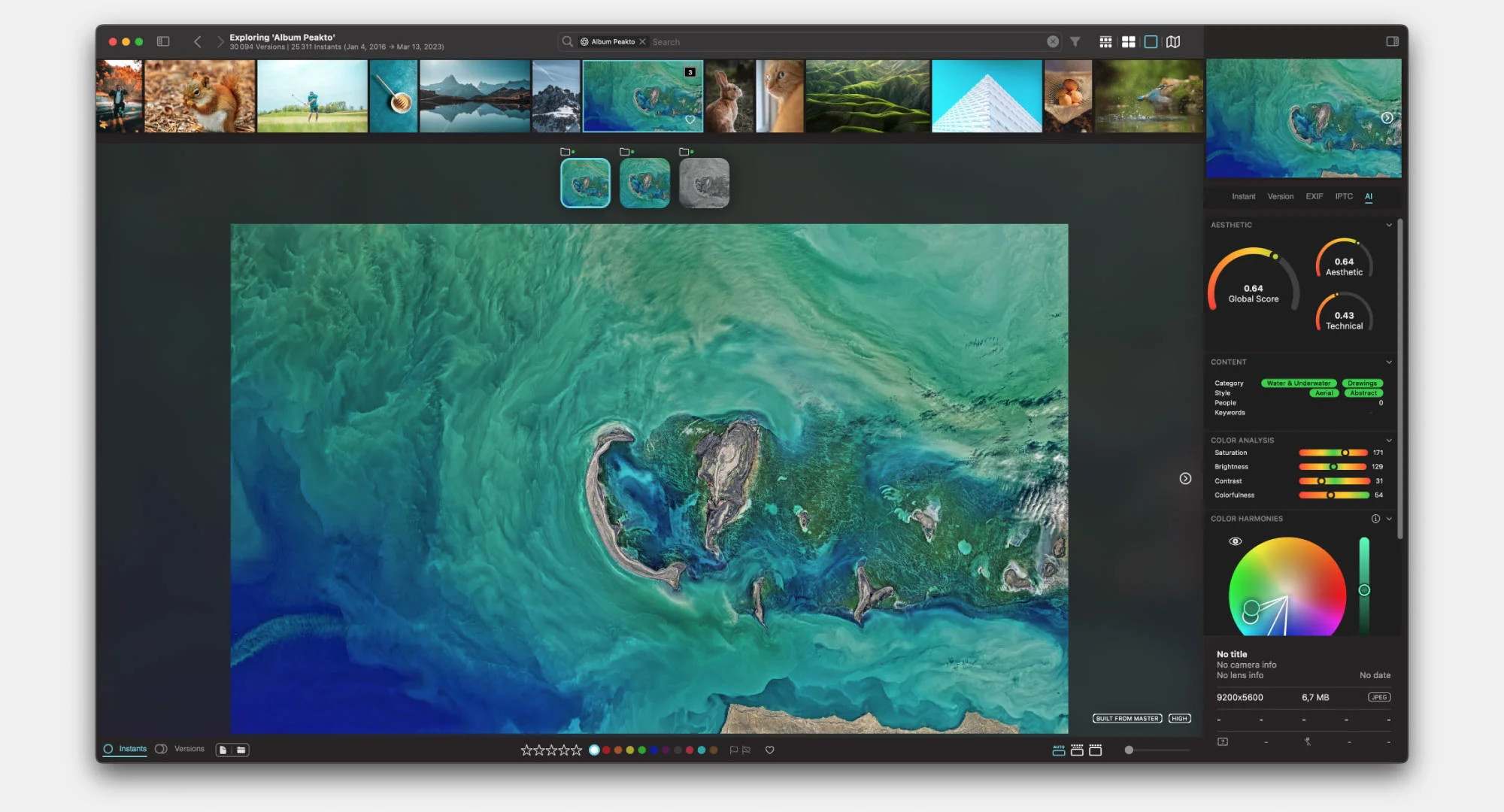
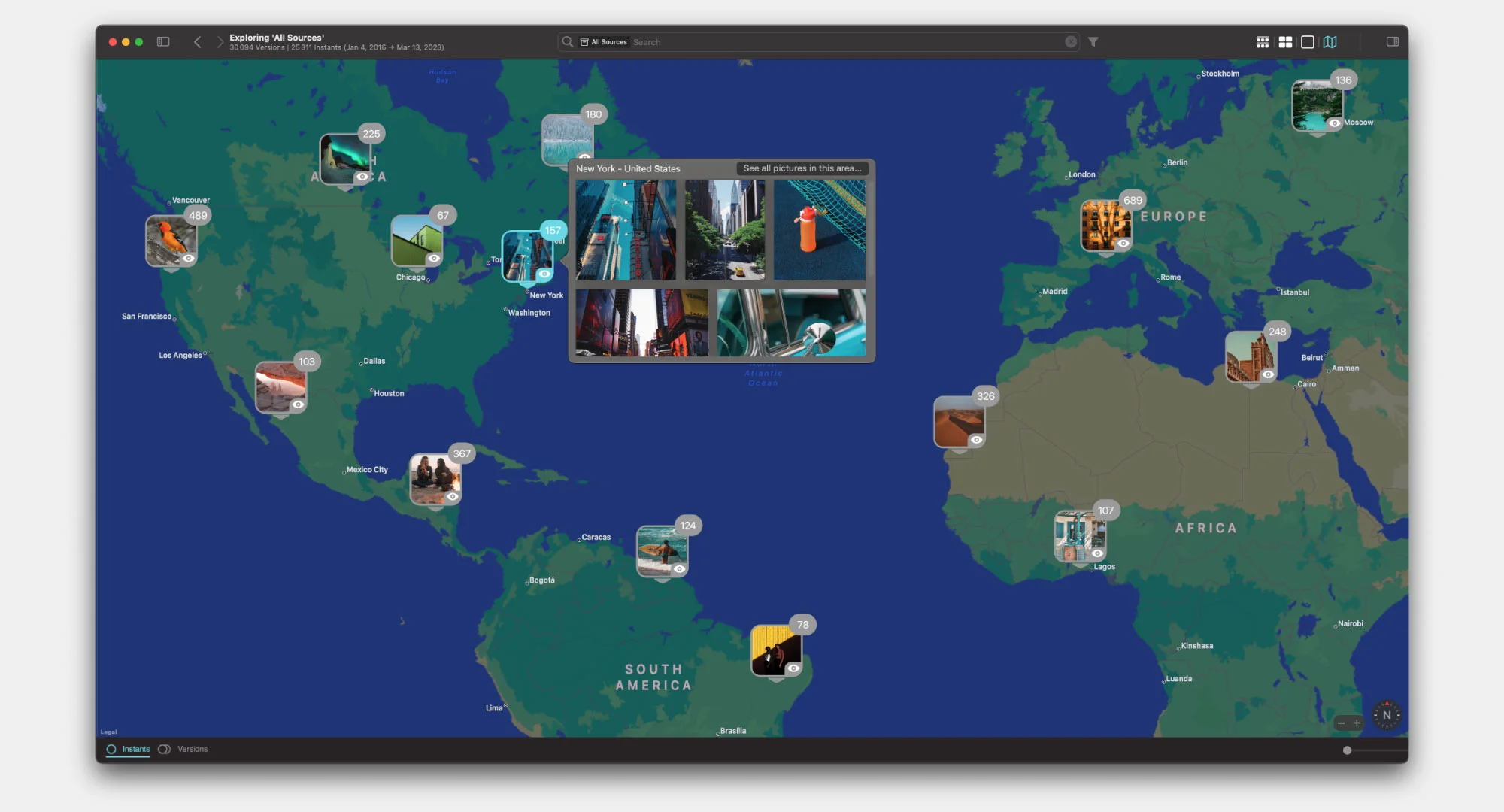
Quick access to Pixelmator Pro, your favorite editing software
Open any image or photo in Pixelmator Pro with just one click. Keep an always-up-to-date preview of your latest edits. Search, edit, repeat. Thanks to one smart cataloger, keep a clear vision of your creations.
Powerful tools
for managing your photos
Tag and annotate your images. Organize your Pixelmator Pro pictures by albums and smart albums, even if images are in different locations. Automatically create smart albums based on complex criteria.
Create full-resolution
albums in seconds
Save time by exporting batches of your Pixelmator Pro images in full resolution. Navigate through the visual catalog and easily create image selections. Export your selection from multiple sources in high or low resolution.







It is only the beginning of
an amazing journey
Fine tuned for macOS
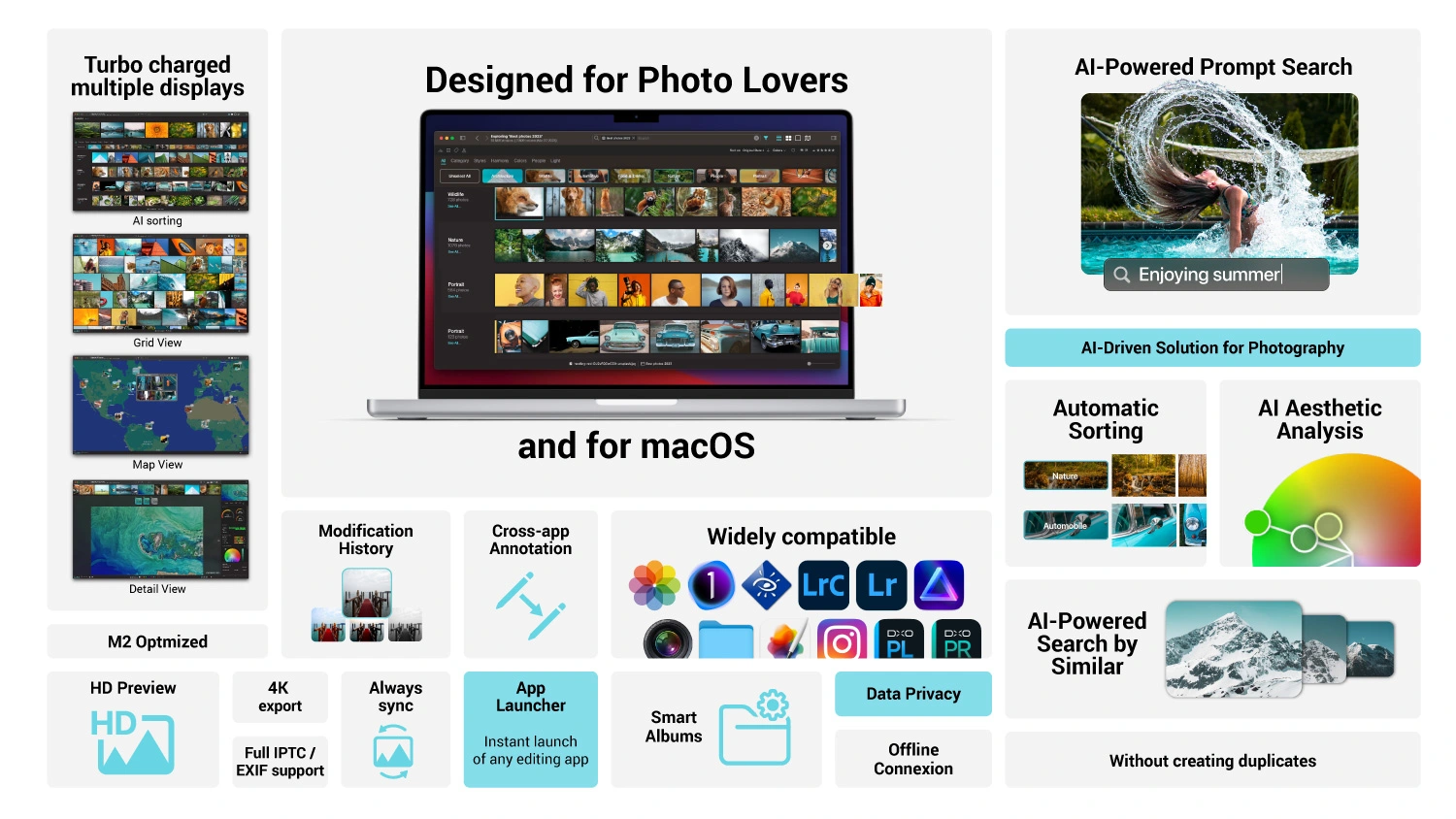
Peakto takes care of
our photos and our planet
Frequently asked questions
What is Peakto?
Peakto is an intelligent media manager designed for videographers and photographers. It centralizes your photos and videos from multiple sources — editing software, catalogs, hard drives, servers, or NAS — into one unified space.
Thanks to its artificial intelligence, Peakto automatically identifies the content of videos and images, allowing you to quickly find the files you’re looking for. It streamlines the organization, search, and sharing of your media, even within collaborative projects.
How do I get Peakto?
To obtain Peakto software, follow these steps:
- Purchase Peakto: Visit the Peakto store and choose between a subscription plan or an unlimited license.
- Download Peakto: After completing your purchase, you will receive an email with a link to download the software.
- Trial Period: Note that the 7-day trial period is only available with subscription plans.
How does it work?
Provide your payment information via credit card or PayPal. You will not be billed for the subscription until the end of the 7-day trial period. The free trial automatically converts to a monthly subscription (1, 12, or 24 months) unless canceled before the end of the trial period. After the trial period ends, all license purchases are final and non-refundable.
How many devices can I use Peakto on?
The Peakto app for Mac can be installed on two computers. Additionally, you can access your Peakto library from any connected device — without limitation — through Peakto’s secure web interface. Simply log in to your account from any web browser to browse your media. No files are stored in the cloud — Peakto acts as a local server, giving you private and remote access to your content.
With the Pro version, Peakto is installed on a single Mac and can be accessed by authorized collaborators via the web interface. The administrator can invite users by email to view, search, and download media from any browser and device (PC, tablet, or smartphone).
What are the technical requirements for using Peakto?
Peakto is optimized for Macs equipped with Apple Silicon (M1, M2, M3, M4…), but it also runs on Intel-based Macs with a powerful GPU. The software requires macOS 12 (Monterey) or later and is fully compatible with macOS 15 (Sequoia).
For smooth performance, the following is recommended:
- 2 GB of free disk space (more depending on the size of your library)
- At least 4 GB of RAM (8 GB recommended)
- A fast SSD if Peakto files are stored externally
Note: An active copy of the supported software (Aperture, Lightroom, Capture One, etc.) is not required to use Peakto. The app can read their libraries natively.
Which formats and software are compatible with Peakto?
Peakto is compatible with a wide range of photo and video software:
Video editing software:
- Final Cut Pro v11 (beta)
- Adobe Premiere Pro 2024 and 2025 (beta)
Supported video formats (via macOS): AV1, AVC / XAVC / XFAVC, Apple Intermediate Codec, Blackmagic RAW, CineForm, DNxHD, DNxHR, DVCPRO HD, H.263, H.264, H.265 / HEVC, HDV, MPEG IMX, XDCAM EX / HD / HD422.
Video containers: .avi, .braw, .dv, .m2ts, .ts, .mp4, .m4v, .mxf, .mkv, .mov.
Photo editing software:
- Aperture from version 3.6
- Lightroom Classic from version 5
- Lightroom Creative Cloud (latest version)
- Luminar Neo from version 1.0
- Capture One from version 20 (v13.x)
- Apple Photos from version 6 (Big Sur)
- iView Media Pro from version 3
- Pixelmator Pro from version 3
- DxO PhotoLab 4 & PureRAW 2
- ON1 Photo RAW 2022 and 2023
- Topaz Photo AI version 3
How to install Peakto?
After purchasing Peakto you will be sent all the instructions on how to quickly install Peakto and start using it.
You can find the documentation on CYME’s support desk and on our YouTube channel.
Can Peakto convert catalogs from one format to another?
No, but you can use Avalanche to convert your catalogs.
Where can I find technical support?
We are here to answer your questions. To get support, take a look at the Knowledge Base, submit a Ticket, or join the Community. You can find all this information on the Contact page of our website.