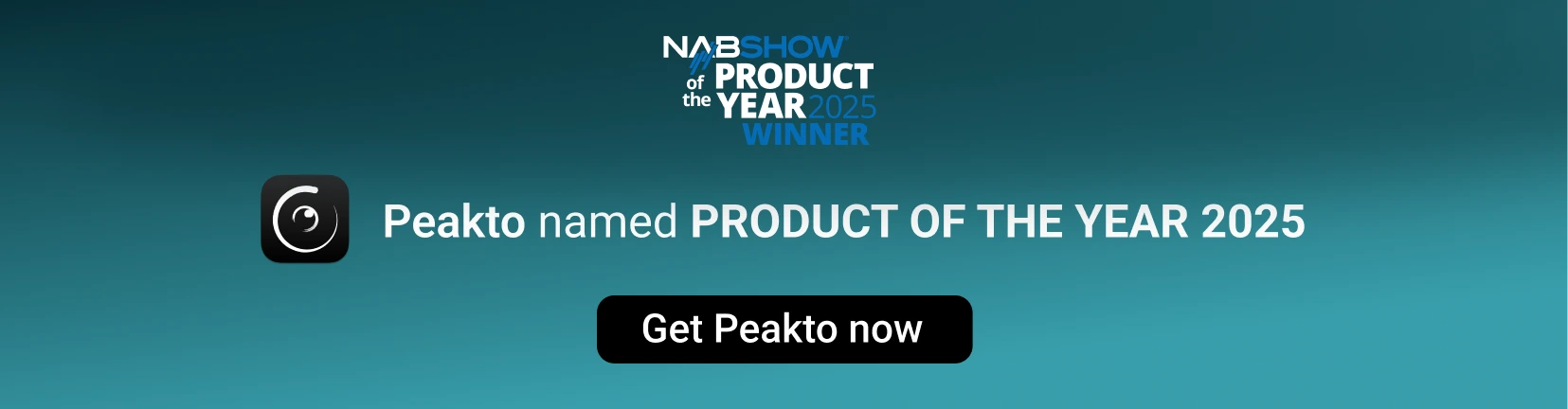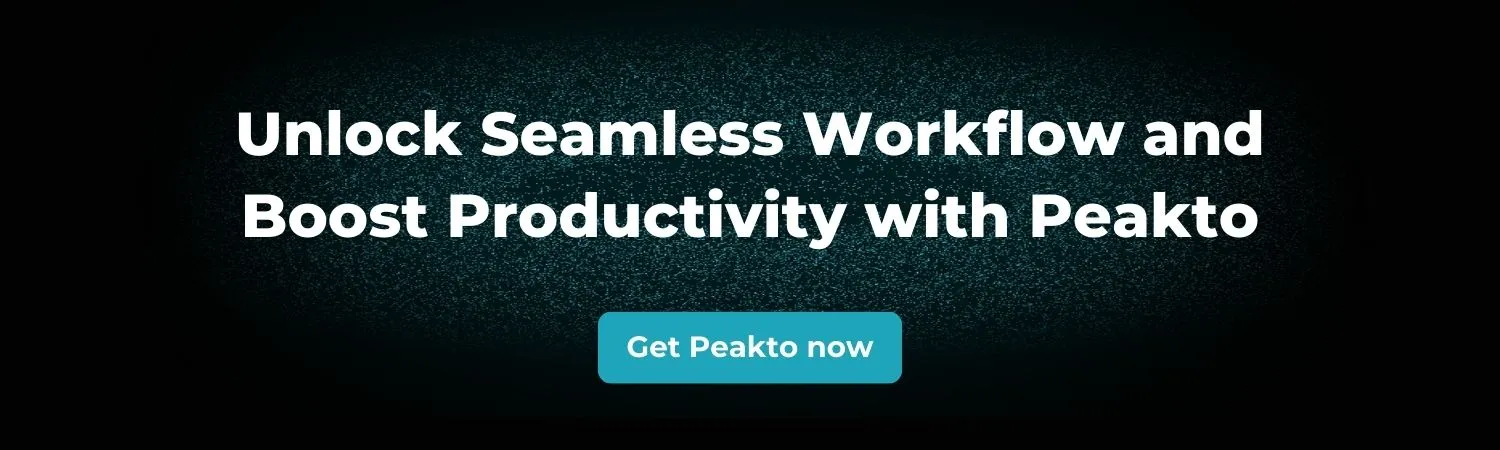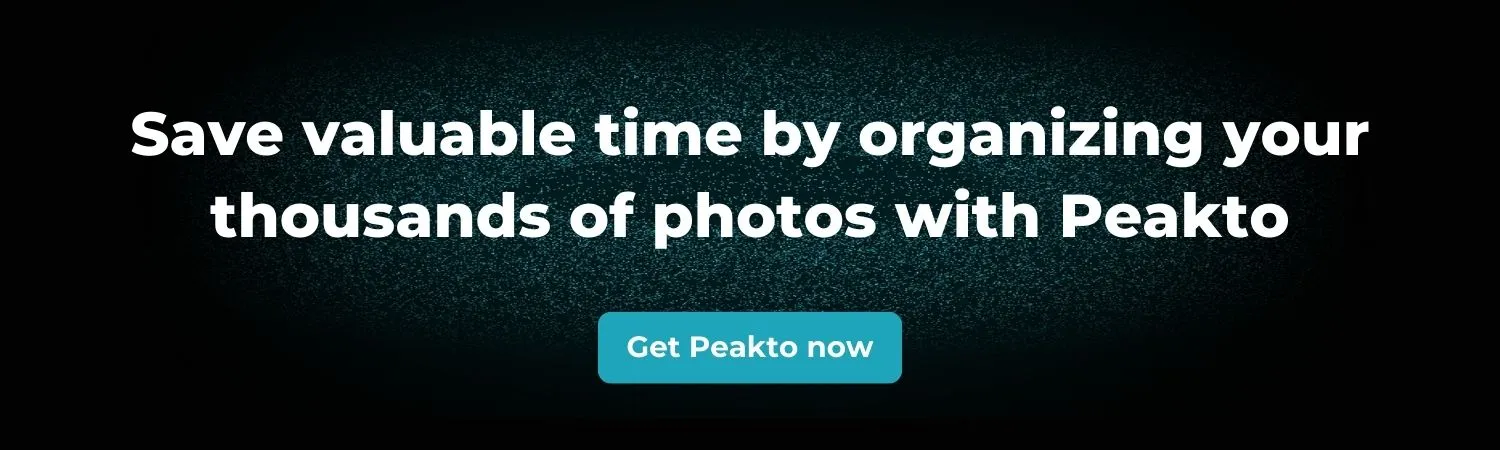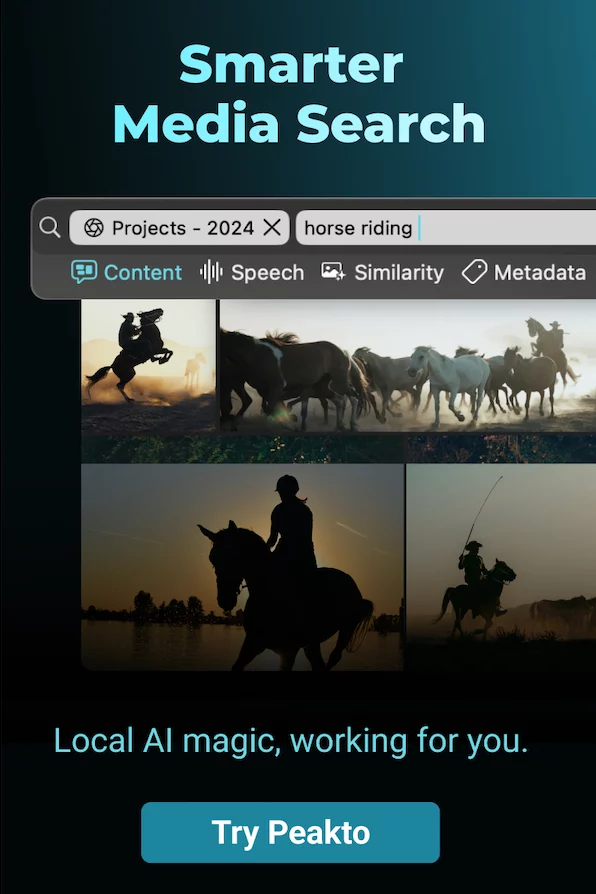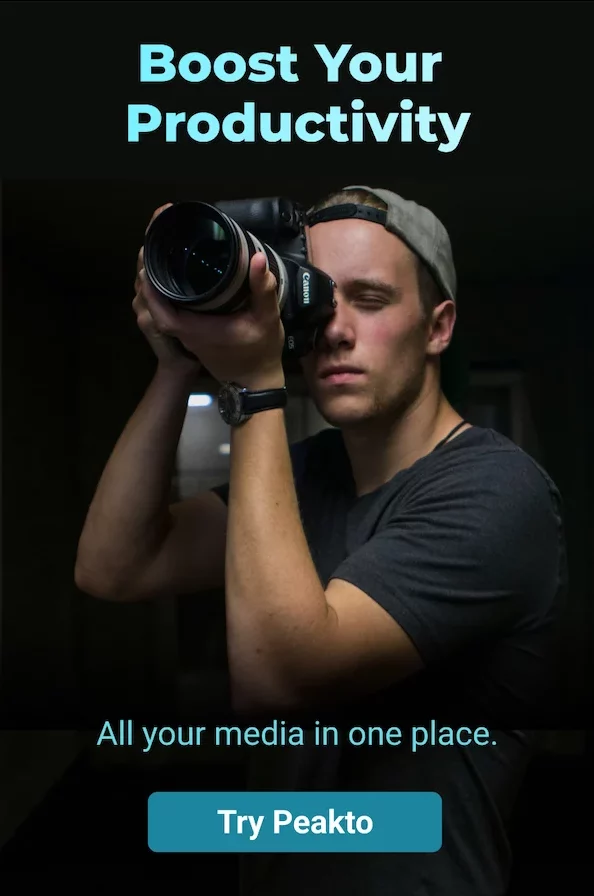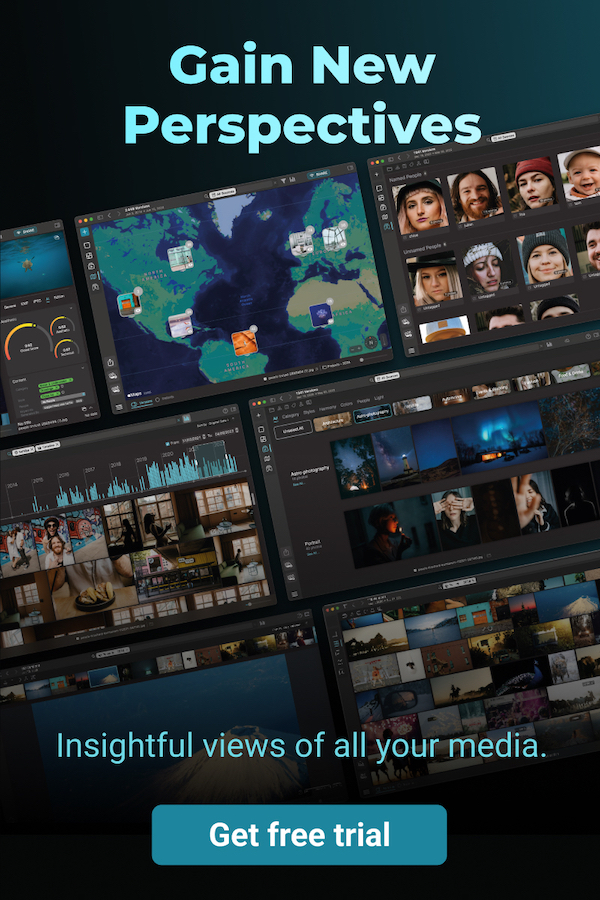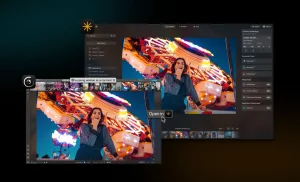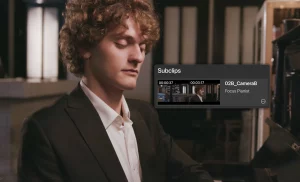If your device constantly flashes low-storage warnings or your hard drive feels like a digital landfill, you’re not alone. In today’s image-hungry world, keeping your photos and videos in check isn’t just about saving space—it’s about regaining control.
This guide shows you how to Stop Photos from Taking Too Much Storage and explores some of the best ways to store photos & videos more efficiently—without deleting precious memories.
Start Here: Stop Photos from Taking Too Much Storage on iPhone & Mobile
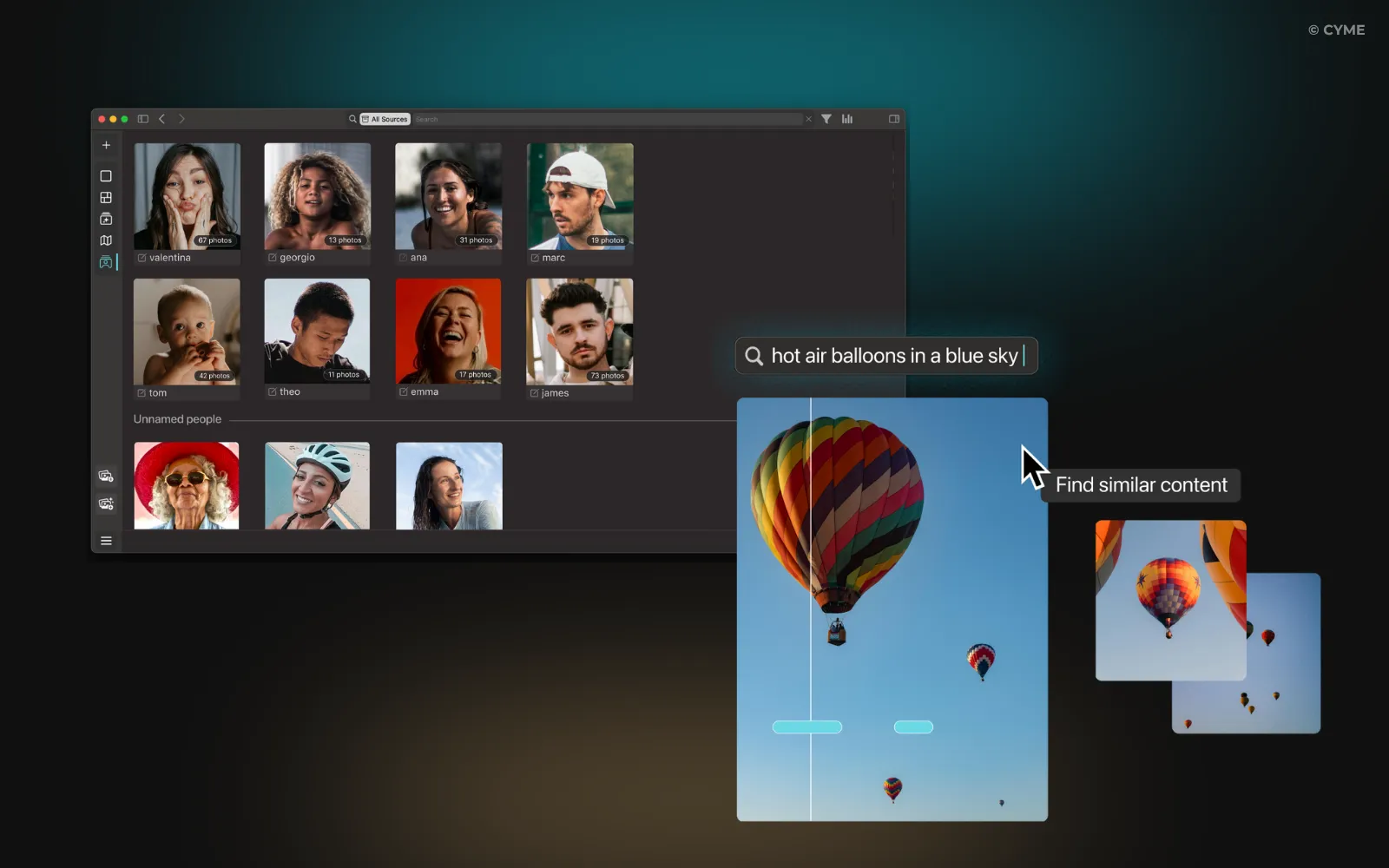
Yes, mobile devices fill up fast—and most users forget to clean the digital closet.
If you’re wondering how to stop photos from taking too much storage on iPhone, here’s how to start:
- Enable Optimize iPhone Storage (Settings > Photos) – this feature automatically stores full-resolution photos in iCloud while keeping smaller versions on your device. Learn more about how this works and other iPhone storage optimization techniques.
- Clear Recently Deleted and old WhatsApp/Instagram downloads
- Use HEIC instead of JPEG to reduce file size
- Turn off auto-downloads from chat apps
- Export key images to computer or backup drive monthly
Android users should regularly clear cache, disable photo auto-sync, and use Google Photos storage management tools.
Mobile phones are not digital vaults. They are tools for capturing the moment—but not the best place to preserve everything.
To truly stop photos from taking too much storage, it’s essential to shift the bulk of your media organization and archiving to your computer or dedicated media manager.
Also, be mindful of auto-backups from messaging apps, burst shots, and live photos that you don’t really need. Deleting or transferring these regularly can free up gigabytes in minutes.
Combine that with occasional device restarts and app cache clearing, and you’ll notice a faster, more responsive phone.
Why Are Photos Taking Over Your Computer Storage?
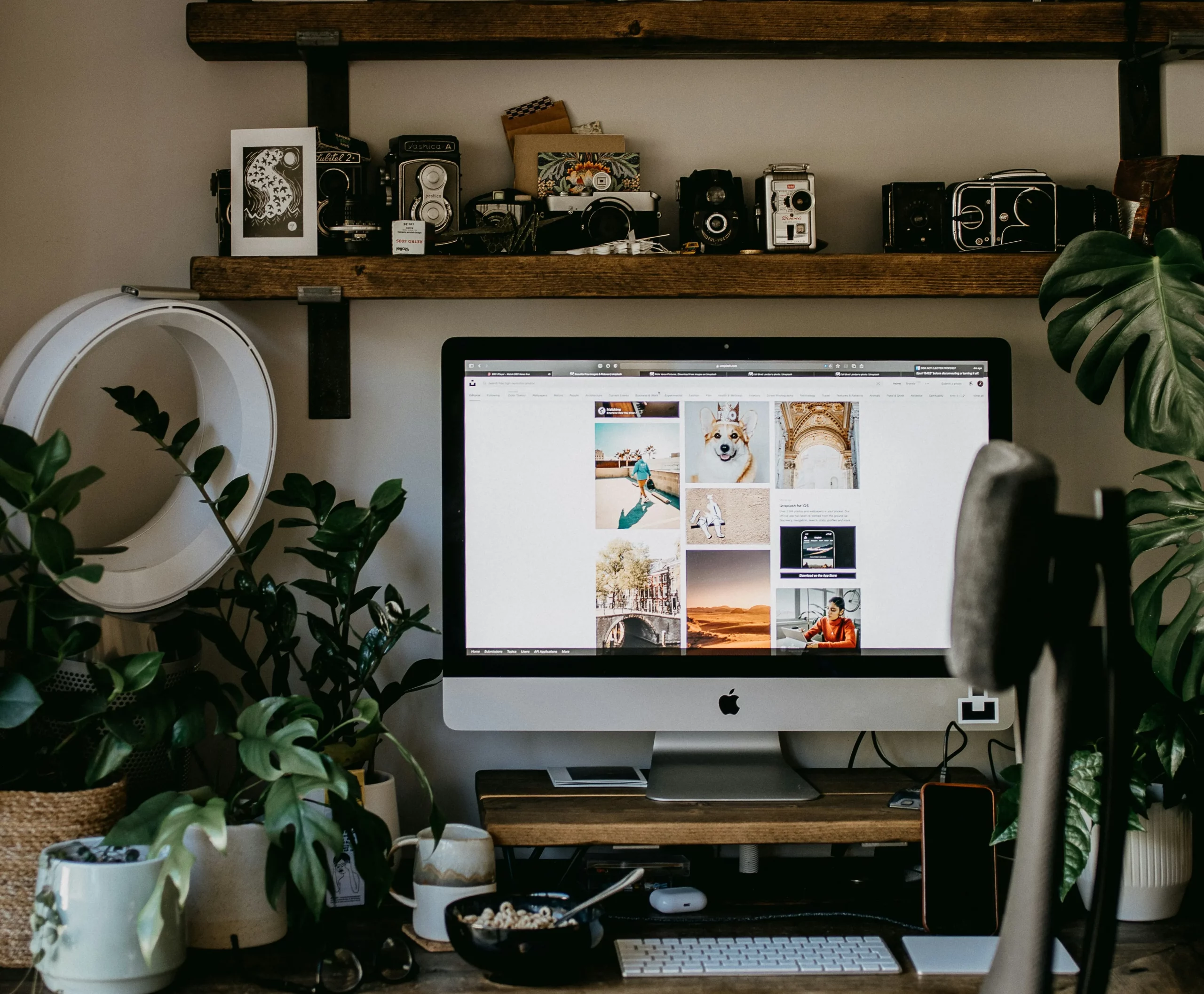
We shoot more than ever, and in higher quality: RAW images, Live Photos, 4K video, HDR bursts. The result? Gigabytes vanish in weeks. If you want to stop photos from taking too much storage, you need to understand the causes first.
Here are the most common culprits:
- High-Resolution Formats: RAW, 4K, and HEIC files devour gigabytes quickly.
- Burst Mode & Duplicates: A single shot becomes ten nearly identical frames.
- Sync Redundancy: Auto-sync to iCloud, Google Photos, and Dropbox multiplies storage consumption.
- Hidden Clutter: Screenshots, WhatsApp downloads, cached edits, and undeleted junk add up fast.
- Photo Editing Versions: If you’re editing photos, you may end up with multiple iterations of the same file.
The root issue? Storage is finite, and sorting takes time. Traditional tools offer little insight into what’s worth keeping, forcing users to either delete blindly or buy more space.
Traditional Solutions: Helpful but Limited
You’ve probably tried these:
- Offloading to external drives
- Uploading to the cloud
- Sorting files into folders by year or event
- Manually deleting blurry or redundant images
- Paying for more storage on iCloud Photos or Google One
While useful, these solutions offer only temporary relief. They lack intelligent filtering and deeper organization. Without real photo organization and photo storage optimization, your library becomes a bloated mess again in no time.
If your goal is to finally stop photos from taking too much storage, you need a system that does more than just store files—it needs to help you manage them.
A Smarter Approach: Organize First, Then Store
Before worrying about backups or compression, ask yourself: Do I actually know what’s in my library? If not, you’re not alone. Most people store hundreds of gigabytes without knowing which images matter.
Here’s what smart media storage looks like:
- Group by logic, not just date: people, themes, projects, or image quality
- Remove duplicates and near-duplicates with intelligent detection
- Auto-tag and rate to surface your best images quickly
- Compress or export only what deserves archiving
- Use photo resolution settings to keep full quality only where needed
- Tag photos with usage intent: print, web, archive, or delete
This system works. But it only becomes truly effortless when supported by intelligent software.
How Peakto Solves Photo Storage Overload with Smart Organization
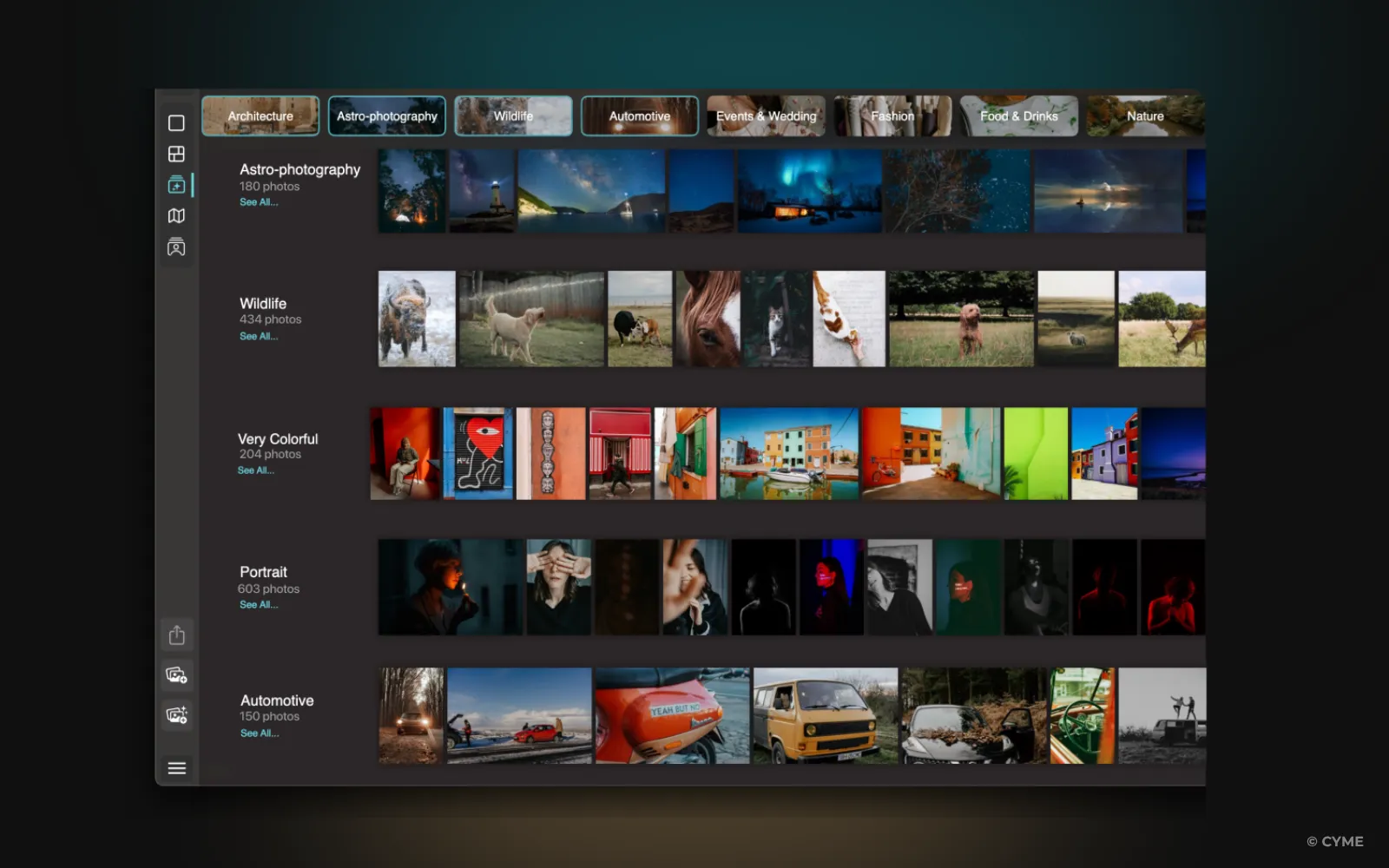
Peakto is not a basic photo viewer. It’s a next-gen, AI-powered media manager built for creators, professionals, and digital memory-keepers.
It goes beyond storage management—it redefines how you interact with your media.
Here’s how Peakto helps you stop photos from taking too much storage:
- Centralizes all your media: Connects to Apple Photos, Lightroom, Capture One, folder-based libraries, external drives, and NAS devices—without importing or duplicating files.
- AI-powered previews across all drives: See and search your content even if drives are disconnected. Peakto builds lightweight, local previews and indexes that let you work freely without hunting through volumes.
- Smart search and auto-tagging: Describe a scene (“a surfer at sunset”) and let Peakto find it, regardless of where it’s stored or whether it’s tagged.
- Facial recognition and emotion detection: Group by people, moods, or scenes with powerful AI assistance.
- Duplicate and near-duplicate detection: Clean your catalog of unnecessary versions, RAW+JPEG pairs, and burst-mode clutter.
- Custom album creation: Build curated collections that span devices, apps, and folders. Organize your “best of” without moving files.
- Export in the right size: Avoid high-res bloat. Export only what you need, when you need it—whether full-quality or web-optimized.
- Local and private: No cloud uploads, no hidden syncing. Peakto runs offline and keeps your work secure.
With Peakto, you’re not just cleaning up. You’re gaining control over your entire media universe. This is what makes Peakto different: it brings together every photo and video, gives you powerful tools to sort and clean them, and respects your privacy while doing it.
Photo Storage Optimization: Reduce Before You Delete
“Delete until it fits” is no longer a sustainable strategy.
Instead, focus on photo storage optimization with these technical steps:
- Compress unused RAWs: If not editing, convert to high-quality JPEG or HEIC.
- Batch convert large files: Reduce dimensions or file size for archival versions.
- Adjust photo quality settings: Avoid shooting at max resolution unless needed.
- Use photo format conversion tools: Convert TIFF or PNG into more efficient formats when possible.
- Run storage analysis tools monthly to identify space hogs and duplicates.
Use these workflows regularly to streamline your entire archive and keep your system light and fast.
Build a Long-Term Photo Storage Strategy
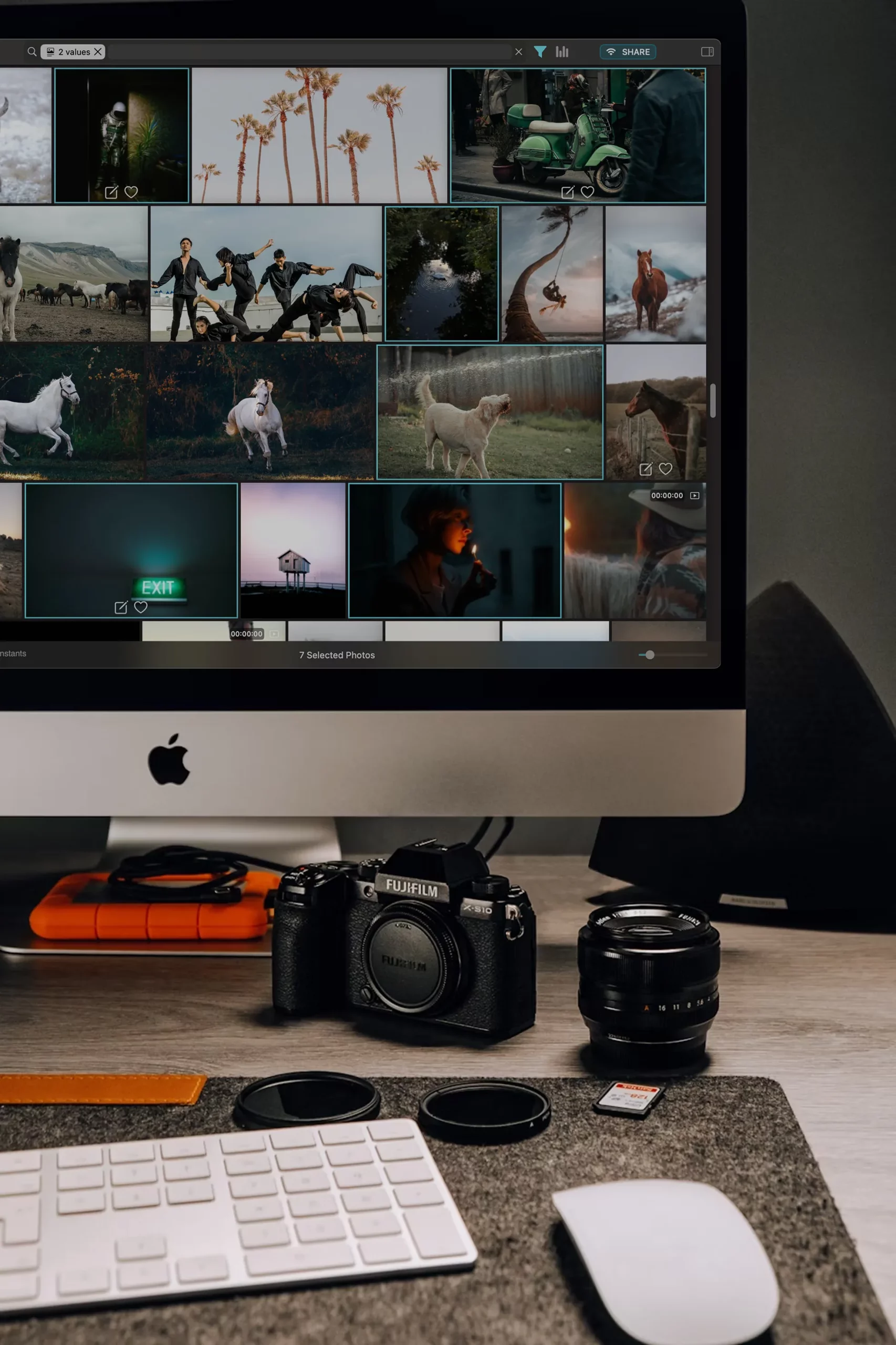
A clean-up sprint isn’t enough. To keep your photo library lean, organized, and useful, follow a consistent workflow:
- Import mindfully: Delete duplicates or blurry shots before saving
- Tag and rate immediately: Make culling part of your import routine
- Set up smart albums: Group images dynamically by rating, face, keyword, or date
- Automate backup: Schedule regular exports of edited selections
- Use storage analysis tools: Monitor volume growth and take action before hitting limits
- Schedule seasonal cleanups: Set quarterly or annual reminders to tidy your library
Peakto simplifies all of the above—allowing you to focus less on sorting, and more on creating and sharing.
Real Impact: Why Decluttering Works
When you take charge of your media library, you gain:
- Faster computer and phone performance
- More device storage space
- Lower cloud storage bills
- A curated, searchable archive
- Peace of mind knowing your best work is safe and accessible
- More efficient backups: With fewer, more meaningful files
- Better collaboration: When your team can find what they need fast
Digital clutter doesn’t just slow machines. It drains creative energy. When everything is in its place, your workflow accelerates and your mental load lightens.
Don’t Just Save. Curate.
Your memories deserve more than chaos. Whether you’re a professional photographer or simply a visual storyteller, organizing your media is the first step to regaining creative control.
If you’re ready to stop photos from taking too much storage, don’t buy more space. Build a system. And consider Peakto as the centerpiece of that system.
Try organizing first—and reclaim your digital life.