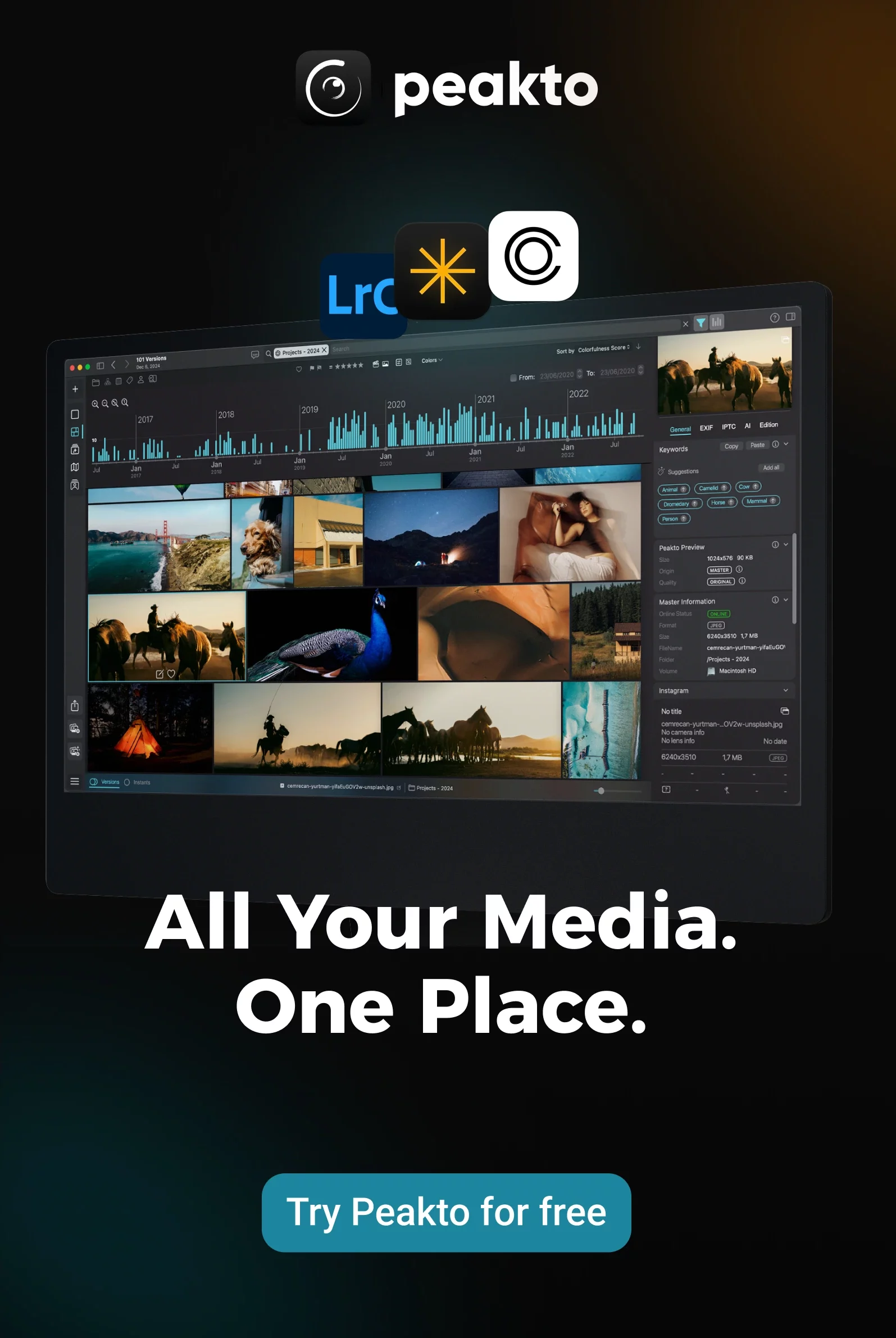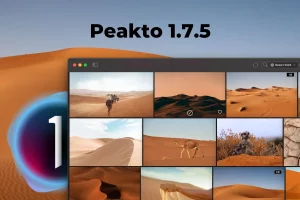Sorting photos by date is essential for creating slideshows for weddings, birthdays, and commemorations, as well as printing family albums or vacation memories. However, it becomes a challenge when photos are scattered across devices and folders, making the process time-consuming and often leading to abandoned projects.
Enter Peakto—a revolutionary tool that centralizes access to all your photo sources. It simplifies the process by combining multiple filters, allowing you to effortlessly select images from various locations in one go.
Why Is Sorting by Date Taken So Important?
Organizing your images chronologically isn’t just about practicality—it’s about telling your story. It helps immensely when creating slideshows, albums, or even just sharing moments on social media. No more endless searches through files; now, you can easily find and reminisce about those special moments. Plus, organinzing by moment lets you see your personal growth and experiences over the years. And if you’re like me and have a knack for naming folders, it’s a lifesaver for finding specific photoshoots or memories tied to particular clients.
Imagine creating a vacation album where each day unfolds in sequence—it makes your journey more cohesive and enjoyable to revisit with others. Ultimately, good organization transforms a pile of visuals into a vibrant, meaningful narrative.
What Are the Current Challenges of Sorting by Date Taken?
Ordering images by year month isn’t always a walk in the park. Firstly, there’s the sheer volume of pictures to deal with, especially for pros who’ve amassed thousands over the years—it can be overwhelming just to gather them all for sorting.
Then, there’s the frustration of missing data, like dates. Without this key information, it’s like trying to solve a puzzle without all the pieces.
And let’s not forget that shots are scattered across different devices—smartphones, tablets, computers—making it a real challenge to bring them all together. Even if they’re not on different devices, they might be stored in various apps like Apple Photos, Google Photos, or professional software like Lightroom or Capture One. Bringing everything into one cohesive system can feel like trying to herd cats.
So, how do you stay organized and avoid these technical headaches?

Traditional Methods for Cataloging Images by Date
Classifying Pictures by Date: Built-In Tools
These days, smartphones and cameras automatically tag each shot with the capture date. This information is embedded in the photo’s EXIF data, which includes details like shutter speed, aperture, ISO, and white balance.
EXIF stands for Exchangeable Image File Format. It’s basically the behind-the-scenes info that helps your file explorer or built-in tools like Preview on Mac or Apple Photos organize your images chronologically.
How to View EXIF Data?
On PC: To check out the hidden details behind your digital images on a Windows PC, simply right-click on the image file, choose Properties, and click on the Details tab.
On Mac: For Mac users, open your image in Preview, head to the Tools menu, select Show Inspector, and click on the Exif tab. If you’re using the Photos app, right-click on the picture file and select Get Info to view key EXIF info and even add captions, keywords, and location details.
Manual Sorting into Folders
Afterward, many photographers prefer to organize their images into folders. A straightforward approach is to sort them by date or theme. Naming your folders with a format like year-month-day is handy, and adding a thematic tag gives extra context to each file.
Essential Software for Managing Your Images
Google Photos: Back up, manage, and share memories effortlessly.
Microsoft Photos: Ideal for organizing shot and video collections on Windows.
Apple Photos: Organize and cherish photos and videos across all Apple devices.
GIMP: Free and versatile for creative image editing.
Explore More Advanced Options
Peakto: AI-powered Mac tool for unified photo and video management with a new Timeline view.
Adobe Lightroom: Professional-grade for organizing, editing, and sharing snapshots.
ACDsee: ACDSee Photo Studio simplifies picture management with editing tools and efficient tagging.
Photo Mechanic: Fast and precise for classifying and adding metadata to large batches of images.
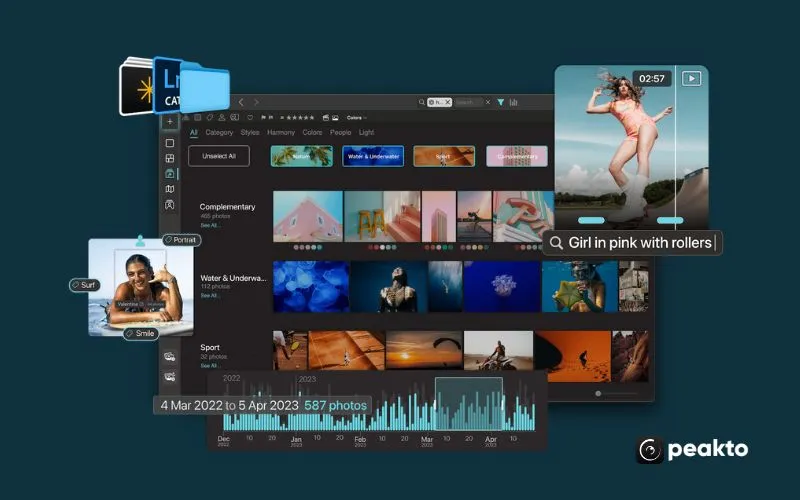
Introducing the Ultimate Photo Management Tool: Peakto
Peakto is a powerful tool for effortlessly organizing your image collection, especially for sorting by date. Designed for Mac users, it uses AI to manage thousands of images and videos, saving you time and letting you focus on creativity. Key features include:
- Universal Cataloging: Consolidates all your media into one interface, allowing easy annotation, tagging, deletion, and album creation.
- Privacy-First AI: Processes image and video analysis locally on your laptop.
- Efficient System: Uses previews for a visual portfolio overview without duplicating content, even offline.
- Diverse Views: Offers categorized views, a Timeline for chronological organization, grid and detailed views, and a map view.
- Advanced Search: Includes searching by description, finding similar images, detecting scenes in videos, and applying filters.
- Intelligent Tools: Provides facial recognition, direct access to editing tools, batch deletion, and smart album creation.
- Metadata Management: Easily view and manage metadata and export albums in various resolutions.
Peakto simplifies the organization and management of your photos and videos, making it a breeze to keep your collection in order.
How Peakto Makes Managing Your Photos Effortless
Peakto is your ultimate tool for effortlessly managing images from various sources without cluttering your storage. It uses high-definition previews to seamlessly integrate with your catalogs, offline folders, and even your Instagram feed. Whether you’re coming from Lightroom, Lightroom Classic, Capture One, Luminar, Apple Photos, Pixelmator Pro, DXO PhotoLab, or PureRaw, Peakto offers a unified hub to view and explore your entire collection of pictures and videos.
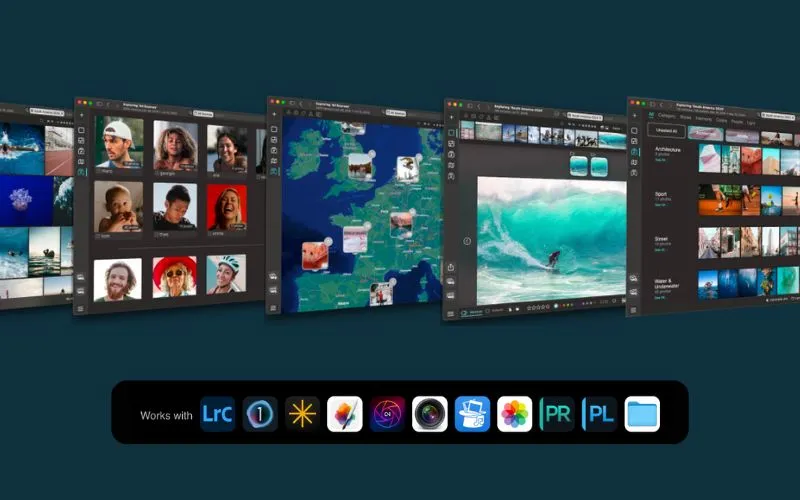
Peakto's Best Feature for Sorting by Date: Timeline
Discovering Peakto's Timeline
The Timeline feature in Peakto organizes your images on a chronological scale. For instance, if you have 5,000 images, you’ll see bars representing how many images were taken each month between specific dates. Each bar groups together images taken during that period; for example, one bar might cover 344 pictures snapped from November 8th to November 17th, 2015.
This feature makes it a breeze to find your Christmas pictures by simply jumping to December. It also gives you a quick glance at the periods when you captured the most memories.
Visualizing Your Timeline
The Timeline uses a logarithmic scale to display your images, where each line represents 10, 100, 1,000 images, and so on. This helps you easily see busy periods and quieter times in your photo-taking journey. With the Timeline, focusing on specific timeframes is simple. Just click and drag to create a selection zone, or enter the dates manually to pinpoint the moments you’re interested in. This feature lets you visualize how your images are spread out chronologically, making it simple and enjoyable to manage and explore your entire collection.
While the Timeline is a handy tool for finding photos and videos, it also unveils your evolution as a photographer.

Practical Uses of the Timeline
Exploring Specific Sources
Filtering Your Images
Analyzing People
Open the People tab and select an individual, like Bob. The Timeline shows Bob’s shots over chronological periods, contrasting them with your entire collection.
Daily Video Insights
Understanding Your Photography Habits
The Timeline is perfect for analyzing your photography routines, equipment usage, and preferred settings such as ISO or aperture. It reveals your photographic style and lets you spot trends and changes over time.
Ready to Experience Peakto’s Timeline?
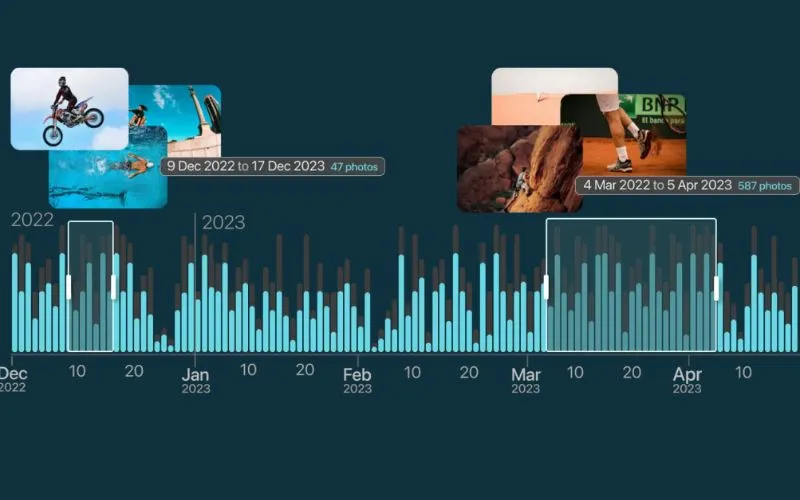
Practical Guide to Downloading and Installing Peakto for Free
Downloading Peakto
You can try out Peakto for free for 7 days. Here’s how to get started:
- Visit the Peakto store.
- Choose the subscription plan that suits you.
- Enter your payment details and confirm your purchase. Don’t worry, you won’t be charged until after the 7-day trial ends.
- Look for an email with the download link for Peakto (make sure to verify your email address).
- Install Peakto on your Mac, set up your initial folders, and explore your images and videos using the Timeline feature.
Importing Your First Photos and Videos into Peakto
Peakto is smart—it automatically detects apps on your Mac and suggests integrating them. You can set this up later if you prefer. Here’s how to import your content:
- Adding Folders: Simply drag any folder from Finder into Peakto’s interface.
- Adding Catalogs: If you use apps like Apple Photos, Lightroom, or Capture One Pro, just drag their catalog files into Peakto. It supports various formats, making it easy to manage all your media in one place.
Benefits of Organizing Your Photos by Date with Peakto
To conclude, using a centralized tool like Peakto is truly a benefit for saving time and being more efficient in managing your photos and videos. Peakto consolidates all your media, whether from Mac folders, external hard drives, or photo editing applications, into one convenient interface. This allows you to annotate, tag, delete, and create albums without spreading yourself thin. Sorting your photos by date, even from various sources, offers many advantages: better organization, a clearer understanding of your history, and easier sharing of your memories.
I highly recommend giving Peakto a try for a smoother and more effective way to manage your images. With Peakto, you’ll spend less effort hunting for photos and more time enjoying and creating new memories. Let Peakto handle the organization so you can focus on what really matters: capturing life’s best moments.