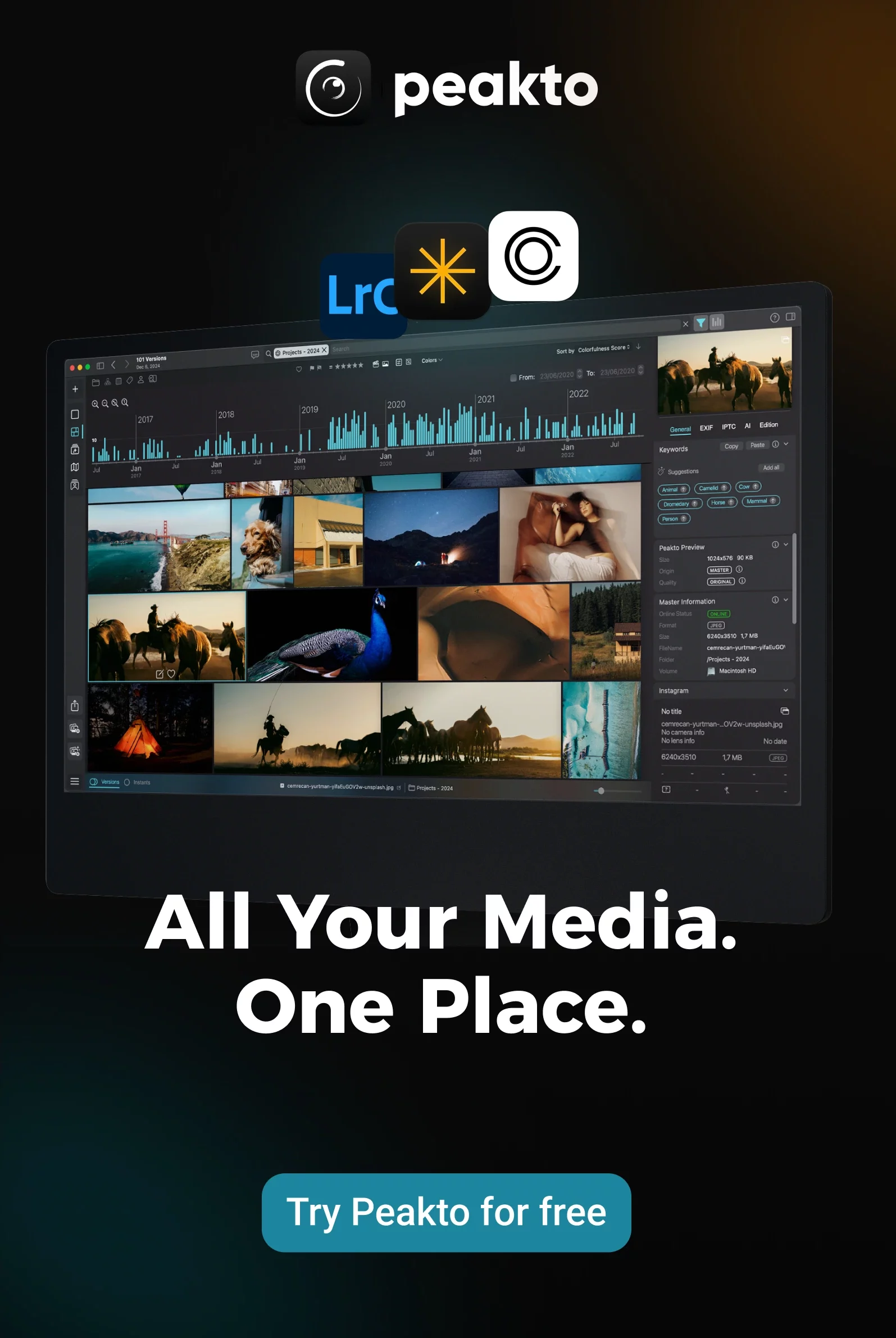Welcome to the digital age, where our lives are a collage of snapshots and selfies, and where professional and amateur photographers alike face the challenges of managing their ever-growing digital image collections.
In this guide, we’re diving into the world of photo management, and why it’s crucial for photographers. We’ll discuss the unique challenges that both professionals and amateurs encounter when handling a mountain of digital photos. Plus, we’ll highlight why it’s essential to keep those memories well-organized and safe.
Whether you’re a professional photographer dedicated to your craft or an amateur snapping memories with your smartphone, this guide will show you how to keep your digital pictures in check. Let’s embark on the journey to mastering image management – it’s essential for all photographers!
1. Understanding Photo Management
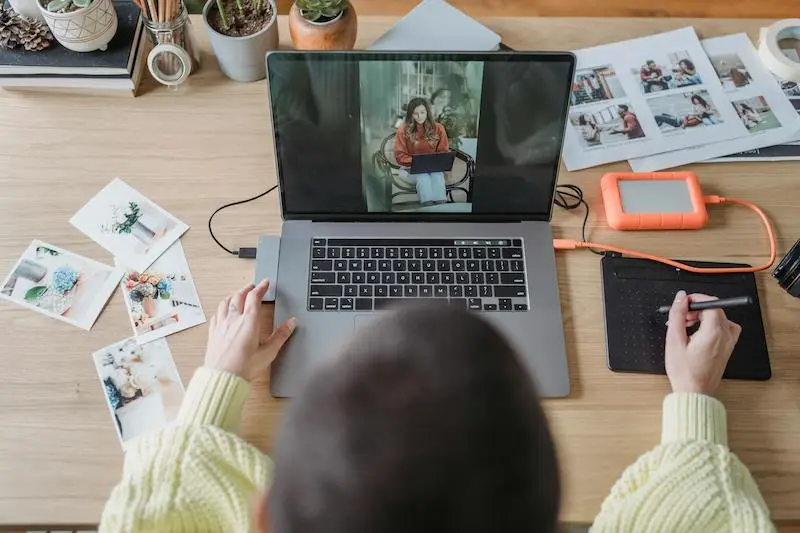
1.1 Defining Photo Management
Image management is all about keeping your precious snapshots organized and easily accessible. It’s more than just storing pictures; it’s about making sense of your digital memories. The key difference between photo management and mere storage is that management involves sorting, labeling, and categorizing your shots, making them searchable and meaningful. In the near future, artificial intelligence (AI) will play a significant role in revolutionizing the way we manage photos, making the process even more efficient and intuitive.
1.2 The Evolution of Image Management
Photo management has come a long way from those dusty old photo albums. In the digital age, it’s about curating your visual story in the virtual world. Technology has transformed the way we capture and manage images. From film rolls to the cloud, we now have a plethora of tools and options to organize and safeguard our memories. With the advent of AI, we can expect further advancements in how we manage and interact with our digital visuals.
2. The Benefits of Effective Image Management
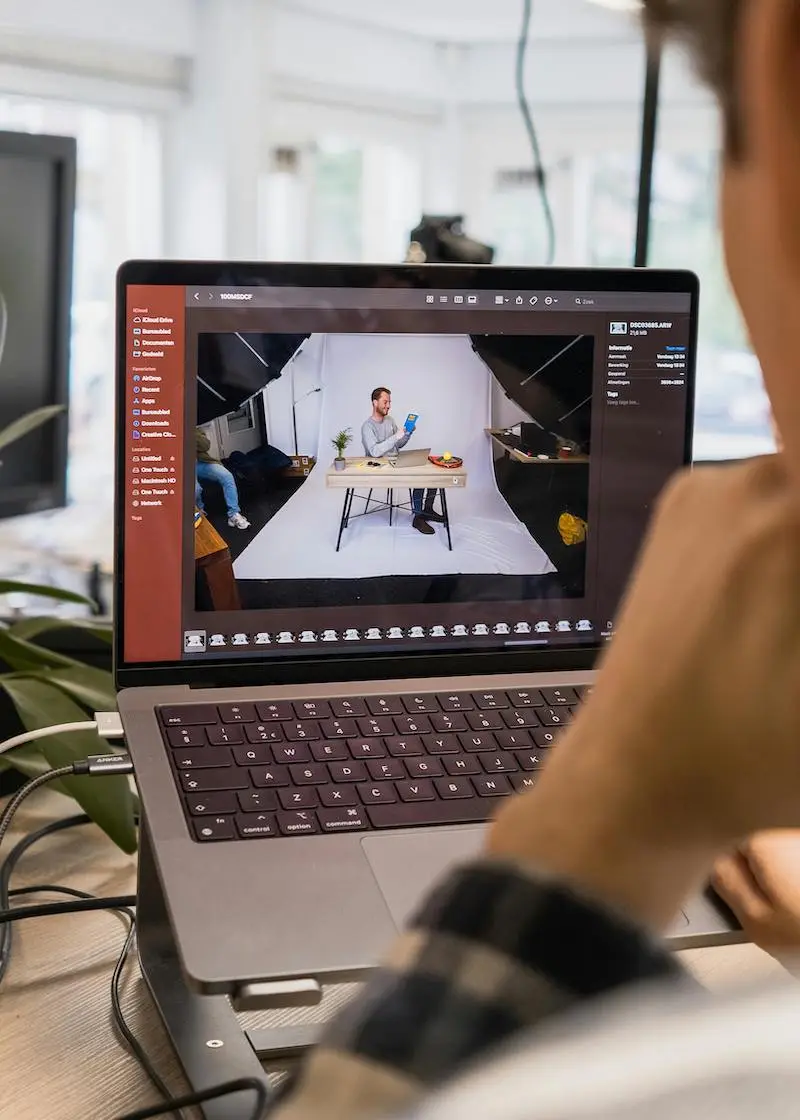
Photo management offers valuable advantages for photographers of all kinds:
2.1 Quick Photo Access and Retrieval
Finding specific shots becomes a breeze when you’ve organized them well. Whether it’s for an exhibition, creating a book, an album, or a website, easy access is key. This is especially handy when dealing with a large picture collection scattered across various devices and editing software. Effective photo management simplifies your workflow and keeps your creative projects on track.
2.2 Preservation of Your Memories
Image management isn’t just about sorting; it’s about preserving the quality and longevity of your images. This is crucial for everyone, from pros who rely on their portfolios to amateurs cherishing personal memories. Well-organized photos ensure your images stay vivid and accessible, no matter where they’re stored.
2.3 Tell Better Stories with Your Photos
Your photos tell stories, and organized photos help you tell them better. Whether you’re a pro or an enthusiast, easy access to well-organized images enhances your storytelling abilities. This is especially handy when you have a multitude of photos across different platforms, making your storytelling seamless and impactful.
3. Strategies for Efficient Image Management
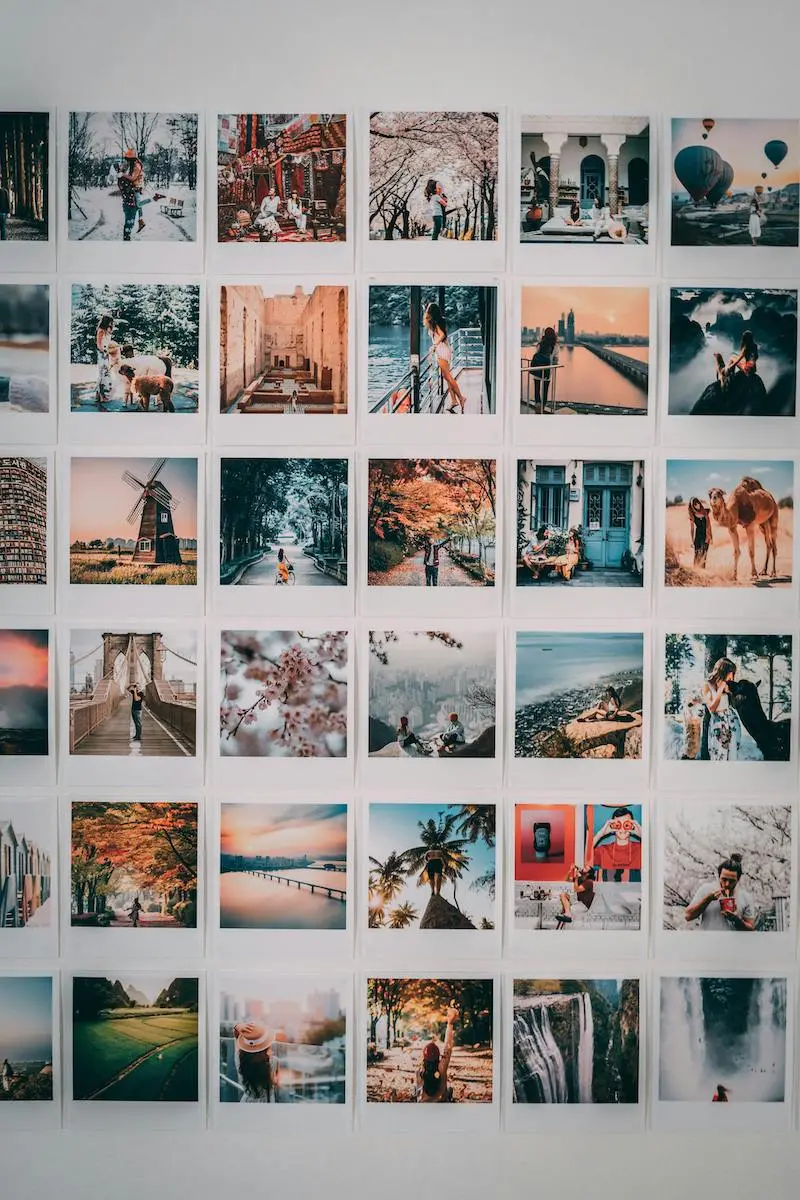
3.1 Organizing Your Digital Photo Library
3.1.1 Logical File Naming Conventions for Your Photo Collection
Consistent file naming is more than just a detail; it’s the foundation of a well-organized library. In the professional area, file names should include date, client name, event descriptor, photographer initials and a dedicated number. Consistency is key. Create a logical, descriptive protocol to keep collections organized.
3.1.2 Folder Structure to Hierarchize Media
3.1.3 Preservation of Your RAW Files and Edited Versions
Preserving both your RAW files and edited versions offers you the advantage of retaining the original image data. Storing your photos as RAW files ensures the preservation of all the data captured by your camera when you snap a picture, granting you extensive editing flexibility and precise control.
On the contrary, opting for only JPEG files results in data loss due to compression, significantly reducing the information available for editing. While this choice reduces file sizes, it limits your editing capabilities, leaving you with fewer resources for enhancing your pictures.

3.2 Annotating Photos with Metadata and Tagging
Dive into the world of metadata and tagging, discovering how they help you efficiently organize and search for your photos, whether you’re a pro or an amateur. Annotate your photos with details like places, people, and content through keywording, making them easily searchable. When you add names to the people and pets in your album, it makes your pictures easily searchable by name. Tagging individuals, whether they’re people, dogs, or cats, helps you quickly find specific memories. This simple step enhances your ability to organize and retrieve your photos efficiently.
3.3 Using Codes and Flags to Optimize Organization
Optimize your organization by using codes, such as hearts or stars, to mark your favorite pictures. Use a 5-star rating for your best images, 4-stars for good ones, and so on. Assign a 1-star rating to images you plan to delete or exclude. You can also employ flags and strikethrough flags to identify what to keep and what to discard.
Consider using color coding as a visual aid to quickly spot specific categories or themes in your image collection. For example: Indicate the editing stage with colors. Use yellow for images in the initial edit, orange for those in the review stage, and green for final edits. Or Categorize images based on copyright or usage rights. For instance, use blue for images with creative commons licenses, red for restricted copyright, and green for public domain photos.
3.4 Using AI to Organize Photos Quickly
Don’t have the time or inclination to organize your photos? No worries! There’s a nifty solution: let artificial intelligence do the heavy lifting for you.
Meet Peakto – it’s like your own personal image assistant. It analyzes the content of all your connected images. Just describe a photo, and voilà, Peakto will hunt it down for you. Peakto also automatically adds annotations to your images and neatly groups different versions of the same image, making it a breeze to identify and delete any duplicates. Say goodbye to the hassle of manual organizing!

3.5 Importance of Backup and Redundancy for Photos
Stressing the importance of safeguarding your memories, we’ll discuss backup strategies to prevent any loss, ensuring your pictures remain secure. Here are several methods to ensure your photos stay safe:
3.5.1 Recordable Media for Short-Term Backups
3.5.2 External Drives for Large Photo Collections
3.5.3 Multiple Photo Software Libraries
Organize your pictures using multiple software libraries like Adobe Lightroom, Capture One, or Apple Photos. Store older or duplicate images on external drives. This method is useful for freeing up internal storage space.
3.5.4 Free Cloud Photo Services
Cloud services like Google Photos, Amazon Photos, and DropBox offer free shot backup options. Ensure you have enough storage or consider upgrading for additional space. However, be aware that relying solely on cloud storage has its drawbacks, such as potential privacy concerns, the risk of losing access if accounts are compromised, and possible data loss if the service experiences outages or shuts down. Additionally, some cloud services may compress your images, reducing their quality, which can be a significant issue if preserving the original resolution and detail is important to you.
3.5.5 Paid Cloud Storage Services
Platforms like Dropbox, Google Drive, and Microsoft OneDrive provide cloud storage. They can automatically back up shots, making it a set-and-forget solution. Paid options offer more space and versatility.
3.5.6 Printing Photos as a Backup
Printing photos might seem old-fashioned, but having physical copies can be a lifesaver if digital files are lost. You can print pictures at home or use online printing services.
Establish a solid backup routine to protect your files. Avoid keeping both copies in the same location to prevent loss in case of disasters. Consider offline storage services like CrashPlan or Carbonite. Remember, photos are your digital memories, so safeguarding them through a combination of these methods will ensure they remain intact for years to come.
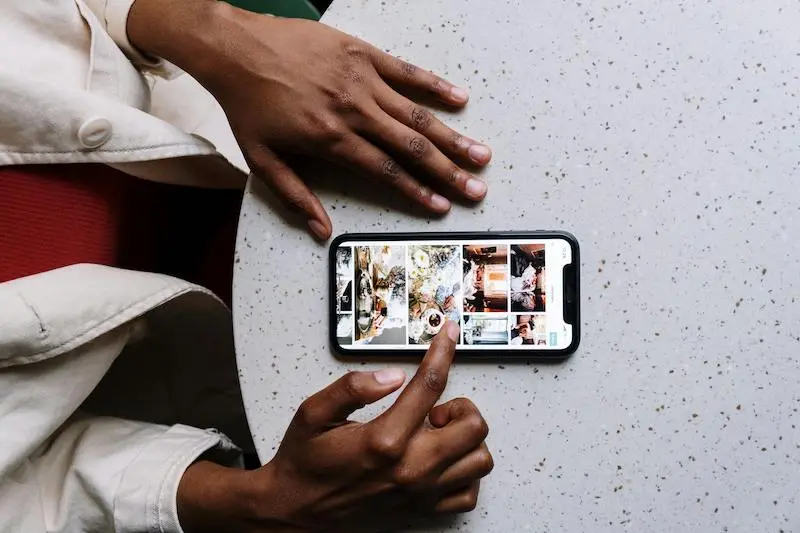
3.6 Cloud Storage and Online Services for Images
Cloud storage simplifies image uploads from any device with easy accessibility, enhanced security, efficient organization, and cost-effectiveness. It ensures easy access to photos from various devices, offers robust security measures, automated backups, and streamlines organization. Collaboration becomes seamless, and cost-effective plans cater to different storage needs. Embracing cloud storage is a convenient solution for managing and safeguarding your image collection.
While cloud storage offers numerous benefits, it’s crucial to consider the associated risks. Loss of resolution can occur, especially on free storage sites like Google, as they may not preserve your pictures at full resolution. This loss in quality can affect printouts and photo books.
Another concern is the loss of metadata, which provides essential details about digital files. Some cloud storage platforms don’t preserve updated metadata, making it challenging to retain the context and story behind your shots.
Security and privacy are also critical issues. While most providers implement robust security measures, data breaches and privacy concerns are possible. Users may worry about third-party servers holding their data and potential data mining by some providers, especially free ones.
4. Tools and Software for Image Management
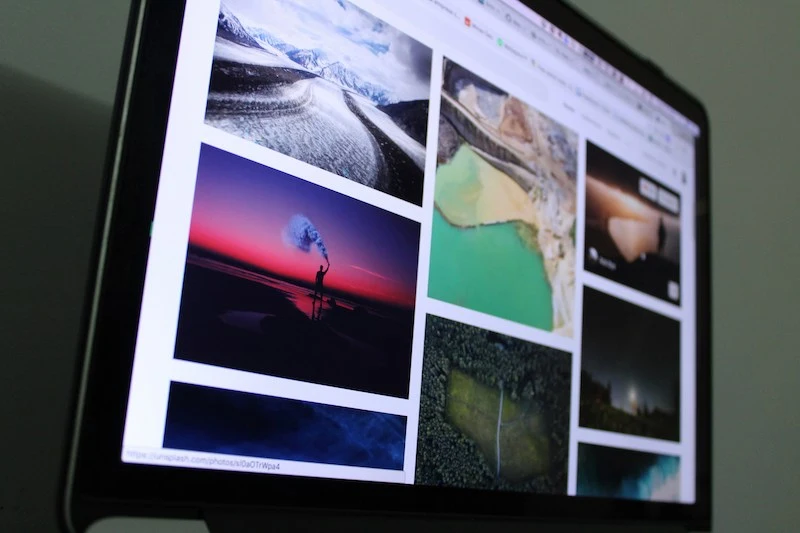
When it comes to efficient photo management, having the right tools and software at your disposal can be a game-changer. Explore well-known software options like Adobe Lightroom, Google Photos, and Apple Photos. Or challengers like Peakto.
4.1 Peakto: The AI-Powered Picture & Video Organizer
Peakto is an AI-powered photo cataloging tool that centralizes all your photos from different storage locations and editing software into one convenient hub. It offers various features including AI automatic categorization, conversational search, similarity-based image search, and compatibility with different photo editing software.
Peakto also provides multiple display modes such as grid view, map view, full-screen, and dual-screen, making it versatile for different viewing preferences. Additionally, it uses AI aesthetic analysis to categorize photos by visual traits and allows cross-up annotation and automatic modification history tracking. Smart albums and a strong focus on data privacy are also part of its offerings. Overall, Peakto simplifies image management, ensuring easy access and organization of your photos.
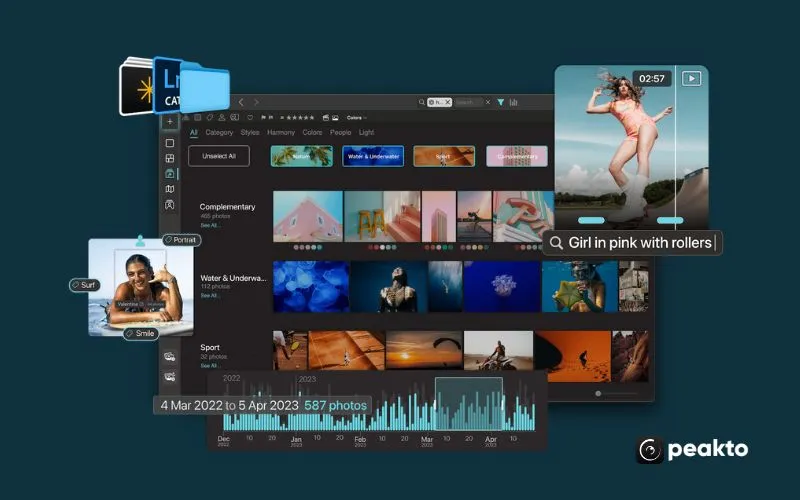
4.2 Apple Photos: The Easy-to-Use Image Manager
Apple Photos is a free, all-in-one photo management and editing software for Apple devices. It offers intuitive editing tools, seamless iCloud synchronization, advanced organization features, automated Memories movies, and AI-driven search capabilities, making it a versatile and user-friendly solution for enhancing, storing, and sharing photos.
Apple Photos is best for Apple users, which may not suit non-Apple platforms. Extra iCloud storage can be costly, a drawback for heavy photo users. Cloud storage raises privacy concerns. It might not meet advanced organization needs due to limited tagging compared to other software.
4.3 Google Photos: The Cloud Image Management Platform
Google’s backup and synchronization tool serves as a photo organizer. It automatically backs up selected image folders and synchronizes them seamlessly. After uploading, the files are organized chronologically. Google’s AI further categorizes and may recommend archiving certain images.
Google Photos used to offer free unlimited storage, but since June 2021, they’ve stopped. Now, your photos and videos count towards your Google Drive limit, possibly resulting in storage costs. Google’s data collection model can raise privacy concerns. Free storage may compress photos, reducing quality. While it has basic organization features, it may not suit complex needs. You need an internet connection to access Google Photos, which can be less convenient offline.
4.4 Adobe Lightroom: The Professional Photo Cataloger
Adobe Lightroom is a versatile photo manager and editor. It simplifies file organization with folders, sub-folders, and catalogs. You can add keywords, metadata, color codes, flags, and star ratings. It allows mass renaming and easy exporting. Edits don’t alter originals. Plus, cloud storage ensures accessibility on all devices.
But Lightroom’s subscription model can get expensive for long-term use, less budget-friendly for occasional users. It’s complex for beginners and resource-intensive, potentially causing performance problems. Library management is decent but not as robust as dedicated DAM software for extensive organization needs.
5. Tips for Maintaining a Well-Managed Image Library

5.1 Regular Photo Cleaning and Culling
5.2 Photo Organizing Maintenance Routine
5.3 Backing Up Your Image Collection
6. Challenges and Solutions for Photo Management and Organization

When it comes to managing your image collection, challenges are bound to arise. Here are some practical solutions, delivered in a friendly and straightforward manner:
6.1 Dealing with Duplicate Photos
Duplicate images can clutter your library and make it challenging to find what you need. We’ll provide simple yet effective solutions for identifying and removing duplicates, ensuring that your photo collection remains streamlined and easy to navigate.
6.2 Managing a Large Photo Collection Thanks to AI
If you’ve got an extensive photo library, keeping it organized can feel overwhelming. Fear not, we’ve got strategies to help you tackle even the most massive collections. Discover tips for efficient categorization and search, making your treasure trove of photos a joy to manage.
6.2.1 Automate Image Categorisation with AI
Utilize AI to effortlessly organize your photos, thanks to the capabilities of AI-powered tools like Peakto. With Peakto, your images are automatically sorted into categories, such as portraits, nature, wildlife, and architecture. The updated interface also provides quick access to aesthetic scores, color harmony, and more. This means you can easily rediscover your best shots while identifying less captivating photos. Peakto’s AI goes the extra mile by recognizing documents, memes, drawings, and even pinpointing issues like blurriness, unusual white balance, and the presence of haze in your images. It’s like having a smart assistant for your photo organization needs!
6.2.2 Automate Photo Tagging with AI
Use facial recognition to identify people and quickly tag those in a photo. For example, Apple Photos utilizes advanced facial recognition technology and machine learning algorithms to help identify and organize people in your photos. It automatically spots faces in your photos. You verify and confirm these matches. Similarly, Peakto offers a great solution for annotating photos by providing automatic face annotation. Its new person identification feature in version 2.0 allows you to identify individuals in images from multiple sources within the same interface. By automatically grouping photos of the same person using AI, Peakto enables photographers to tag hundreds of shots with a single action, streamlining the organization and management of large image collections.
6.2.3 Search and Find Photos Easily
Peakto’s AI technology is your trusty assistant for finding specific photos in your extensive collection with no effort. Just describe what you’re looking for, and it will hunt down the closest match, even displaying similar images you might have forgotten.
Use similarity search, which uses image content recognition to automatically find similar images. With Peakto, you get a user-friendly centralized search that covers all your photo catalogs, both online and offline. Peakto’s content analysis enables the search for images similar to a given photo.
Photo Manager makes it easy to find the images you’re looking for. All the work you’ve done upstream will enable you to quickly filter your thousands of files to find the photo you’re looking for. Peakto makes managing your photo collection a breeze. It syncs effortlessly with your catalogs and folders, offering a speedy, up-to-date view of your entire library. You’ll enjoy high-resolution previews, convenient shortcuts, all without creating duplicates.
With Peakto, you get a powerful centralized search with 13 different filters, including keywords, camera model, and EXIF data. You can use annotations, filter by ratings, flags, color tags, favorites, and captions, and even retrieve annotated faces from other software. Sorting by GPS coordinates and dates further enhances your search options. Plus, you can recover keywords from other software, keeping your annotations intact for a seamless transition. It’s a user-friendly tool that simplifies your photo management.
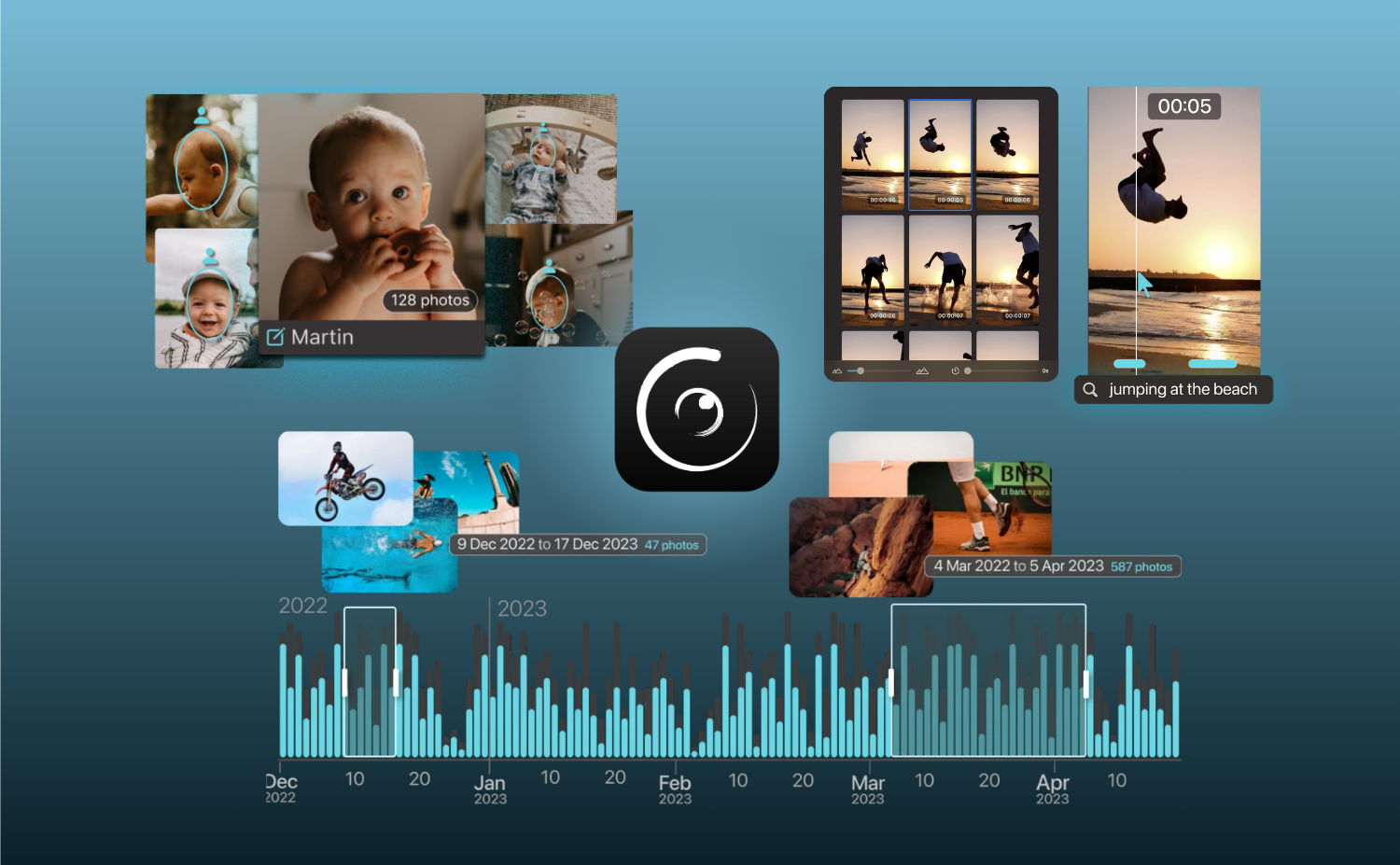
Conclusion
To sum it up, photo management is your ticket to preserving cherished memories in the digital world. We’ve covered a lot, from understanding the benefits to tackling challenges and using AI to simplify the process.
Now, it’s your turn. Don’t let your digital photo collection turn into a disorganized mess. Start organizing today. Your memories deserve better. Get started, and enjoy the journey of preserving and reliving those special moments!