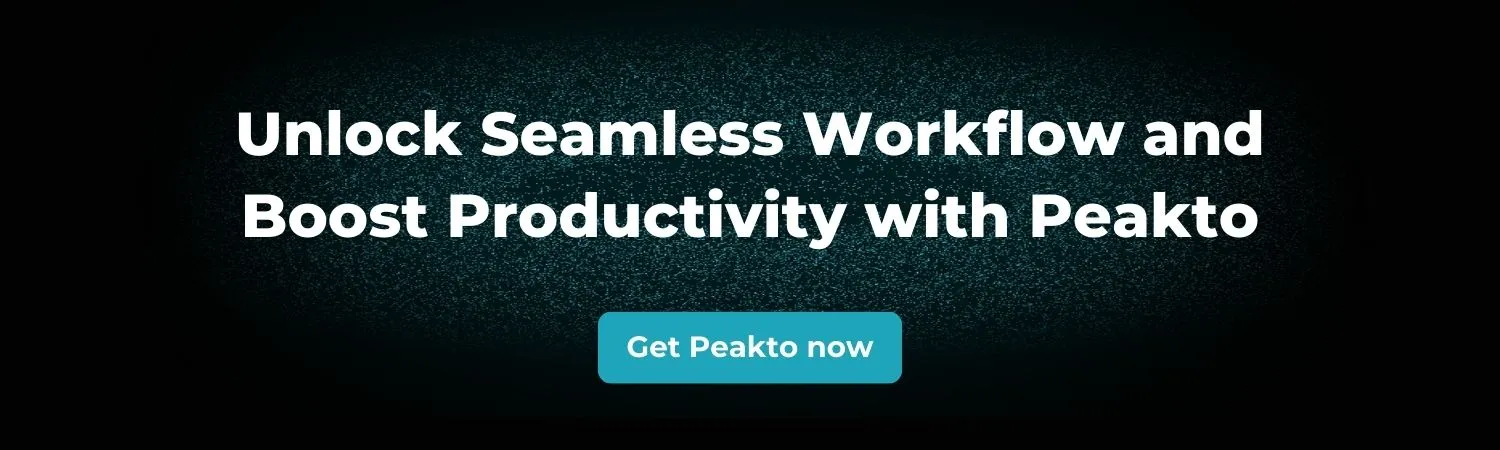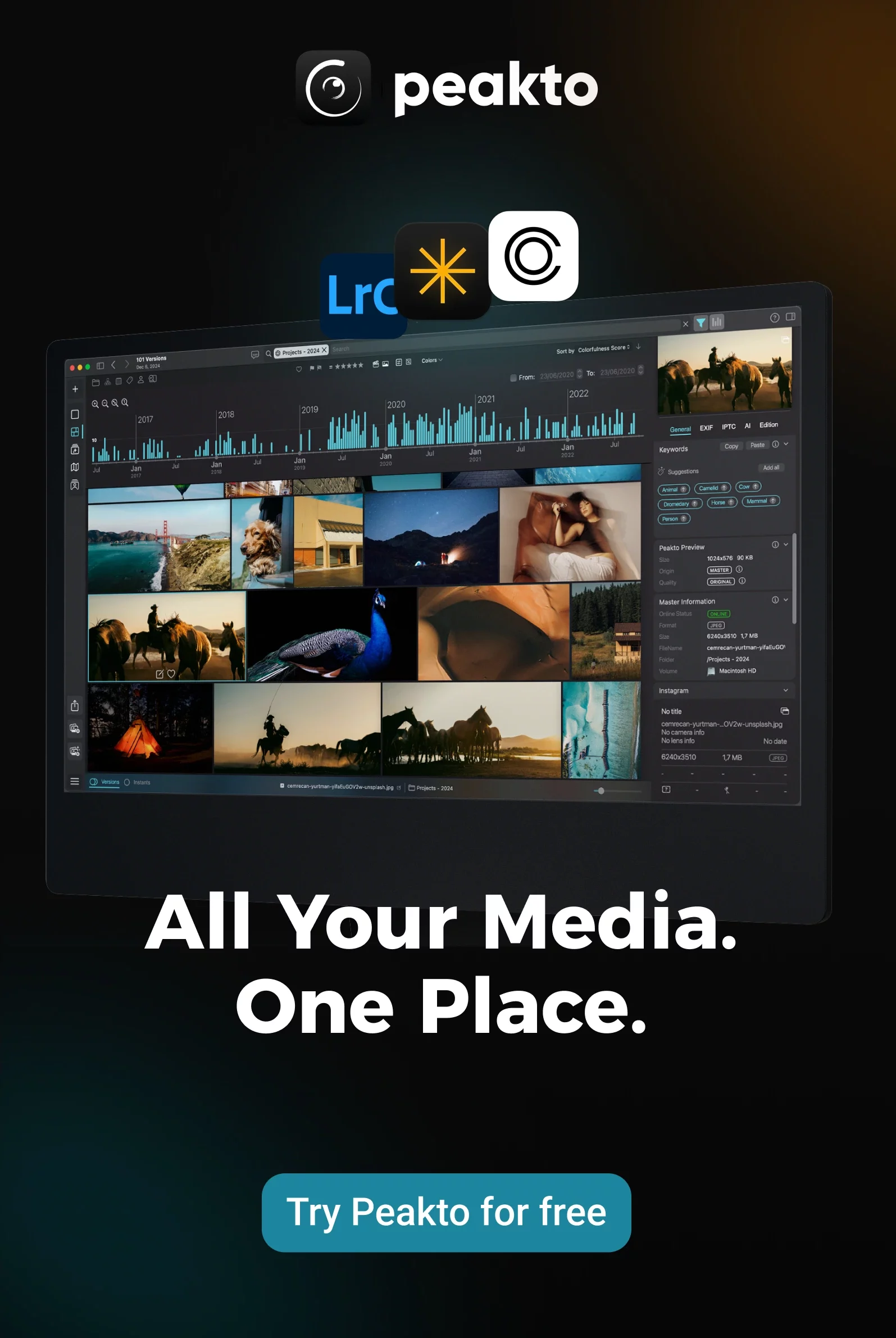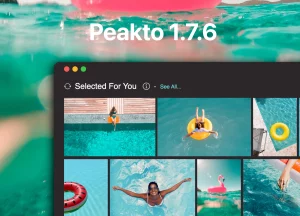Managing photos on a Mac often begins with the simple tools built into macOS. For many users, the Photos app or neatly organized folders in Finder seem sufficient to keep albums and images under control.
But as your collection grows—from a few hundred images to tens of thousands of high-resolution photos and videos—the limitations become clear. Organizing and managing a large media library requires more than basic software. That’s when the search for the best way to store photos and videos truly begins.
Whether you’re a professional photographer, a content creator working with visual media every day, or simply passionate about photography, you’ve likely faced the same challenges: finding a single image among thousands, managing duplicate files, and seeing your available storage space shrink overnight.
Choosing the best photo manager for Mac isn’t just about picking an app—it’s about finding a workflow that saves time, protects your creative output, and keeps your library organized, accessible, and future-proof. After years spent helping photographers and creative teams manage growing media libraries, I’ve seen what works—and what falls short. In this guide, we’ll explore why native tools often hit their limits, which features truly matter in a modern photo manager, and how today’s top software options compare.
Why Built-in Tools Fall Short for Serious Photo Management
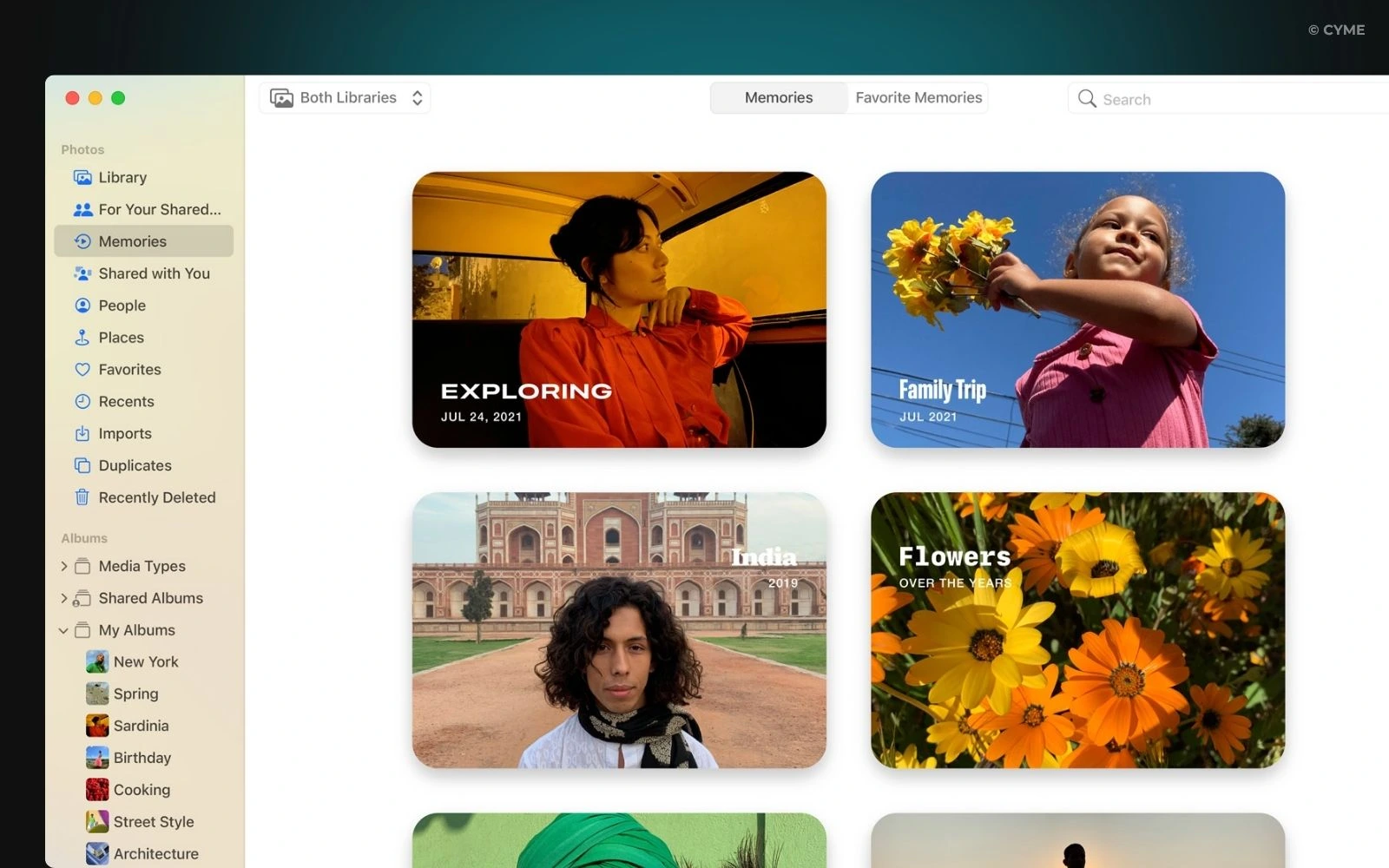
At first glance, Apple Photos seems like the perfect program for managing pictures.
It offers a sleek interface, syncs images via the cloud, and makes it simple to create albums, share memories, and view your photos library across devices. For casual users who just want to browse and share photos, it’s honestly a powerful tool.
But here’s the reality: as your photo library grows, limitations become impossible to ignore. Apple Photos struggles to handle large collections, especially when professional photographers or advanced enthusiasts need more sophisticated ways to organize photos and manage metadata.
Apple Photos lacks support for controlled vocabularies or hierarchical keyword systems, making it difficult to sort images with precision. It doesn’t include advanced duplicate detection, which means your photo library can quietly fill with redundant images, devouring precious storage on your computer or external hard drives.
Finder can help organize photos into folders, but it quickly becomes a maze. It doesn’t provide advanced previews, smart albums, or intelligent search that considers image content or metadata. Plus, it can’t reliably find duplicate files across multiple locations.
In my experience, many people eventually discover that relying only on Apple Photos and Finder for managing a large photo library becomes time-consuming and inefficient. Finding one specific image may require endless scrolling and multiple clicks, especially when your photos are scattered across different folders, external drives, or even iCloud Photo Library.
What to Look For in a Picture Manager on Mac
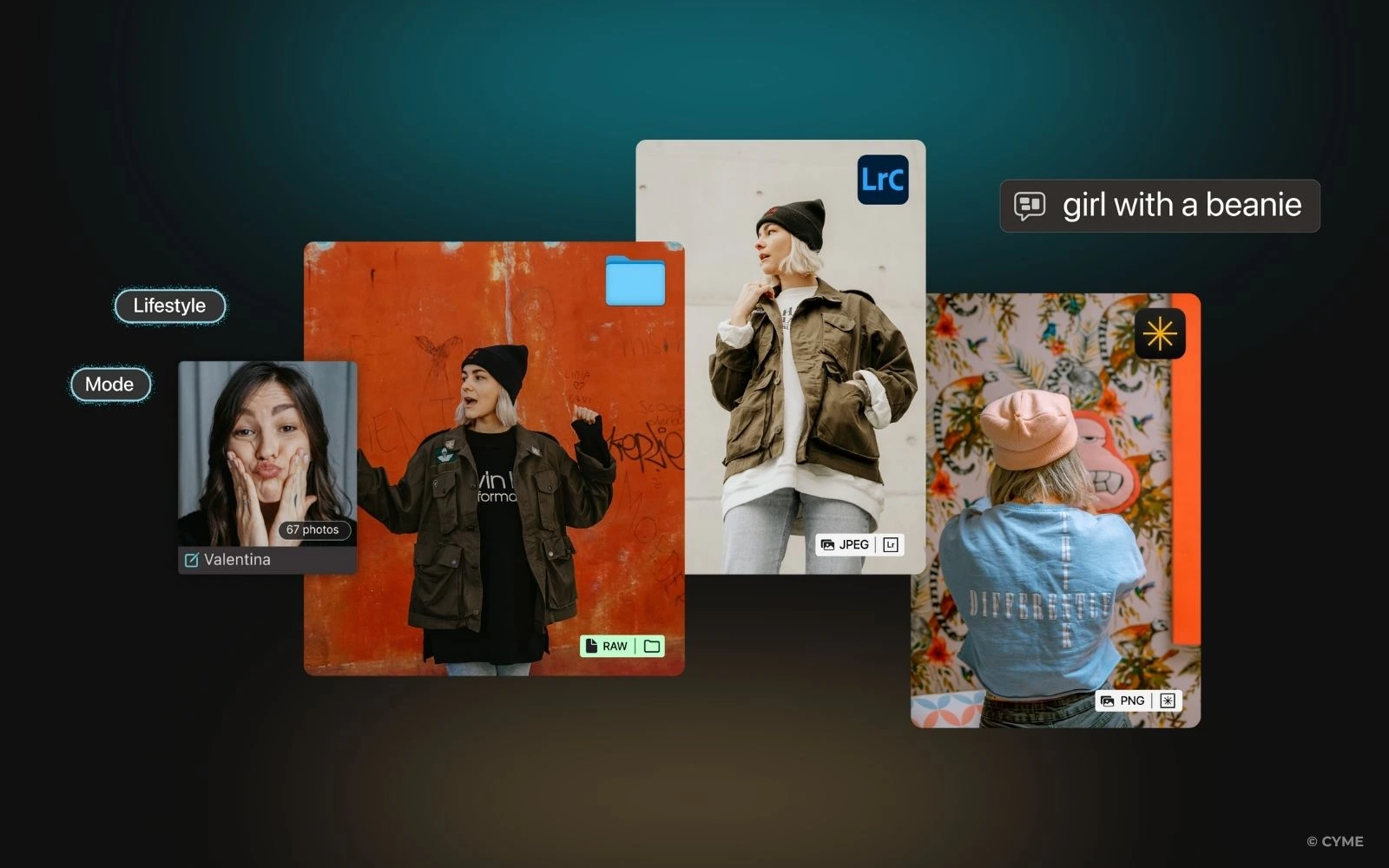
Modern photo management software for macOS goes far beyond merely storing image files. The best solutions transform your chaotic photo libraries into organized, searchable archives, saving time and helping you work more creatively. When choosing the best picture manager for Mac, here’s what you should look for:
- Facial Recognition and AI Tagging: Powerful software can scan your images, automatically recognizing people, objects, locations, and even moods. Instead of manually adding tags, AI helps you create an organized photos library almost effortlessly.
- Keyword Tagging and Smart Filtering: Good tools allow you to add keywords and quickly filter your photo collection by criteria like date, camera, subject, or custom tags. Want to see all images shot at sunset? A few clicks make it easy.
- Compatibility with Diverse Formats: Mac users often handle files like RAW, HEIC, JPEG, and TIFF. The software you choose should fully support these formats without hassle.
- Speed and Batch Processing: Managing a large photo library requires performance. The best apps can batch rename, add metadata, remove duplicates, and handle thousands of images without slowing down your computer.
- Management Across Multiple Catalogs and Drives: Many photographers keep photos spread across external drives, folders, and cloud libraries. A solid picture manager should bring them all together without forcing you to import everything into a single library.
- Advanced Search Capabilities: Search is critical. The best photo management software lets you locate images by metadata, keywords, content, date, or even visual analysis. Imagine typing “golden hour cityscape” and instantly seeing your best shots.
- Local Privacy and Offline Functionality: While the cloud offers convenience, some users prefer keeping their photos library entirely local for privacy and performance. Good software allows you to keep your files on your Mac or external drives while remaining accessible offline.
A modern photo manager should not only help you organize photos, but also empower you to work faster, protect your creative assets, and maintain an organized photo library that makes it easy to focus on editing and creativity.
Top Picture Manager Apps for Mac in 2025
If you’re looking for the best way to organize photos and manage a large photo library on macOS, several great tools are available, each offering unique features and workflows. Here’s my honest list of the top options in 2025.
1. Peakto
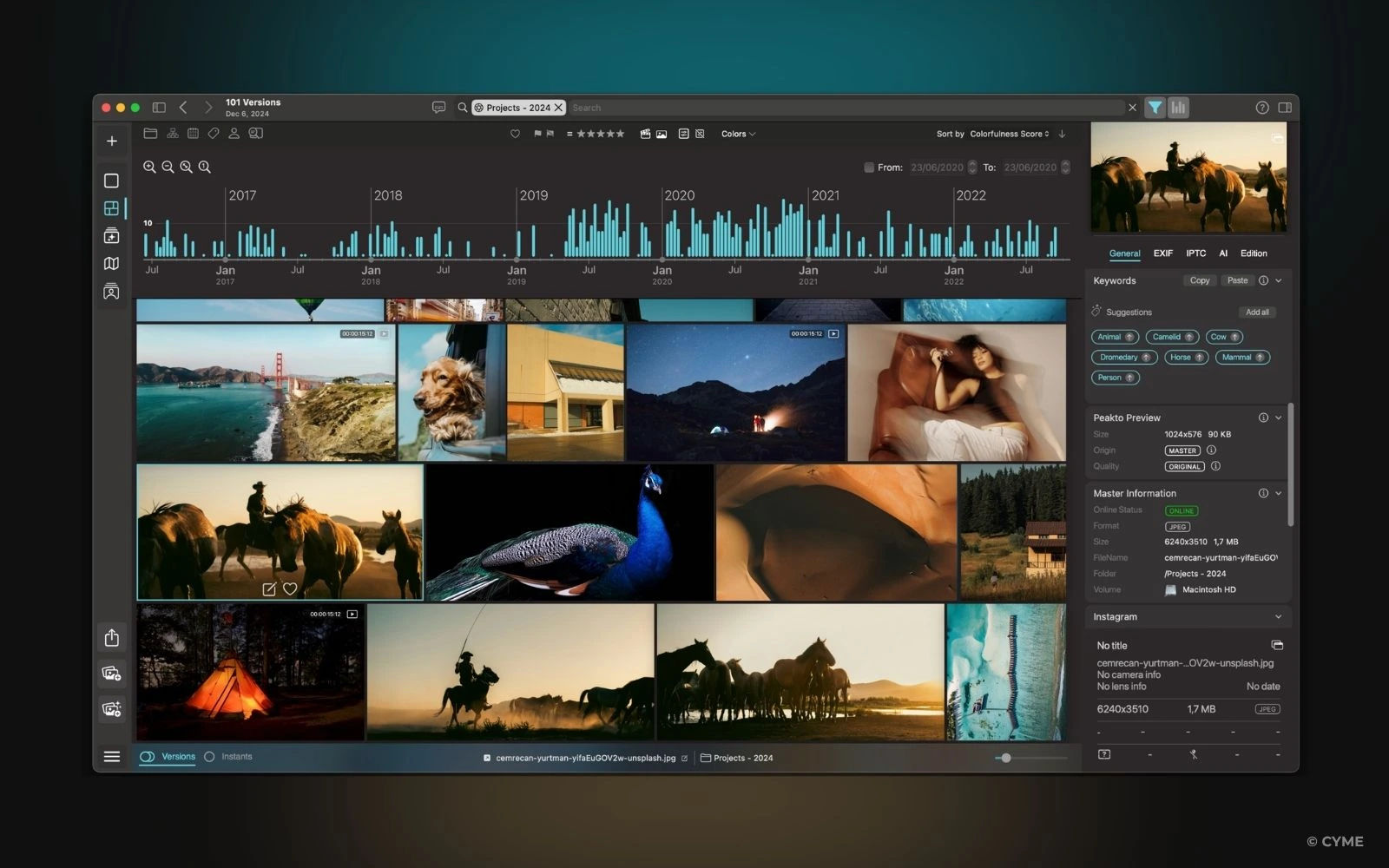
Peakto has quickly become a standout photo management software on Mac. Unlike traditional apps that force you to import everything into one library, Peakto connects directly to the Photos app, Adobe Lightroom, Capture One, and even folders on your external drives.
This system allows you to organize photos without duplicating files or disrupting your existing workflow. For anyone tired of reorganizing their photo libraries, Peakto’s approach feels revolutionary.
Peakto’s AI scans your images, creating intelligent tags, categories, and even emotional labels. One of Peakto’s most impressive features is search. With a single click, you can search across all connected libraries for anything from “sunset shots” to “portraits shot at f/2.” It’s like having a personal search engine for your entire photo library.
Other advantages of Peakto include its advanced AI-driven features. It offers smart keywording, which automatically analyzes your images and generates accurate, descriptive tags—making it incredibly easy to find specific photos across your entire library. Its Map view feature allows you to explore your images based on GPS location data, providing a visual way to browse and organize your photo collection geographically.
Peakto also runs entirely on your Mac, preserving privacy and speed, and dynamically syncs updates from other apps or external storage devices. Best of all, it doesn’t force you to import everything into one place, saving you valuable time and storage while keeping your existing workflows intact. If you’re dealing with images scattered across multiple apps, drives, and cloud libraries, Peakto is a powerful choice for organizing your photos library without sacrificing privacy or performance.
2. Adobe Lightroom
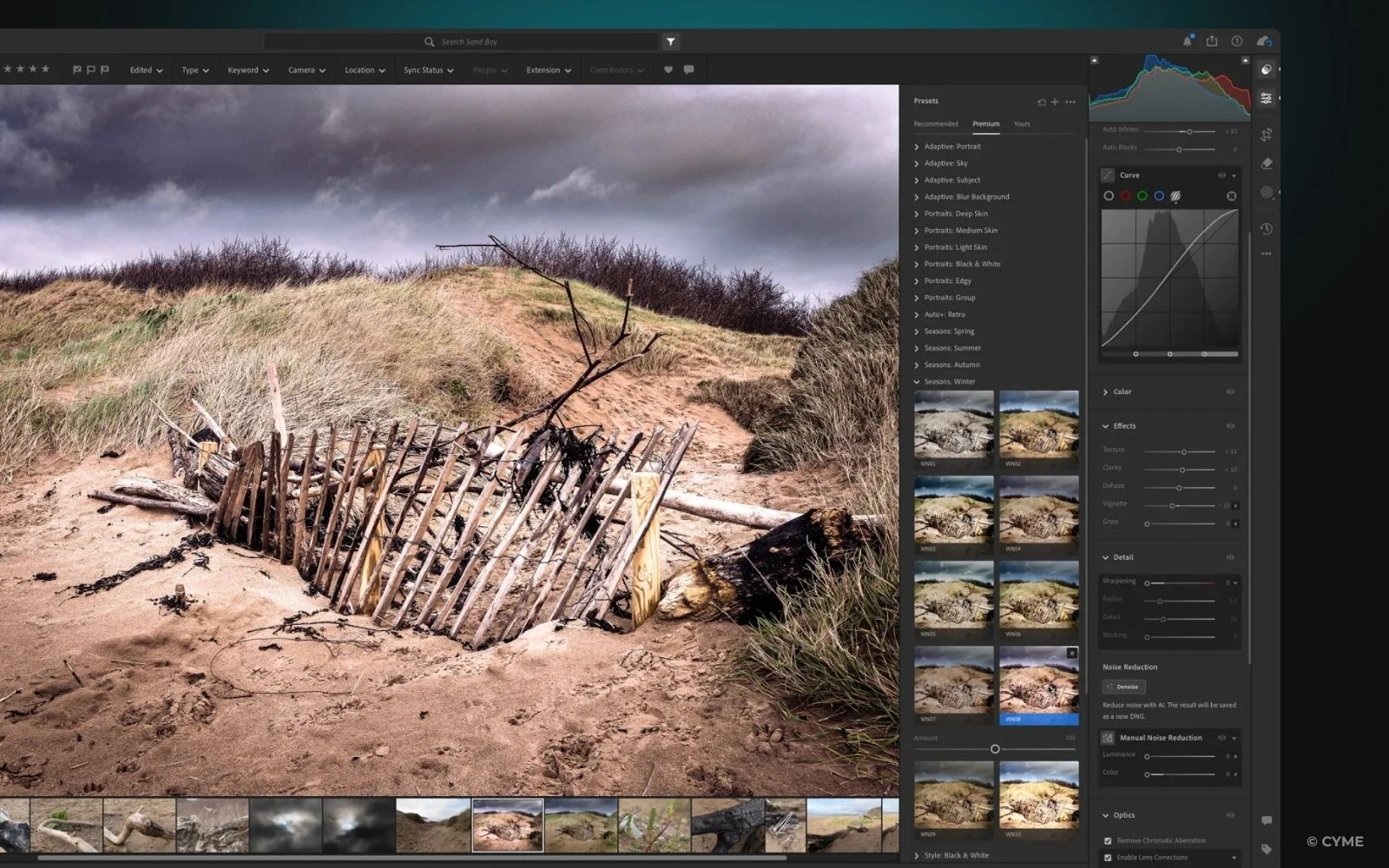
Adobe Lightroom remains one of the best solutions for photographers who want professional editing tools alongside solid photo management. It offers incredible RAW editing, smart collections, and detailed metadata features that help keep your photos library organized.
Lightroom’s hierarchical keywords let photographers create sophisticated systems for organizing photos by subject, client, shoot, or any custom logic. Plus, with cloud syncing, you can access your photos across devices.
However, Lightroom forces you to import all images into its catalog, which can frustrate those who prefer working directly with folders or on external drives. The subscription model and cloud reliance may also not appeal to photographers who want purely local photo management software.
3. Photo Mechanic
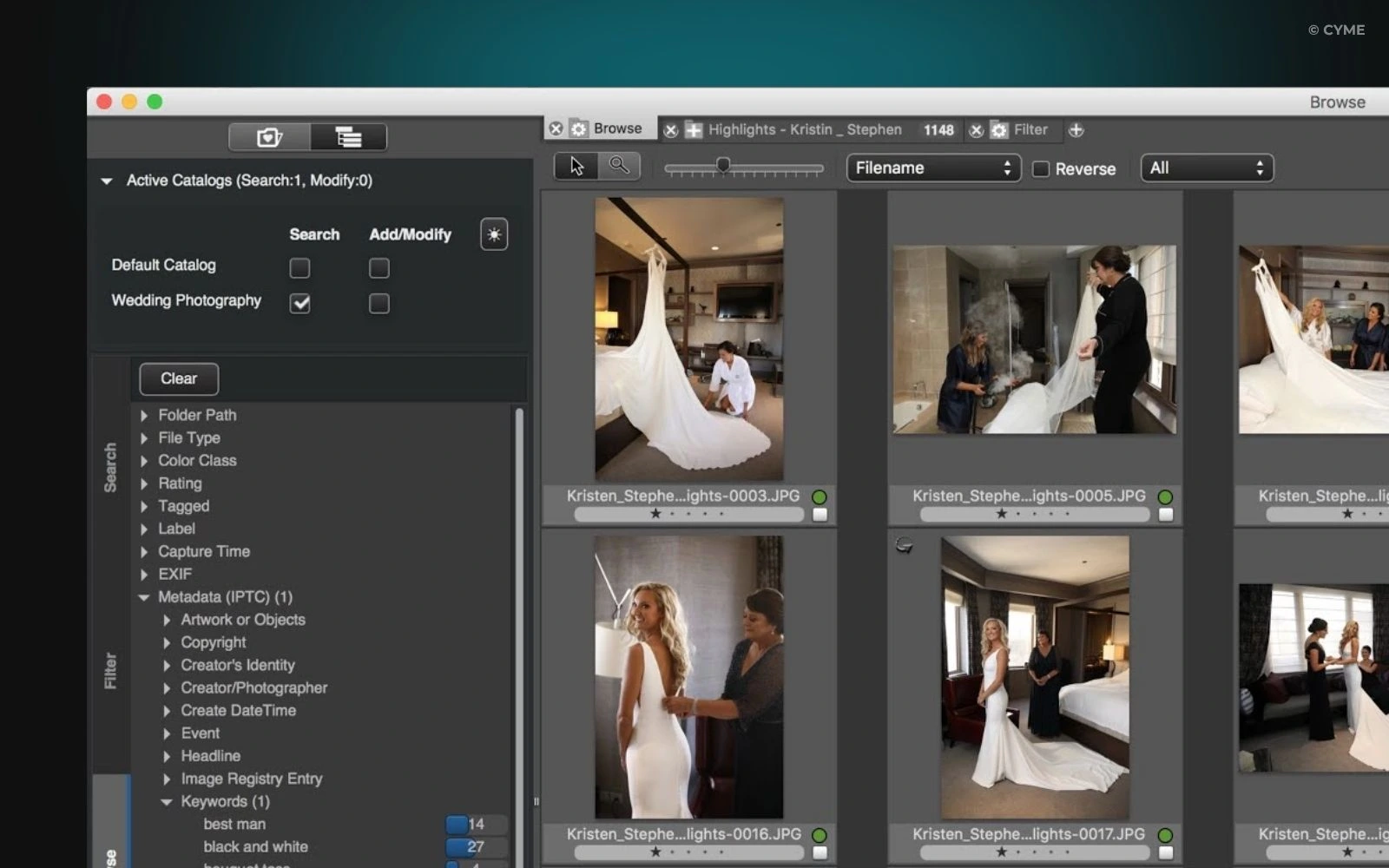
Photo Mechanic is legendary among professional photographers who need speed. Event shooters, sports photographers, and photojournalists rely on it for quickly ingesting, culling, and tagging thousands of photos. Its standout strengths include:
- Fast previews of large RAW files
- Instantaneous editing of metadata
- Efficient batch processing for large photo libraries
However, Photo Mechanic isn’t designed for long-term photo library organization. It lacks AI tagging, advanced search by visual content, and smart albums. Many professionals use it as a first step before moving images into Adobe Lightroom or Peakto for full photo management.
4. Lyn
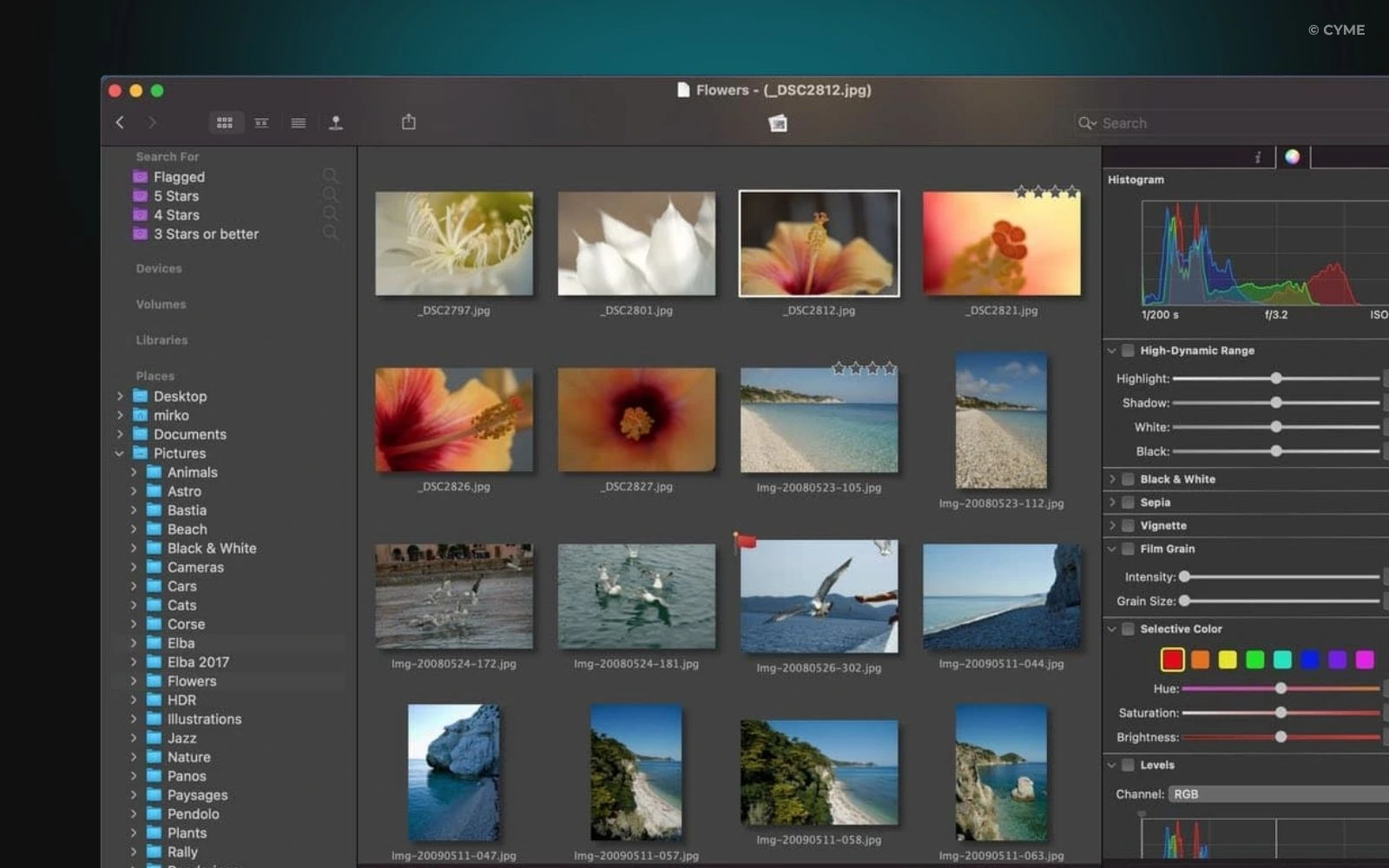
Lyn is a lightweight, affordable photo viewer for Mac. It’s ideal for users who need to view their photo libraries quickly without the overhead of larger programs. Lyn offers:
- Fast browsing of folders on external drives
- Easy access to metadata
- Clean, intuitive interface
However, Lyn doesn’t include advanced photo management features like AI tagging, duplicate detection, or powerful search tools. It’s a great choice for casual photographers who just want to view and check images without managing a huge photo library.
Why Peakto Stands Out for Mac Users
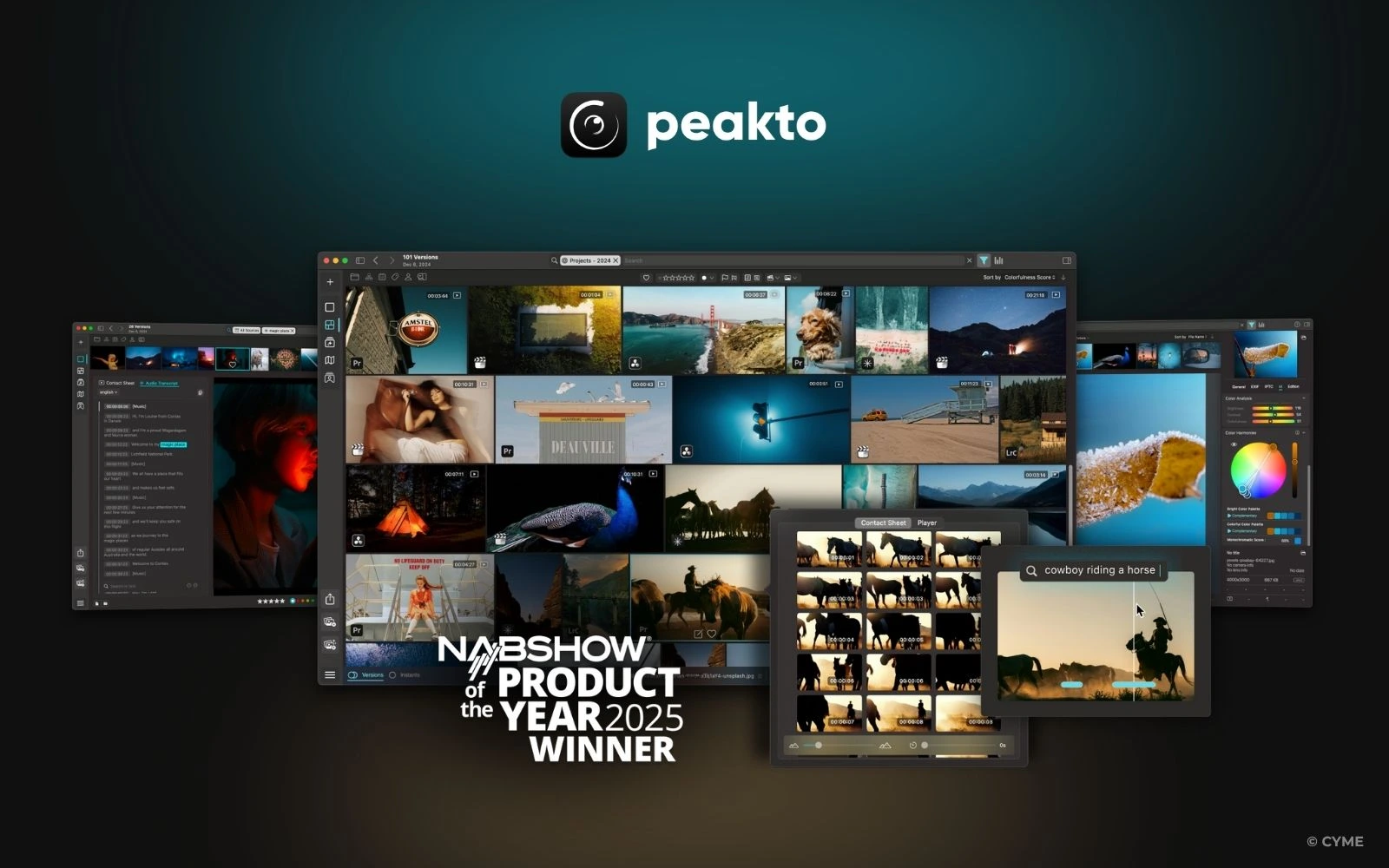
From my experience, Peakto stands out because it bridges gaps between multiple apps, external drives, and modern photo management needs. Instead of replacing your existing tools, Peakto acts as a central hub, connecting your entire photo library under one roof.
It reads directly from Apple Photos libraries, Lightroom catalogs, Capture One sessions, and folders on external drives. You don’t have to reorganize or duplicate your images to keep everything unified—a massive time and storage saver.
Peakto’s AI does more than just tagging. It analyzes the visual content of each image, enabling you to find photos based on subjects, colors, moods, or even specific editing styles. Whether you’re looking for “cityscapes at golden hour” or “portraits taken with a certain camera,” Peakto delivers fast, precise results.
Because all processing happens locally, Peakto offers unmatched privacy. Your photos library stays on your Mac, ensuring that your creative work remains secure.
For anyone managing a large photo library across multiple apps and external storage devices, Peakto provides a unique combination of flexibility, powerful AI, and genuine ease of use.
Choosing the Right Picture Manager on Mac
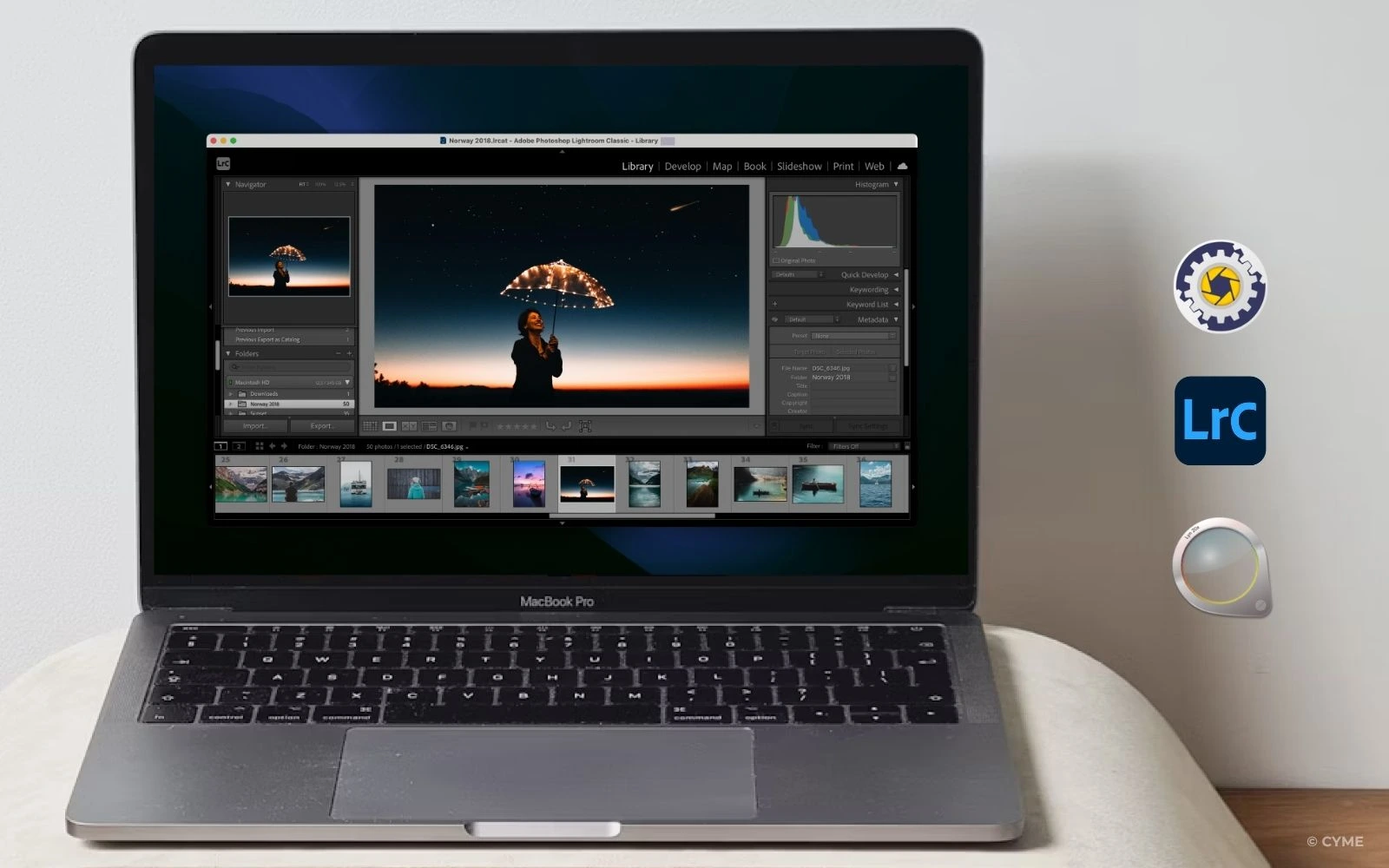
In the end, picking the best photo manager for Mac depends on how you shoot, edit, and organize photos. There’s no universal solution, but there are excellent options for every type of workflow.
- Adobe Lightroom remains a go-to for photographers who need professional editing tools combined with strong photo management.
- Photo Mechanic is essential for professionals focused on high-speed ingest and batch metadata editing.
- Lyn is perfect for casual users who just want a free and quick way to view images without dealing with a massive photo library.
However, for photographers, content creators, and anyone managing large photo libraries across external drives, apps, and the cloud, Peakto offers an unmatched solution. Its ability to unify diverse sources, analyze images intelligently, and keep everything local makes it one of the most powerful and versatile photo management tools available for macOS today.
If you’re ready to save time, simplify your creative process, and keep every photo in your library at your fingertips, Peakto could be the perfect tool to transform your photo management workflow. The key is choosing a solution that fits your way of working rather than forcing you to change it.