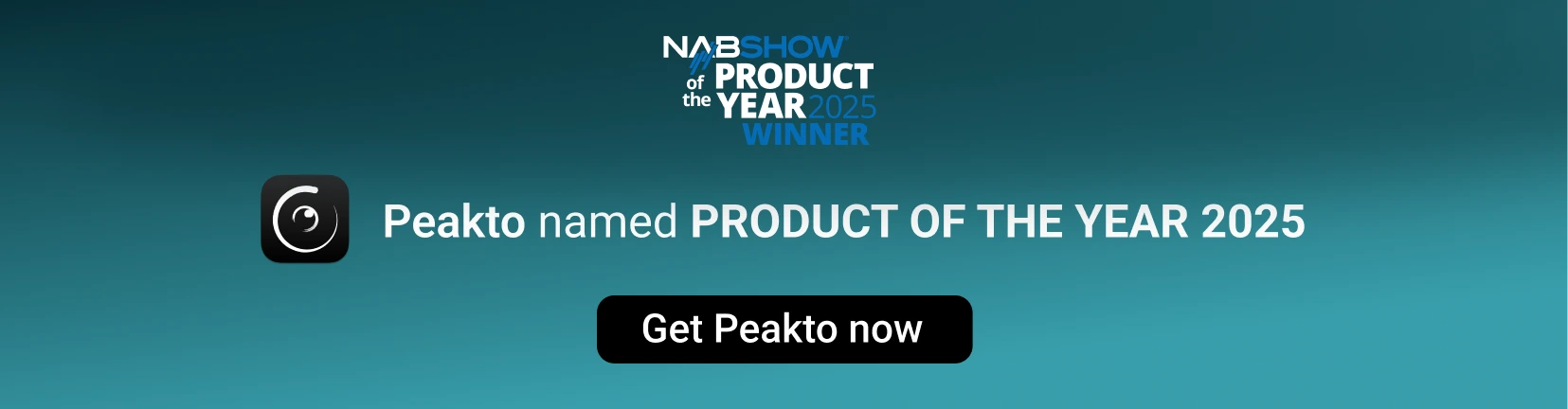Quick Start
EASY MIGRATION FOR YOUR PHOTO LIBRARIES
Avalanche is converting photo libraries and more….
1. Select the Volume
Use the Volume Browser to select the Volume on which your catalogs live. Avalanche will retrieve all catalogs on that volume and add them to the list. Alternatively, if you know exactly the location of your catalog, use the "Open Catalog" button at the bottom left.
2. Select the Catalog
Select the catalog in the list. Avalanche has already retrieved some basic info like the number of photos and videos. Click on the "Analyze" button to get more info about the catalog content.Alternatively, if you know exactly the location of your catalog, use the "Open Catalog" button at the bottom left.
3. Click on "Convert this project"
If this is the catalog you want to convert, click on "Convert this project". You will be able to choose a destination catalog and set some custom options relevant to that destination.
4. Convert!
Click on convert, sit back and relax while we do the heavy lifting.
5. Enjoy your converted Catalog
At the end of the process, you will be able to launch your converted Catalog directly in the destination app (Lightroom in that case)