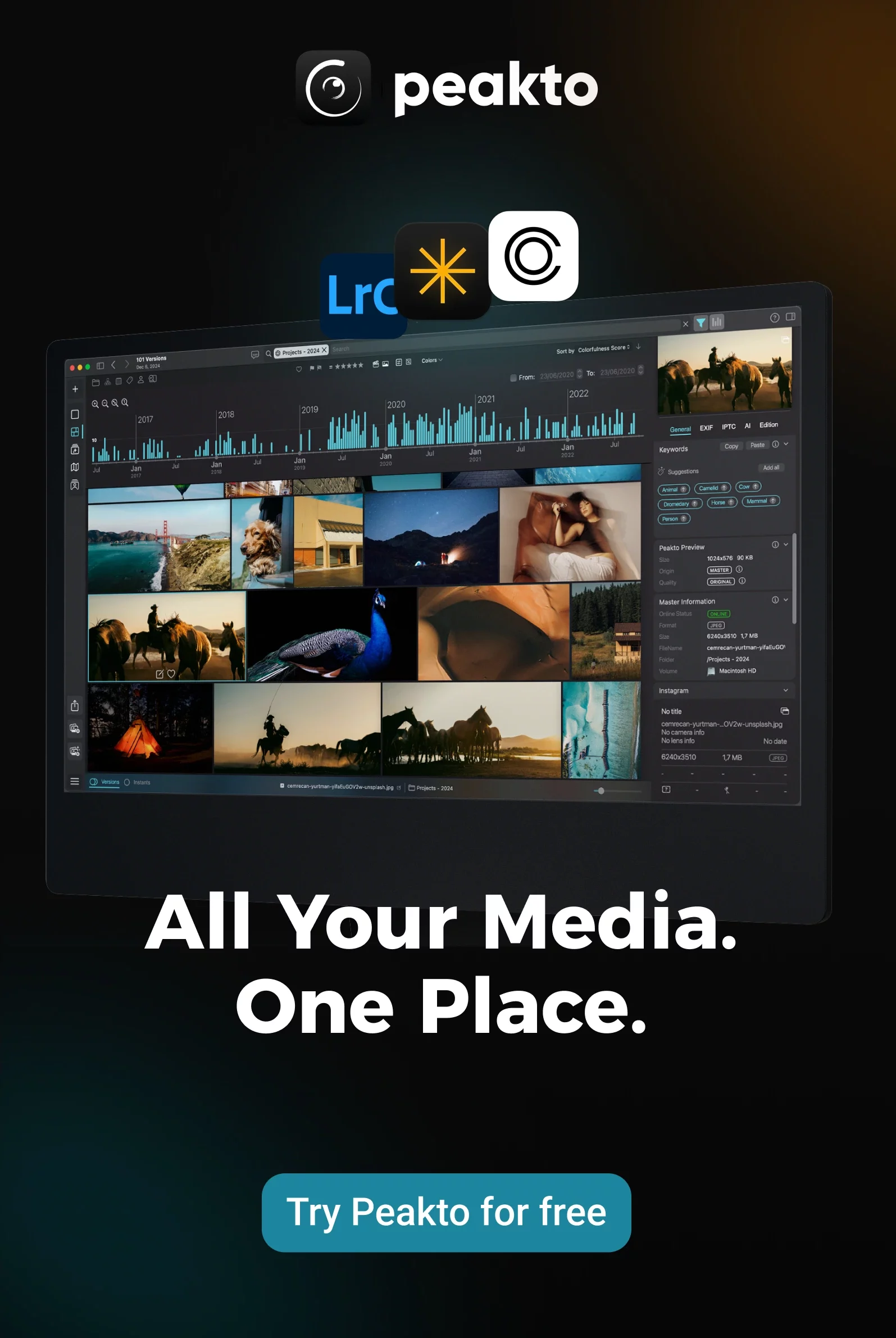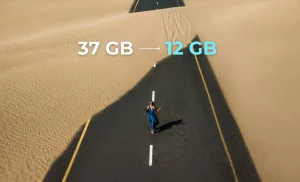As a photographer or videographer, you probably know the struggle of managing an ever-growing collection of photos and videos. With thousands of files piling up, it can feel overwhelming to find that one perfect shot or clip when you need it. Sifting through multiple folders, remembering which camera you used, or where a shot was taken—these tasks can eat up precious time. The more your collection grows, the harder it gets to keep everything organized and easily accessible. It’s a common challenge that can turn your creative flow into a frustrating search mission.
That’s why we created Peakto Search, a tool that lets you effortlessly showcase your portfolio and find exactly what you’re looking for without even opening your editing software. Our AI works locally to analyze your files, so you can search across multiple catalogs with just a simple description. Always at your fingertips in the menu bar, Peakto Search is here to simplify your workflow and help you stay focused on what you love—creating amazing content.
At CYME, we’re thrilled to introduce Peakto Search 1.2—a game-changing AI plugin we’ve developed to make managing and navigating your vast media collections in Lightroom and Capture One easier than ever. And with the exciting new features in Peakto Search 1.2, like the Timeline view and full video playback, managing your media has never been this powerful and intuitive.
Read on to discover how these new features can transform your creative process and take your media management to the next level!
1- Overview of Peakto Search 1.2: The Plugin for Lightroom and Capture One
Peakto Search is an AI-powered plugin we’ve developed for you who works on macOS with Lightroom and Capture One. It is designed to completely transform how you manage your media collections. Imagine having all your photos and videos just a click away—no matter where they’re stored, even in offline catalogs. That’s what Peakto Search is all about! It makes it super easy to find those hidden gems that might otherwise get lost in your vast collection.
With Peakto Search, you get instant, real-time results as you search, whether you’re looking for a specific image or video, or using a simple description to find exactly what you need. You can even find similar images by just dragging and dropping one into the plugin. And the best part? It works seamlessly with Lightroom and Capture One, letting you open search results directly and create Collections in a snap.
Plus, we’ve made sure it looks and feels amazing, with a beautiful, macOS-inspired UI that enhances your Lightroom and Capture One experience. Peakto Search is here to save you time and make managing your growing media collection a breeze. We’re thrilled to bring you this game-changing tool, and we think you’re going to love how much easier it makes your creative process!
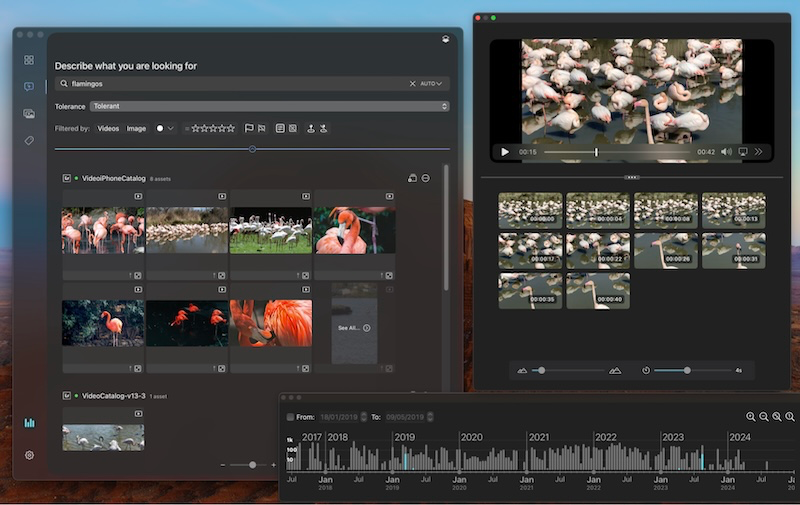
What's New in Peakto Search 1.2:
- Full Video Playback: Now you can play full videos directly in Peakto Search. Just describe a scene, and it will instantly show all matching videos, making hidden content in Lightroom and Capture catalogs easily accessible.
- Timeline View: The new Timeline feature gives you a visual overview of your photo and video production by month. Easily find your work from any specific time period.
- Enhanced Filters: Sort your media by camera type, shooting conditions, or whether photos are edited. Perfect for managing large collections.
- Additional Data Features: Access new data points like photo histograms, file size, format, and location. You can even open Apple Maps to see where a photo was taken.
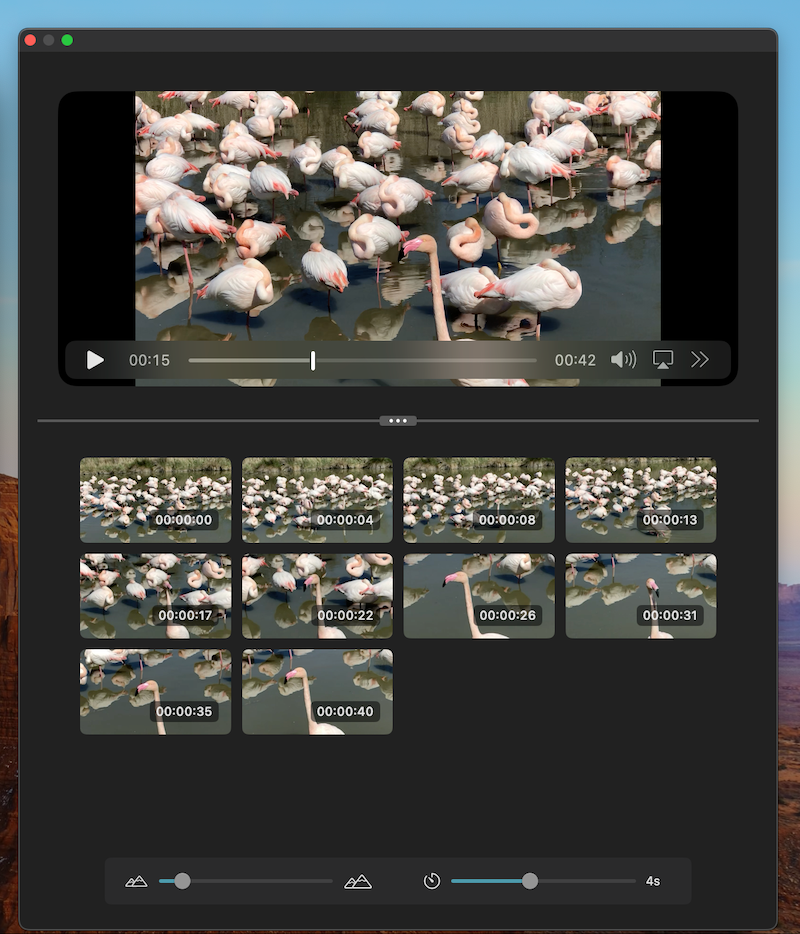
2- New Video Player Feature
Now, you can play full videos directly within the plugin, making it super easy to access and review your footage. Just describe the scene you’re looking for, and Peakto Search will instantly find all the matching videos. You can browse through quick summaries or jump right in and watch the entire video—all without leaving Peakto Search. It’s a simple, seamless way to make sure no video content stays hidden in your Lightroom or Capture One catalogs.
How the New Video Player Can Benefit Videographers
Example: Instantly Find and Play the Relevant Video
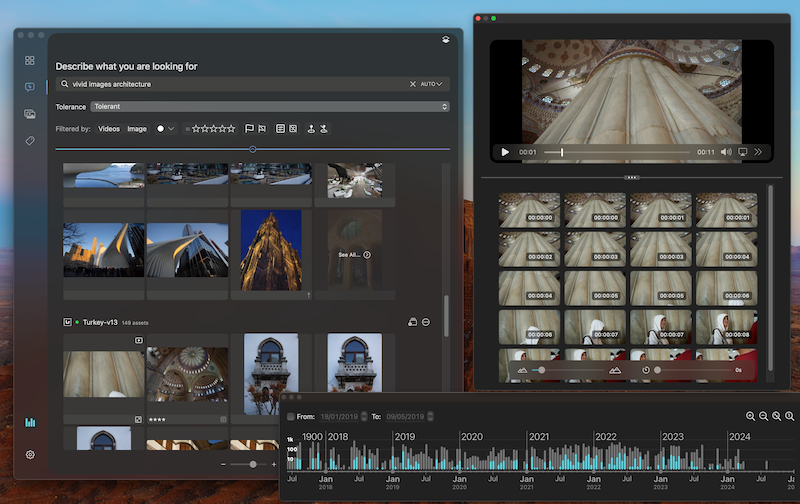
3- Timeline View
The new Timeline feature in Peakto Search 1.2 gives you a clear, visual overview of all your photos and videos by automatically organizing them by the month they were taken. It’s like a calendar for your creative work, showing you exactly how many images and clips you captured each month. Need to find something from a specific time? Just click on that period in the timeline, and all your media from that era pops up instantly. It’s a super easy way to keep track of your projects and quickly find what you’re looking for.
How Photographers Can Use the Timeline
The new Timeline feature in Peakto Search 1.2 gives you a clear, visual overview of all your photos and videos by automatically organizing them by the month they were taken. It’s like a calendar for your creative work, showing you exactly how many images and clips you captured each month. Need to find something from a specific time? Just click on that period in the timeline, and all your media from that era pops up instantly. It’s a super easy way to keep track of your projects and quickly find what you’re looking for.
Example: Pull Together a Portfolio from a Specific Period
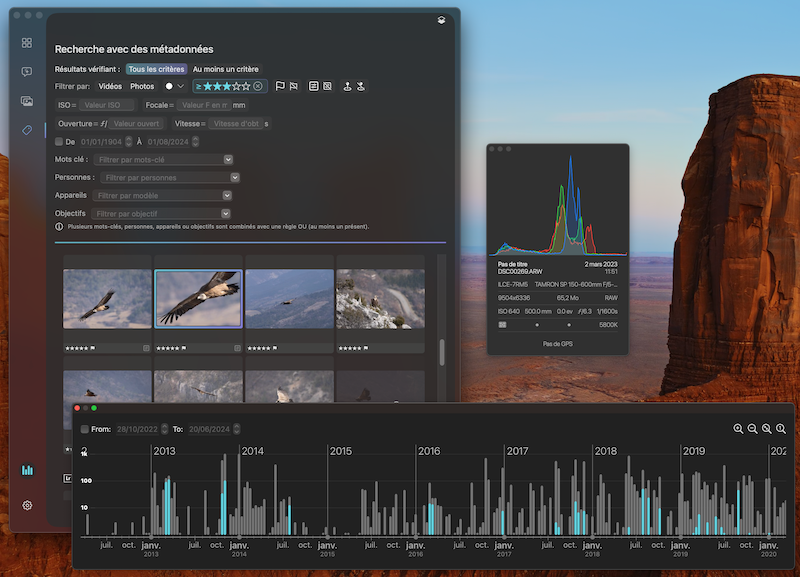
4- Enhanced Filters and Data Management
Peakto Search 1.2 introduces powerful new filters and data points that make it easier to manage and refine your media collection:
- Sort by Camera Type: Easily filter your photos and videos based on the camera used for the shoot, allowing you to quickly find content captured with specific gear.
- Sort by Shooting Conditions: Refine your search by ISO settings, sensitivity, and other technical details, helping you locate images taken under specific conditions.
- Filter by Edited or Unedited Content: Distinguish between edited and unedited photos and videos, making it simple to manage and organize your workflow.
Example: How These Filters Make Your Workflow More Efficient
5- Integration and Accessibility
Here’s how Peakto Search 1.2 makes your workflow smoother and more accessible, right when you need it.
- Seamless Integration: Peakto Search is closely integrated with Lightroom and Capture One. Found images or videos can be opened with a single click directly in Lightroom or Capture One, in the correct catalog. You can also create a selection directly in Lightroom or Capture One from Peakto Search.
- Always Accessible: Peakto Search is always accessible in the menu bar and can find photos and videos even if Lightroom or Capture One are closed. Peakto Search puts all the images and videos of a Lightroom and Capture One user at its fingertips.
- AI-Powered Efficiency: Analysis of photos and videos by AI is done locally and therefore remains private.
6- Real-World Applications
With Peakto Search 1.2, managing and showcasing your portfolio is fast and efficient. Quickly find specific photos or videos across all your Lightroom and Capture One catalogs using smart filters, the timeline, and video player features—all without opening the main software. This saves you time, streamlines your workflow, and lets you focus on curating your best work. Perfect for busy professionals, Peakto Search makes navigating thousands of media files quick and easy, so you can spend more time on creativity and less on file management.
Peakto Search 1.2 makes organizing your media for specific projects, albums, or client presentations super easy. When you find the photos or videos you need, you can open them directly in Lightroom and create Collections on the spot. This lets you quickly group related content together, whether you’re putting together a client portfolio or organizing a project. It’s a fast and simple way to keep your work neatly organized and ready to showcase.
Conclusion
Peakto Search 1.2 helps you quickly sort and find photos or videos using new filters, a Timeline view, and full video playback. It makes managing your media simple and efficient. In today’s digital age, photographers and videographers are handling massive amounts of media. Tools like Peakto Search 1.2 are game-changers, making it easy to find, organize, and manage your files efficiently. By saving time and keeping your workflow smooth, it helps you stay productive and focused on what you do best—creating amazing content.
Looking to simplify your workflow? Try Peakto Search 1.2 and see how it can make organizing and showcasing your work easier and faster.