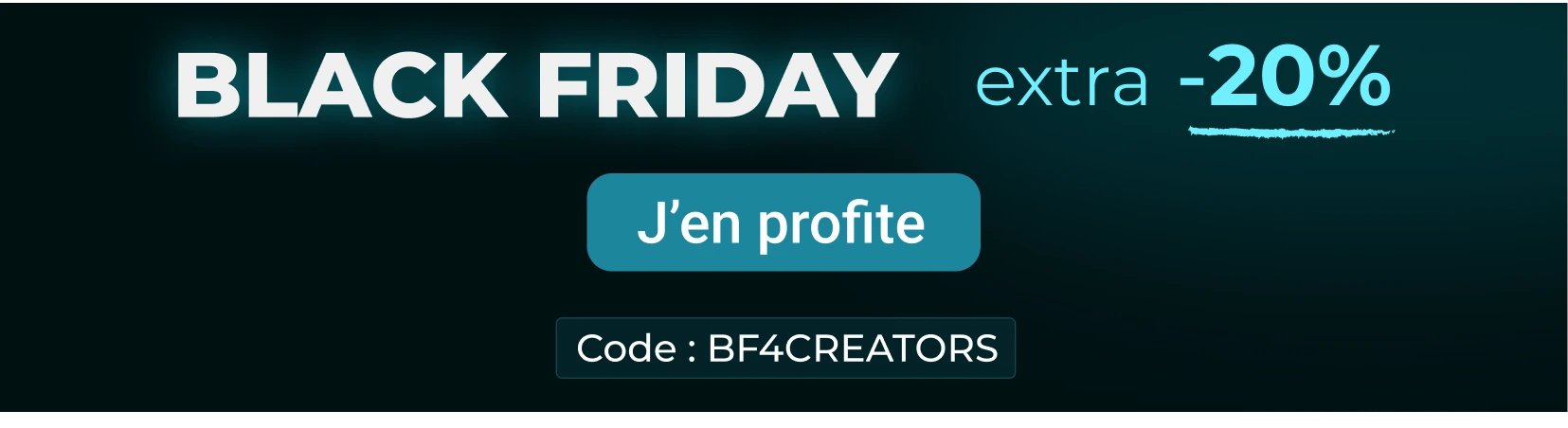Library transfer at avalanche speed...
For Adobe Lightroom, Luminar AI, Capture One and Apple Photos
Photo migration made safe and accurate
Free yourself from the constraints of having your photos in apps you no longer want to use, no longer own, or cannot run on your latest OS version.
Let Avalanche help you transfer your managed photos from one application to another without losing any data, while preserving all your edits.*
Avalanche will analyze your existing catalogs and safely migrate all your images, complete with metadata, annotations, custom organization hierarchies (albums, stacks, keywords…) to their new home.
Preserve all your edits
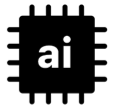
Avalanche uses Machine Learning to automatically adjust the edits you made on a photo to ensure that it looks exactly (*see limitations) the same after migration.
Not all adjustments made to your photos require AI. Some, like geometrical adjustments (e.g. straighten, crop) are carried across very precisely.
Avalanche uses AI for : White balance, Exposure and light, Color and Tint, Highlights and Shadows.
New: When migrating, Avalanche preserves new complex and advanced presets like HSL mixing, Color correction, Clarity conversion, and Dehaze conversion. Specifically, this means that Avalanche can now convert images using Lightroom Presets to Capture One with much higher accuracy.
Preserve your image organization
Avalanche has been designed from the beginning to preserve as much of the organization of your catalogs as possible. It will convert collections/albums, projects, collection sets and preserve the hierarchy and the order (when possible) of these structural elements in the destination catalog. Avalanche does not convert smart albums yet.
Metadata management is also at the heart of Avalanche. All Exif and IPTC metadata will correctly flow from your source catalog to your new photo editing software you want to move in. Flags, color labels, GPS information are properly handled too.
Keywords are preserved with their hierarchy. Faces too (identification and geometry) are fully converted when the destination catalog supports that concept, otherwise Avalanche will preserve the faces labels as Keywords.
Fast… and safe
If you’ve tried other applications and plugins that were designed to export your photos into a new catalog, and are tired of waiting for never ending progress bars, you’ve come to the right place.
Avalanche is fast, because it runs natively on the Mac and has been tuned for performance. We have benchmarked Avalanche on Aperture libraries up to 100,000 photos, and it typically exports them to Lightroom in less than 1 hour. This is actually this why the product is called Avalanche : it moves tons of material in a whoossh!
And it is safe because it never writes into an existing Lightroom or Luminar catalog, but creates a brand new catalog ready to be merged.
Last but not least Avalanche has been designed with 💙 by the CYME team.
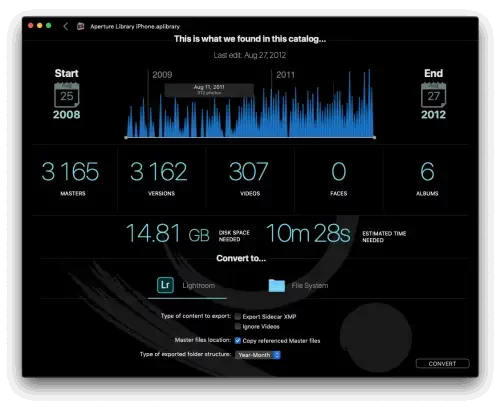
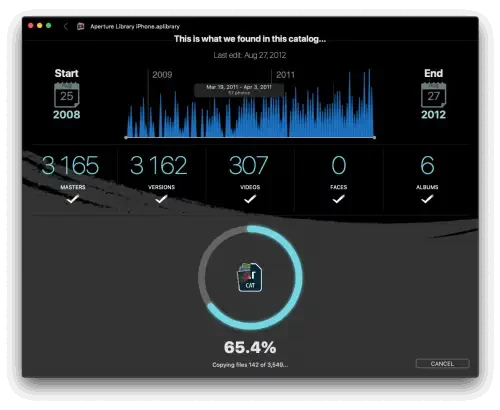
Approved by our users
In one evening the migration of 25 200 photos (121GB) to a Lightroom catalog was done, and all the photos were right there at my fingertips, organized in the same original folders. Genius! Not only that, the software looks slick and professional, and is easy to use. Amazing product, highly recommended!



Photo migration with Avalanche
List of features

Masters
Masters are recreated in the target catalog with corresponding import sessions.
Referenced files can be copied or left in place.

Versions
Versions (also called virtual copies) are recreated in the target catalog, with all specific adjustments, metadata and annotations

Albums / Projects / Collections
Simple albums are recreated in the target catalog. Smart albums are not converted.

Annotations and Keywords
All customs annotations, flags, ratings and color labels are converted.
Keywords are converted with full support for hierarchies.

AI Powered Adjustments
WB temperature and tint, exposure, contrast, vibrancy, saturation, black & white levels, highlights and shadows are converted using AI.

Faces
Faces are fully converted, when the feature is supported in the destination catalog, and the detected faces in all images are properly positioned in the target picture.

Metadata from Files
Avalanche can analyze the metadata stored in the images themselves to enrich the destination catalog with metadata that was not extracted in the source catalog.

EXIF and IPTC
All IPTC and EXIF are supported.
Avalanche even harvests EXIF data from the master files to enrich the target catalog.

Stacks
When available, stacks are fully reconstructed in the target album.

Videos
Videos are fully migrated when the destination application supports them (e.g Lightroom). In all other cases, videos are safely copied into a the destination folder hierachy alongside your Masters, or can be copied in a dedicated folder.

Not sure where your images are stored?...
No problem!
Avalanche detects all the disks referenced by your catalog and will alert you if some offline devices should be connected for the migration.

Crops and geometric adjustments
Don’t worry about your crops and geometrics adjustments. Avalanche will maintain them as much as possible, depending on the format limitations of your destination catalog.
Easy to use, and yet it talks to the PROs
While we worked hard to make Avalanche simple to use, it was built from the ground up with PROs in mind. Avalanche understands non destructive editing, masters, virtual copies and even PRO features such as RAW+JPEG workflows.
Compatibility
Avalanche is available for Lightroom, Luminar, Capture One or Apple Photos and supporting exports from Google Photo, Aperture or even iView Media Pro.
Avalanche
for Lightroom
Convert any Aperture, Capture One, Luminar AI, iView Media Pro, Apple Photos and Google Photos catalog.
To Lightroom.
Avalanche
for Capture One
Convert any Aperture, Lightroom, Luminar AI, iView Media Pro, Apple Photos and Google Photos catalog.
To Capture One.
Avalanche
for Luminar
Convert any Aperture, Capture One, Lightroom, iView MediaPro, Apple Photos and Google Photos catalog.
To Luminar AI.
Avalanche
for Apple Photo
Convert any Aperture, Capture One, Luminar AI, iView MediaPro, Apple Photos and Google Photos catalog.
To Apple Photo.
The case of Aperture
Starting with macOS Catalina (released in September 2019), Aperture won’t launch anymore on your Mac. While it’s very sad for many of us, it does not mean that migration will be impossible after that date.
Indeed, the good news is that Avalanche will still be able to open your Aperture libraries and migrate them to all destinations it supports.
Limitations of Avalanche
(*) Not all edits can be converted due to the complexity of the proprietary formats of the catalogs. Avalanche will not convert mask based edits, or local adjustments (spot removal, healing brushes, etc…). Advanced color grading is not handled either. All images that have adjustments that are not supported, will be placed in a dedicated album for easy review.
Frequently Asked Questions
Avalanche is designed to convert catalogs of photographs from one application to another. For example, if you wish to move your pictures that are currently cataloged in Apple Aperture to another app, such as Adobe Lightroom, Avalanche will do exactly that.
Avalanche migrates as much information as possible from the source catalog to the destination: metadata, organization hierarchies such as albums, stacks, groups of albums, etc. But Avalanche goes one step further by attempting to migrate all the adjustments made to images into the destination catalog (geometry adjustments, light, color and development adjustments).
Currently, Avalanche migrates the photographs from your source catalog into a new, initially empty, catalog it creates. When exporting to Lightroom, you can then use the Lightroom catalog merging feature to merge that newly created catalog into your master catalog if you have one.
Avalanche is available for Lightroom, Luminar or Capture One. Avalanche Unlimited compiles the 3 versions into one. All the versions of Avalanche support the same input sources: Aperture, Lightroom, Luminar 4/AI, exports from Google photo, Aperture or even iView MediaPro.
Avalanche will add support for Luminar Neo both as a source and a destination(in the Avalanche for Luminar/Unlimited versions).
Avalanche Unlimited requires macOS 10.15 or later and runs fine on macOS Sequoia. Avalanche is compatible with:
- Aperture catalogs from version 3.6
- Lightroom Classic catalogs from version 5
- Luminar catalogs from version 4.2
- Capture One
- iView Media
- Google Photos
- Apple Photos
You need around 145 MB of free space, 4GB of memory (8GB recommended) and enough space to accommodate the converted libraries.
A working copy of Apple Aperture or Lightroom is not required to migrate libraries as Avalanche opens those libraries natively.
You can try every variant of Avalanche. The trial version of Avalanche is a fully functional copy of the application, not limited in time, but limited to migrating 100 images and 100 videos.
We are here to answer your questions. To get support, take a look at the FAQ, send us a ticket, or join the community.
For more information you need to go to the release note Avalanche.