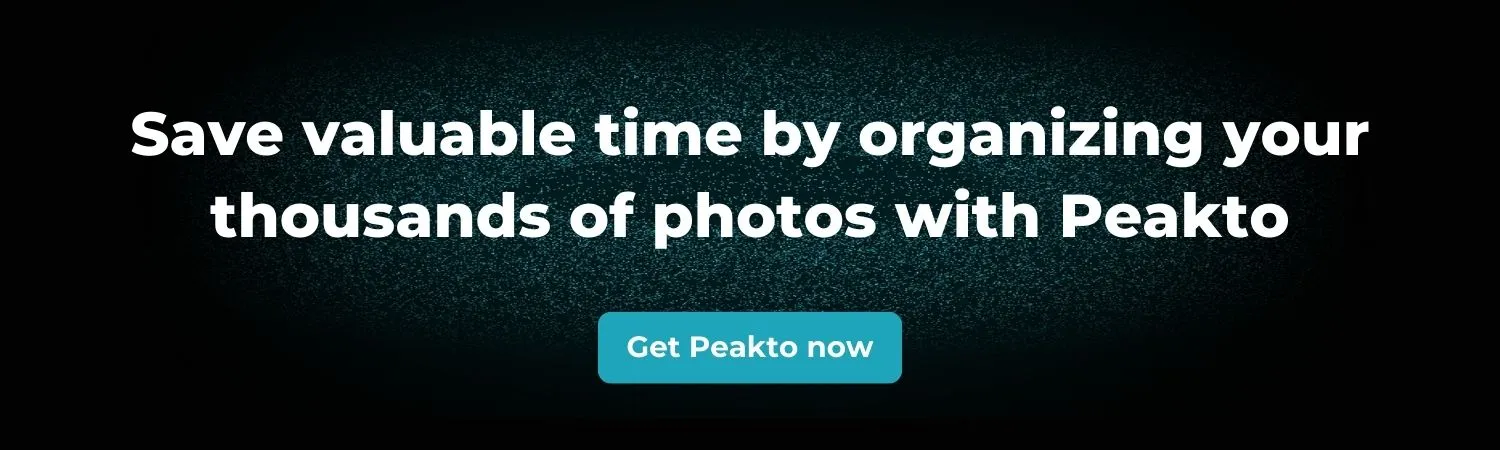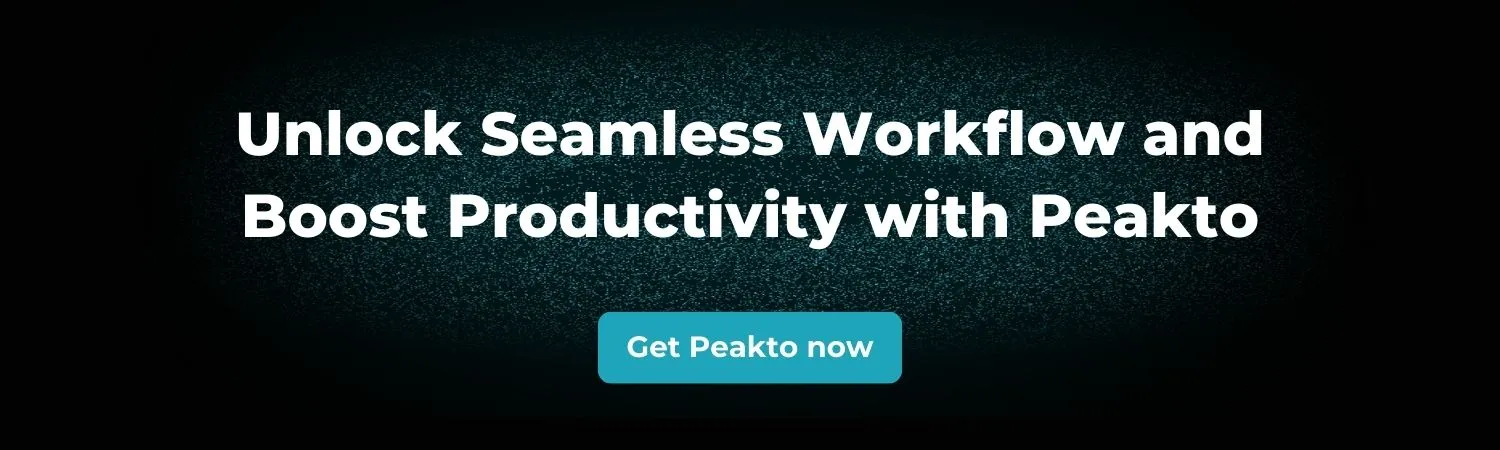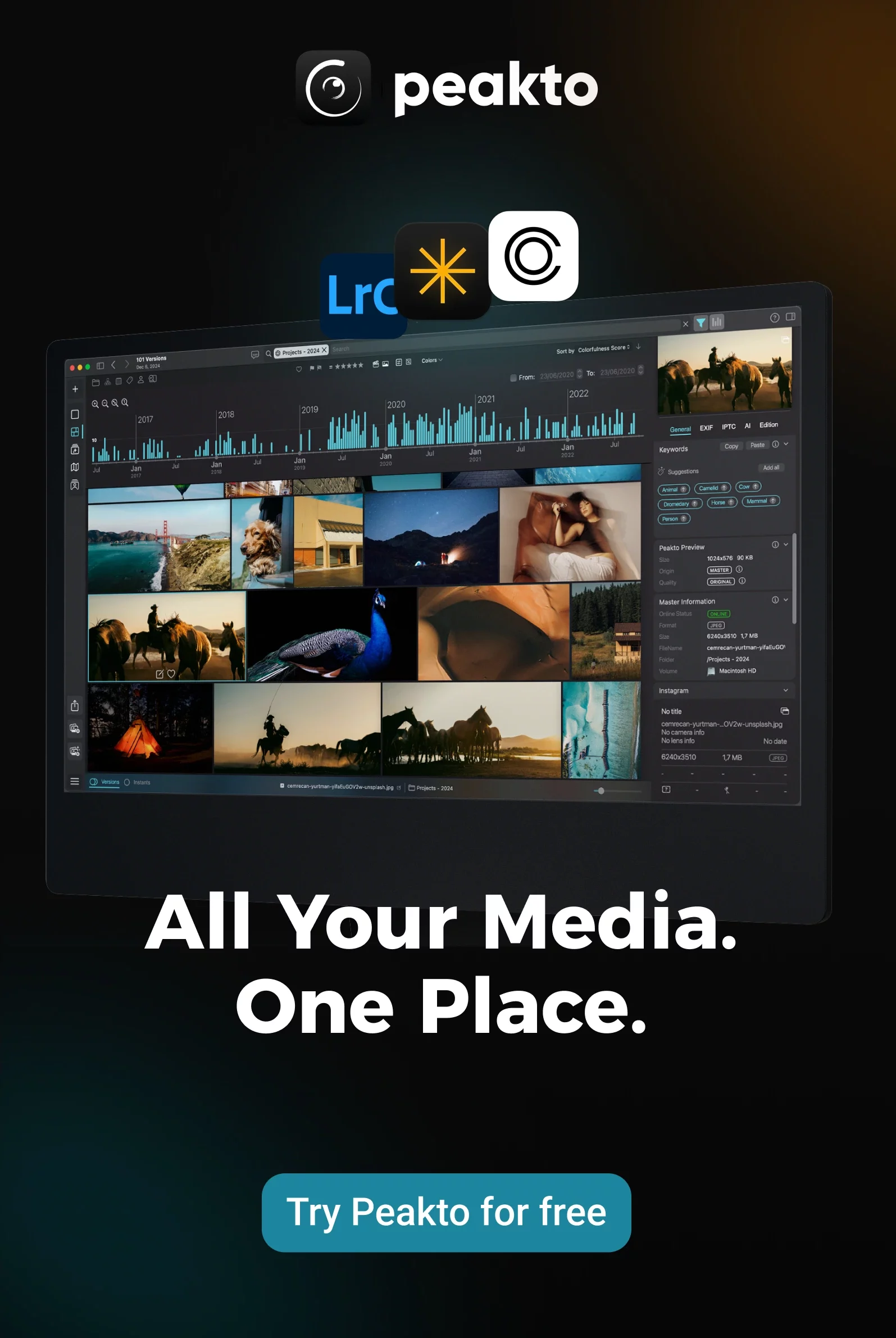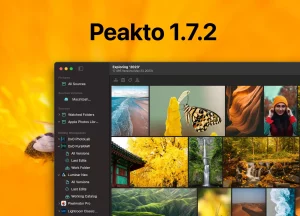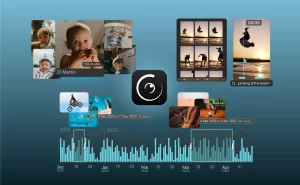Ever had to sort 4 TB of wedding footage at 2 a.m., questioning your career choices? Clients now expect stills and motion—behind-the-scenes, time-lapse setups, slow-motion reveals. This guide shares tips for experienced photographers on sorting video files—turning a messy card dump into a repeatable routine, anchored in a best management method for videos you can run after every shoot.
These tips are as essential as mastering aperture settings, especially when your beautifully organized photo library suddenly becomes a chaotic mix of JPEGs, RAW files, and massive MOV clips.
1. Think Like an Archivist (but Move Like a Shooter)
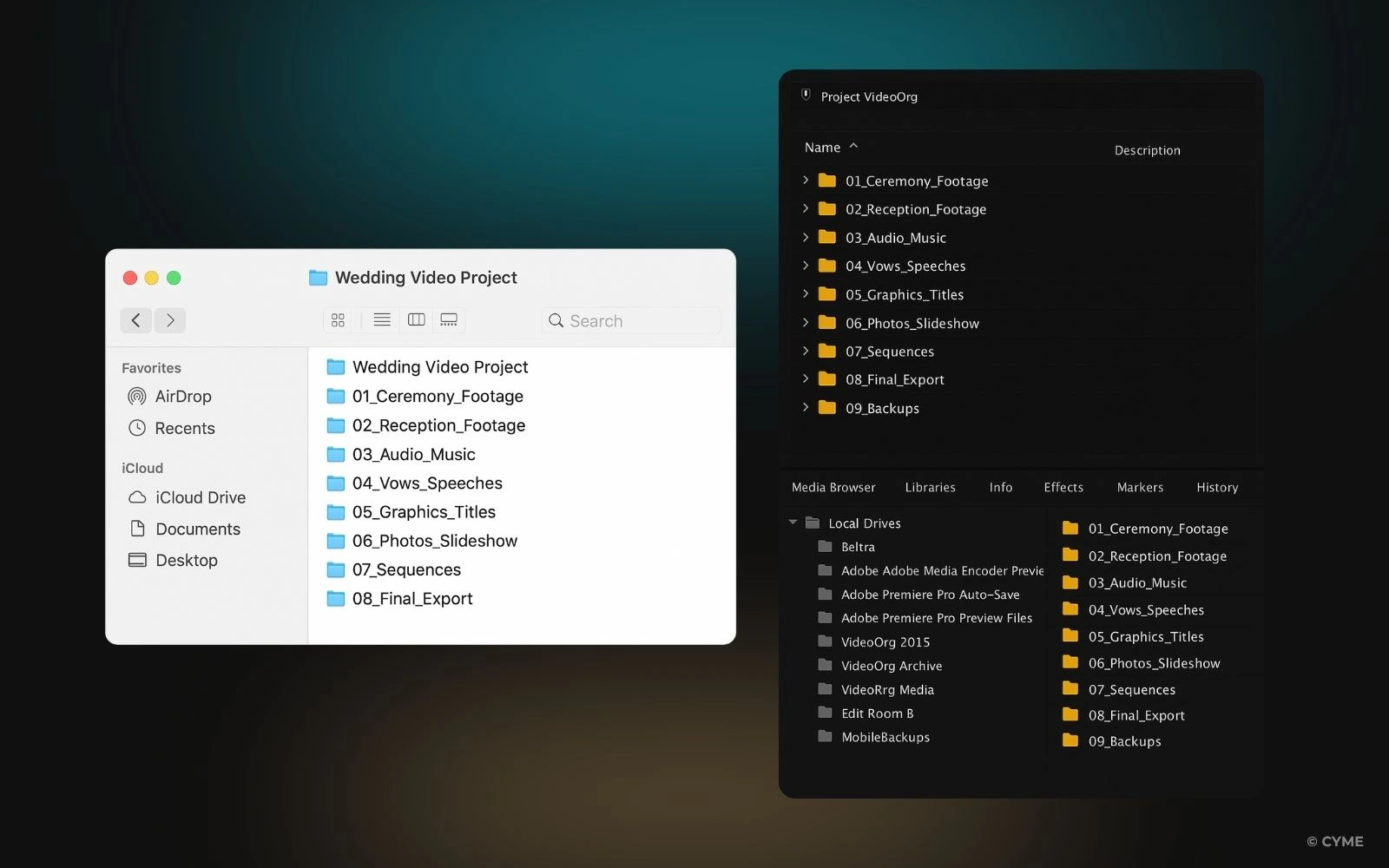
Great archives feel calm because naming is predictable. Pick a format that explains what the clip is and where it belongs in the story:
2025-04-27_SmithWedding_CamB_QuietLook_TK02.mov
Keep it short, descriptive, and consistent. Avoid spaces, keep punctuation simple, and include a lightweight sequence or take number when helpful. Cultural heritage teams have shared similar, durable practices for years—clear components, versioning when relevant, and names that don’t break on different systems.
For a photographer-friendly walkthrough of building predictable structures, these efficient file management routines are a solid reference.
Also, create a top-level folder per year and nest projects with a year-month-day prefix—this folder structure keeps paths stable and easy to traverse, aligned with how you catalog and store video footage across drives.
Pro move: jot a tiny “ingest ledger” as you copy cards—a 60-second note that lists cards, cameras, and any quirks (bad clip, card swapped at 17:26, etc.). Those notes pay for themselves later.
2. A Living Catalog Beats a Folder Maze
Use Adobe Lightroom Classic to keep naming and dates consistent; sort the video itself in your NLE, and let a central media hub (covered in tip number 6) handle cross-drive, cross-catalog discovery. Create an import preset that does three things automatically:
- Puts media in the right folder
- Renames as it lands (using your template)
- Applies a “shoot capsule” of metadata (client, location, rights notes)
Whether you edit in Adobe Lightroom Classic or other photo editing software, make renaming on import your default – —set one template and it becomes muscle memory. Smart Collections (or saved searches) then surface what matters: interview, cutaway, ambient, needs cleanup.
3. Tag While the Day Is Still Warm
Add EXIF/XMP keywords and simple scene notes while details are fresh. Metadata written cold becomes vague. Right after ingest, do a fast, intentional pass:
- Keywords for subject and mood: prep, vows, laughter, city-at-blue-hour
- Scene labels for interview names or key actions
- Ratings/flags to mark selects you’ll likely reuse
This turns a pile of files into a library that responds to questions. Minutes spent now save hours later.
4. Video-Specific Sorting: Teach the Timeline to Work for You
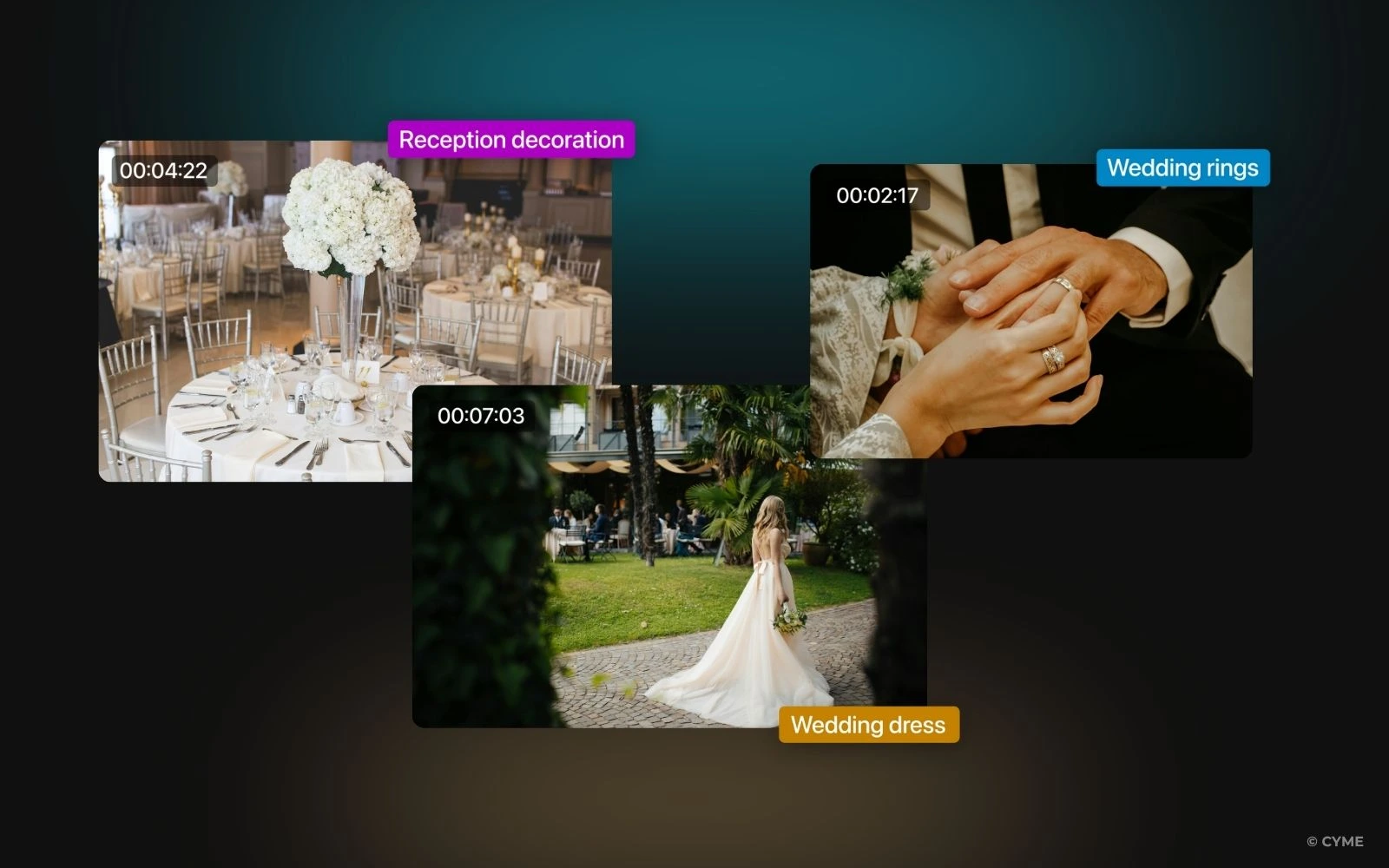
Photographers new to longer footage often try to “remember where things are.” Don’t. Instead:
- Chunk by moments: Ceremony entrance, quiet look, family hug, room tone.
- Sub-clip important beats so you can drop them directly into an edit.
- In your NLE, Label bins/tracks by camera (e.g., Canon A / Canon B) and use markers or color labels for recurring beats; when timelines get heavy, managing large amounts of footage during editing with string-outs and a quick selects pass keeps decisions fast.Editors also recommend matching bin names to media file names in your NLE to speed retrieval and reduce relinking headaches.
These little anchors make your library feel alive, not bottomless.
5. Storage You Won’t Outgrow (and Won’t Hate Later)
Set up “lanes” so files don’t collide.
Use a solid-state drive (SSD) as your working lane—keep it lean for fast scrubbing—and have your central media hub (see tip 6) index it; pair Time Machine with Google Drive (or your preferred cloud) for offsite versions.
External hard drive / NAS (library lane): finished projects, source masters, long-term organization
Automated backup (safety lane): on macOS, Time Machine quietly captures versions so you can go back in time when you didn’t think you’d need to. Pair it with whichever cloud or offsite suits you for belt-and-suspenders peace of mind.
Capacity tip: When a working SSD is ~70% full, promote older projects to the library lane. Your edit machine stays quick, your archive stays complete.
6. When the Library Outgrows Your Memory: Put Peakto in the Middle
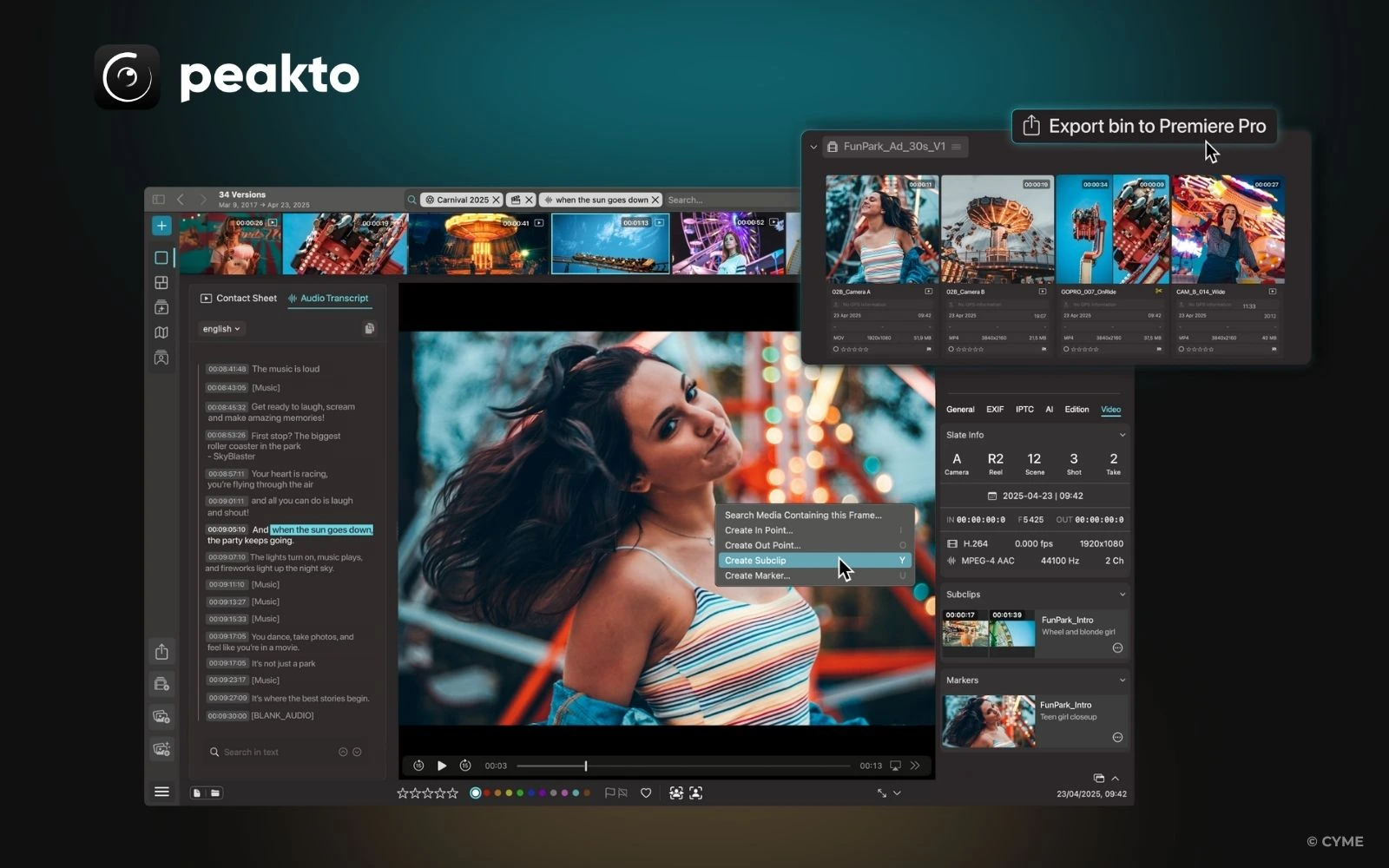
Here’s that central media hub: Peakto. It sits above your drives and catalogs, so you can search, preview, and assemble the right clips—fast—without moving files. As mixed photo-video libraries expand across SSDs, external hard drives, and NAS, you hit a ceiling: finding the right moment fast.
- Centralize: See media from multiple sources and apps (Premiere Pro, Final Cut, DaVinci, Lightroom) without moving files.
- Search by language, image, or dialog: “quiet look before the first dance” becomes a query—no manual keywording required.
- Automatic, local AI: tags and transcripts generated on your machine—privacy intact—so you can locate scenes by what’s in them.
- Pre-edit bins: preview, curate, and export ready-to-edit bins straight into your NLE.
- Premiere Pro plugin + web access: drop the right clip into the timeline; let collaborators browse your catalog from a browser without uploading your masters to third-party clouds.
Peakto turns the question “Where did I put that?” into “How do I want to describe it?”
7. Small Rituals That Keep Chaos from Coming Back
These rituals are boring—until they save the day. Then they’re sacred.
- The 10-minute unload: after each shoot, copy and verify memory cards, then jot the ingest note.
- Same-day sketching: add a handful of keywords while the shoot is vivid.
- Weekly sweep: promote wrapped projects from SSD to library; clear temp exports.
- Project closure: lock final exports; store contracts/usage notes with the project; freeze the folder.
8. Mistakes Even Pros Make (and Quick Fixes)
- One folder for everything: Split by RAW / Video / Audio / Graphics / Exports per project.
- Inconsistent file names: Bake the template into import so it’s automatic. (Lightroom Classic supports this out of the box.)
- “I’ll tag it later”: Later never comes. Do a five-minute pass now.
- Only one copy: Drives fail and humans delete. Let the OS handle background versions; keep a second location for sleeping better.