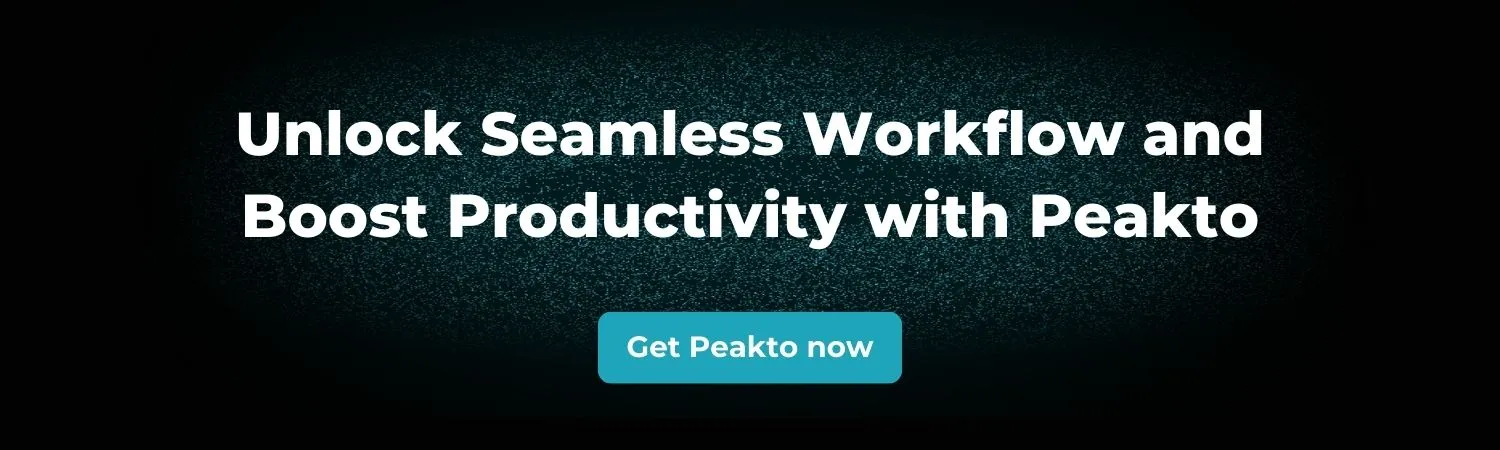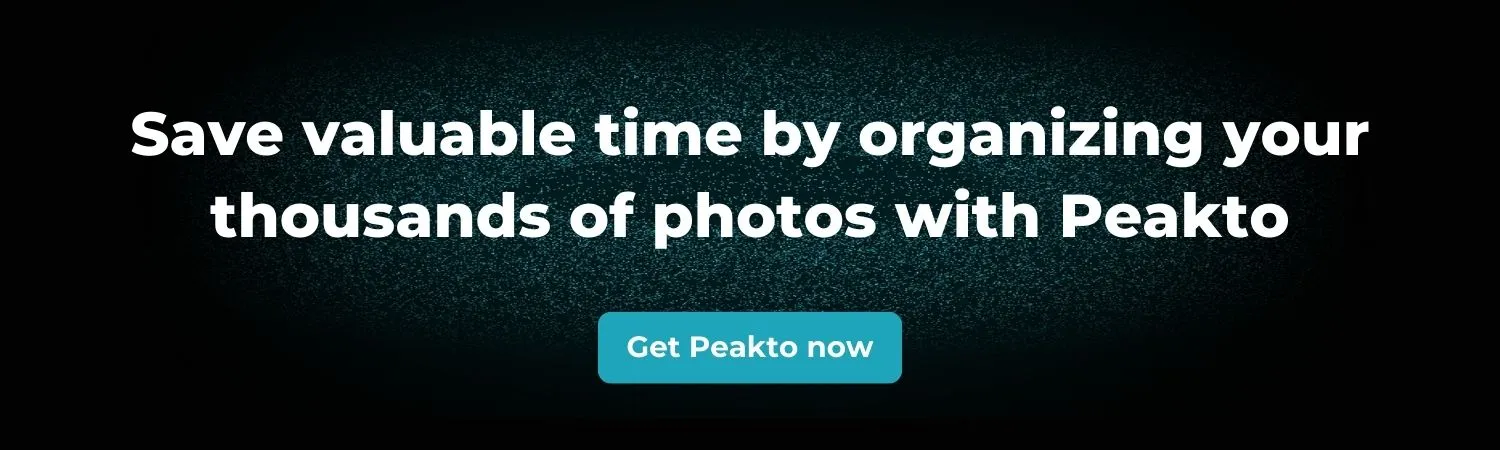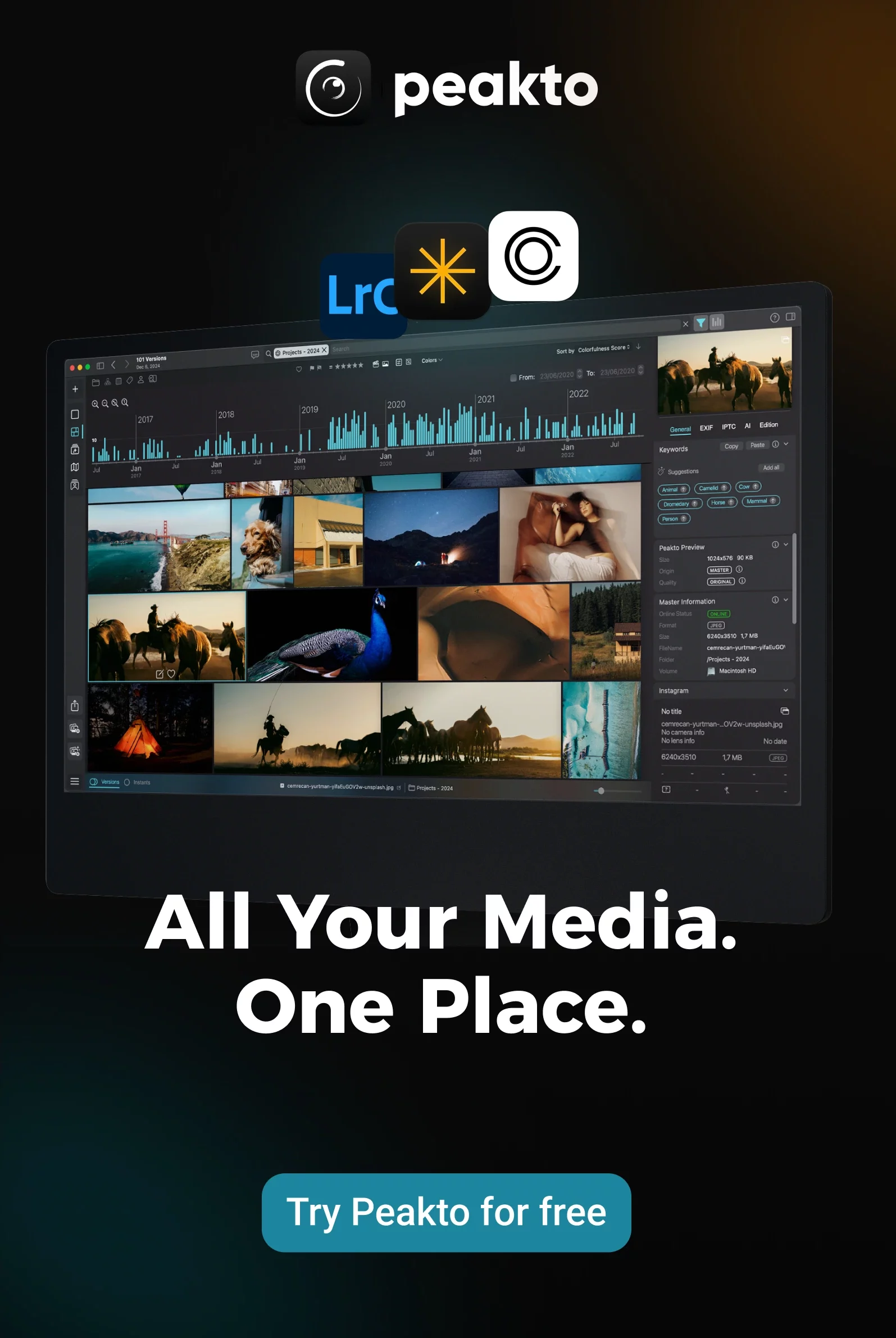If you’ve ever lost a family album, had your phone crash, or seen a client’s photos disappear after a hard drive failure, you know the devastation. Photos and videos are more than files: they’re our memories, our creative work, our history. Yet too many of us leave them at the mercy of fragile devices or a single app.
In this guide, we’ll explore how to backup photos in a way that ensures they’re not only safe but also organized and easy to access. Before we dive in, check our article best ways to store photos & videos, where we cover storage options in depth. Here, we’ll go further by building a strategy that combines storage, backup, and smart organization—with Peakto as your central photo and video hub.
Why Backing Up Photos Is Essential
Every device we use—cameras, phones, laptops—will eventually fail. Hard drives crash. Phones get lost or stolen. Cloud accounts can get hacked or suspended. Add in natural disasters, accidental deletions, or corrupted memory cards, and it’s clear: relying on a single copy of your photos is gambling with something irreplaceable.
The causes of photo loss are common. For professionals, even a small mistake can have huge consequences: a wedding photographer who loses a card doesn’t just lose images, they lose trust and reputation. For everyday users, the emotional cost of losing years of family memories is immeasurable.
Without a proper backup, the outcome is always the same: stress, wasted time trying to recover files, or permanent loss of content.
The Golden Rule: 3-2-1 Backup
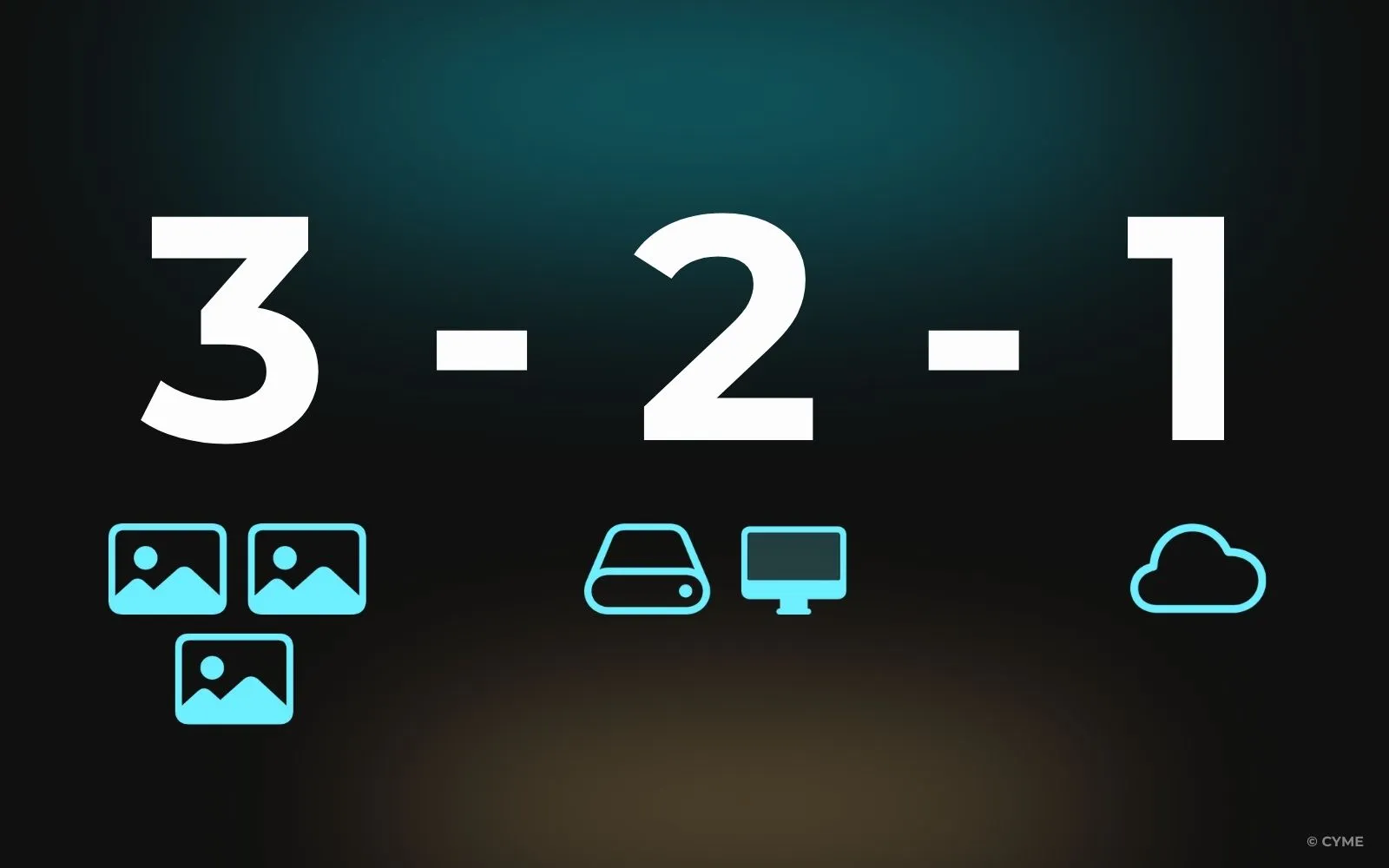
The simplest and most reliable way to protect your photos is the 3-2-1 rule:
- 3 copies of your photos and videos
- Stored on 2 different types of media (for example, a computer and an external drive)
- With 1 copy off-site, such as in the cloud
This builds layers of protection. One copy keeps you working, the second safeguards against hardware failure, and the third—kept away from home—protects you from fire, theft, or natural disasters.
Some experts recommend the more robust 4-3-2 backup system, which builds on the logic of 3-2-1. In this approach, you keep 4 separate copies of your photos and videos, stored on 3 different types of media, with 2 of those copies kept off-site.
For example, you might keep one copy on your main computer, another on an external SSD, a third on a NAS drive at your studio, and a fourth copy in a secure cloud account. Two of these would live outside your home or office—perhaps one in the cloud and another on a portable drive stored in a different location.
Choosing Your Backup Methods
There isn’t a one-size-fits-all solution. Your backup strategy depends on your library size, budget, workflow, and how often you need to access files. Let’s look at the main options.
1. Local Backups: External Drives and NAS
The first step for most people is buying an external hard drive. Plug it in, copy your photos, and you have a backup. SSDs are faster and more durable than spinning drives, which makes them excellent for photographers handling large RAW files.
For bigger archives, drive enclosures or network-attached storage (NAS) provide more flexibility. A NAS keeps your photos in a central hub accessible across devices and often supports RAID mirroring, meaning one drive automatically copies another. Even if a disk fails, your photos remain safe.
The drawback? Local backups remain vulnerable if all copies are in the same place. That’s why they should always be paired with an off-site solution.
2. Cloud Backups: Accessible and Off-Site
Cloud storage is one of the most reliable ways to protect photos, keeping a copy safe from local failures or disasters. Services like Google Photos, iCloud, Dropbox, and OneDrive make syncing automatic, while tools such as Backblaze or CrashPlan can back up entire drives. Privacy-focused users may prefer encrypted clouds like Proton Drive.
Clouds do have trade-offs—costs, slow uploads for large RAW files, and potential scanning of content—but they remain key to the 3-2-1 backup rule.
With Peakto Connect, there’s another option. Instead of uploading everything to the cloud, you can keep files on your own drives or NAS and still browse and access your full archive remotely. This gives you the convenience of the cloud without losing control of your data or paying recurring storage fees.
3. Hybrid Solutions: The Best of Both Worlds
The most resilient setup combines local drives for speed with cloud storage for security. For example, you might store your main library on your computer and an external SSD, while also maintaining a cloud backup with Backblaze. Even if your local drives are stolen or damaged, you have a clean emergency copy to restore.
The Privacy Factor
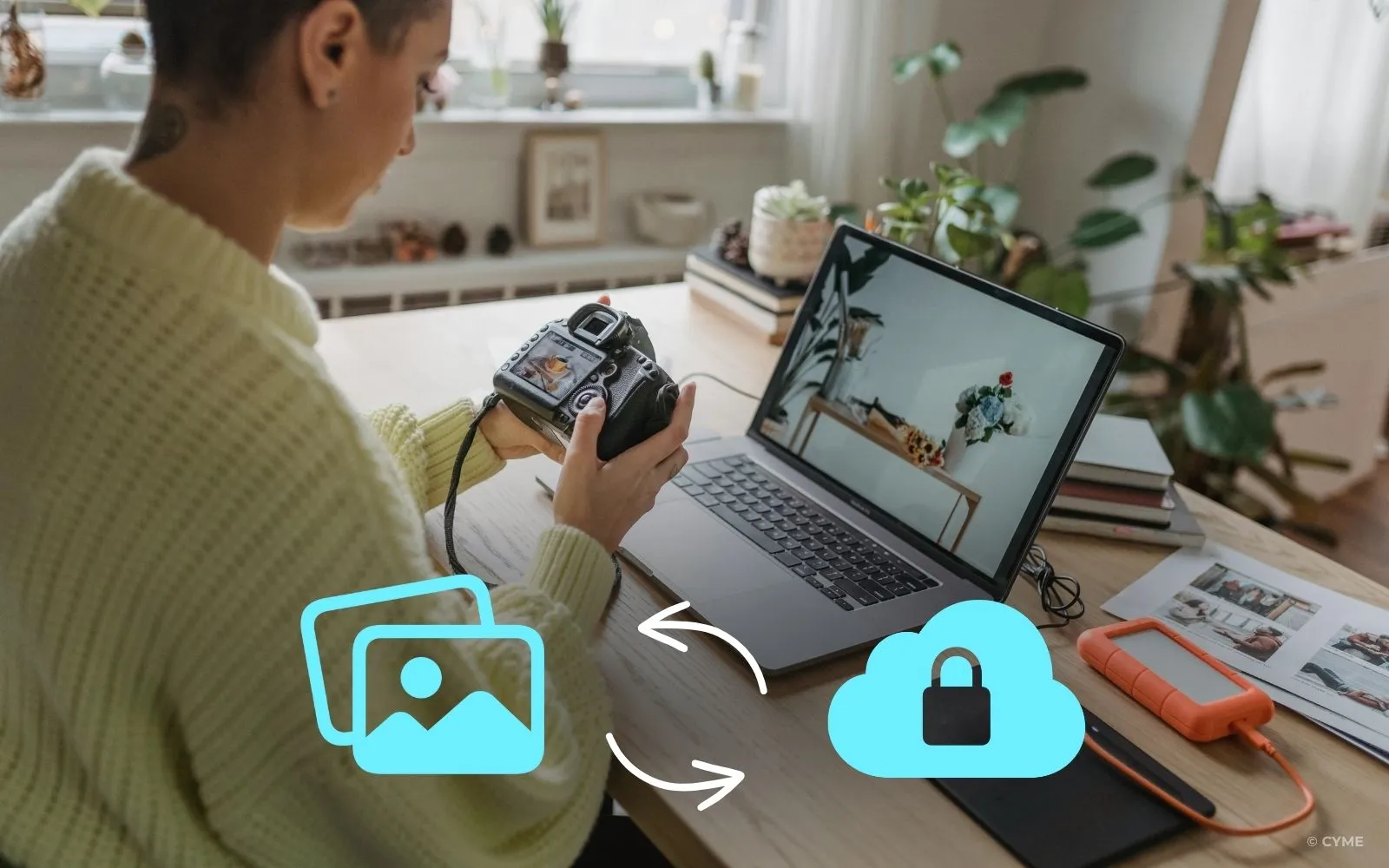
When it comes to backups, privacy matters as much as safety. Many cloud platforms analyze or compress your files, leaving you with less control over your own content. Peakto offers a different approach. Instead of sending your entire archive to third-party servers, Peakto keeps your photos and videos securely on your own drives or NAS, while still letting you organize, browse, and access them—locally or remotely with Peakto Connect.
This means your memories stay under your ownership at all times. Nothing is scanned, mined, or flagged by outside providers. With Peakto, you combine the reassurance of backups with the confidence that your archive remains both private and fully in your hands.
Backup on the Go: Travel-Friendly Solutions
Travel photographers face unique challenges. Carrying a laptop just to back up files is impractical. Devices like the WD My Passport Wireless SSD allow you to insert an SD card and automatically copy files. They can even double as power banks and connect to your phone for previews on the road.
When you return home, plug the drive into your main system and let Peakto catalog your new shoots, integrating them with your existing archive. That way, your travel workflow stays lightweight, but nothing is left unorganized.
Peakto: Making Backups Usable
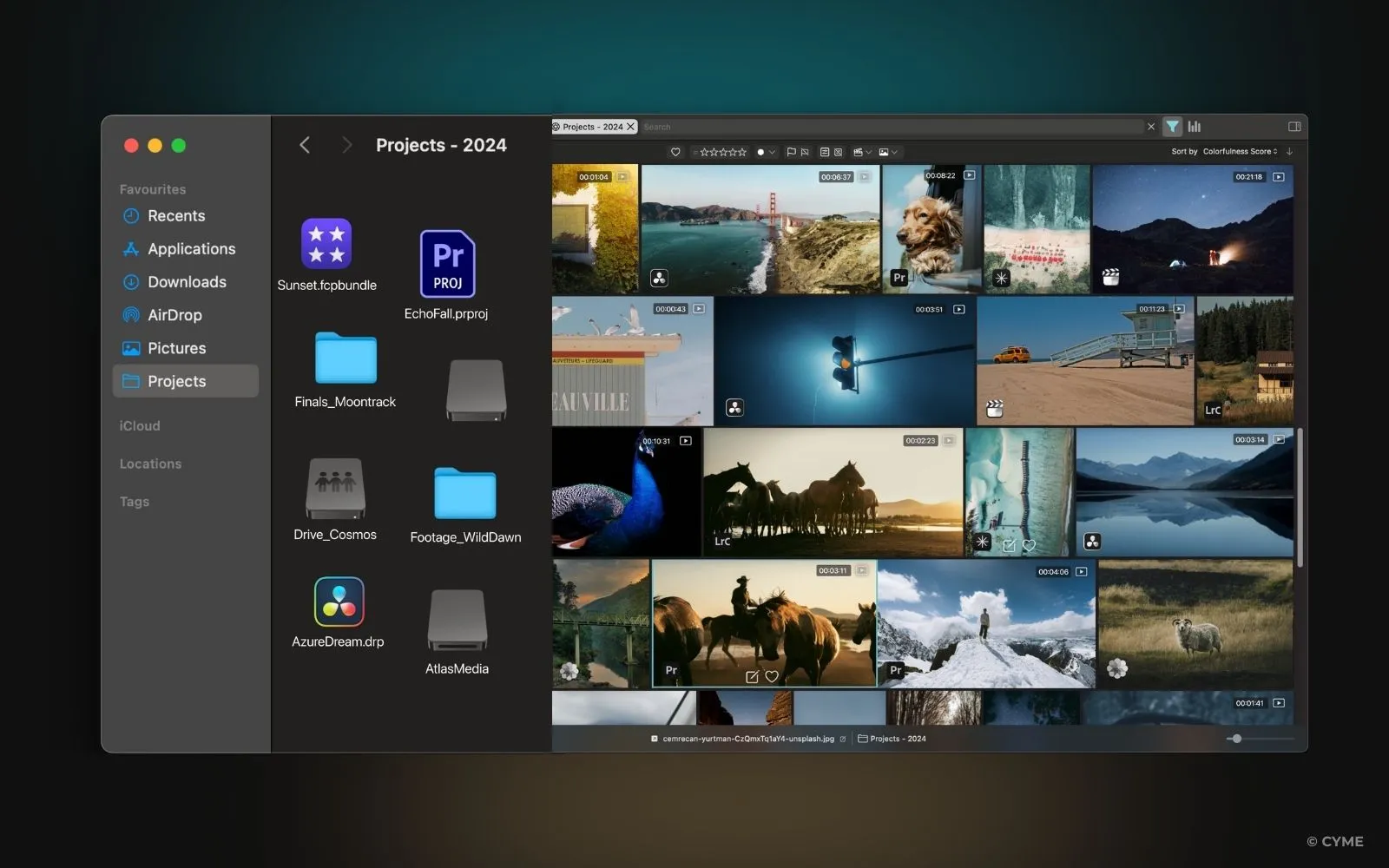
Here’s a reality check: having multiple backups doesn’t guarantee peace of mind if you can’t find your files. Many users end up juggling external drives, NAS devices, Google Photos, and iCloud accounts. The result? Confusion and wasted time.
This is where Peakto becomes essential. While not a backup tool itself, Peakto connects to all your storage locations—local drives, NAS, cloud accounts, and apps like Lightroom or Apple Photos—and creates a central hub where everything is indexed and searchable.
With Peakto, you can verify whether a photo exists in multiple locations, search your archive with AI-powered tools (even across disconnected drives), and organize without creating duplicates. In short, Peakto makes backups not just secure, but usable—a coherent archive you can actually work with.
Managing Storage Space
High-resolution images and 4K videos consume storage at an alarming rate, and backups multiply the problem. If this sounds familiar, see our article on stop photos from taking up too much storage for practical strategies.
A smart approach is to keep originals on local drives or NAS, while cloud backups hold compressed versions for easy sharing. Peakto helps by showing you where files are stored, preventing duplication, and balancing storage across devices.
Common Backup Mistakes to Avoid
Even with good intentions, many people undermine their backups by:
- Relying on only one service, like Google Photos
- Keeping all copies in the same location
- Never testing backups to ensure files are recoverable
- Forgetting to update backups with recent photos
Backups are not a “set and forget” task—they require ongoing attention and regular checks.

Specialized Workflows for Different Users
Backup plans should adapt to different needs.
- Everyday users value simplicity. iCloud or Google Photos provide automatic mobile backups, while an external hard drive adds an extra layer. Peakto helps by unifying photos scattered across phones, computers, and cloud accounts into one searchable hub.
- Enthusiast photographers often work with RAW files on fast external SSDs, while relying on Dropbox or Backblaze for off-site copies. Peakto makes growing collections manageable by indexing every drive and service, ensuring nothing is overlooked.
- Professionals need robust systems: dual card slots in-camera, RAID or NAS locally, and cloud archives for long-term security. Their challenge isn’t creating backups but keeping track of them. Peakto solves this by unifying RAID, NAS, and editing catalogs, allowing instant access to client files.
- Privacy-focused users want maximum control. They may spread files across multiple encrypted drives or servers. While this protects their content, it complicates management. Peakto acts as a trusted dashboard, indexing files wherever they’re stored without duplicating them, so users can still search and organize seamlessly.
If you’re a Mac user, also see our guide on picture manager on Mac for tools that help organize and manage backups efficiently.
Why Organization Matters as Much as Backup
Learning how to backup photos is not just about creating extra copies—it’s about designing a workflow that keeps your memories and creative work safe, organized, and accessible. The essentials are simple: follow the 3-2-1 rule, mix local and cloud storage, use encryption when needed, and keep your backups up to date.
But organization is the missing piece in most backup systems. That’s where Peakto shines. By connecting to all your drives, apps, and accounts, it makes scattered backups coherent, searchable, and reliable.
Your photos and videos are too important to risk. Start today, because while the best time to back up was yesterday, the second-best time is right now.