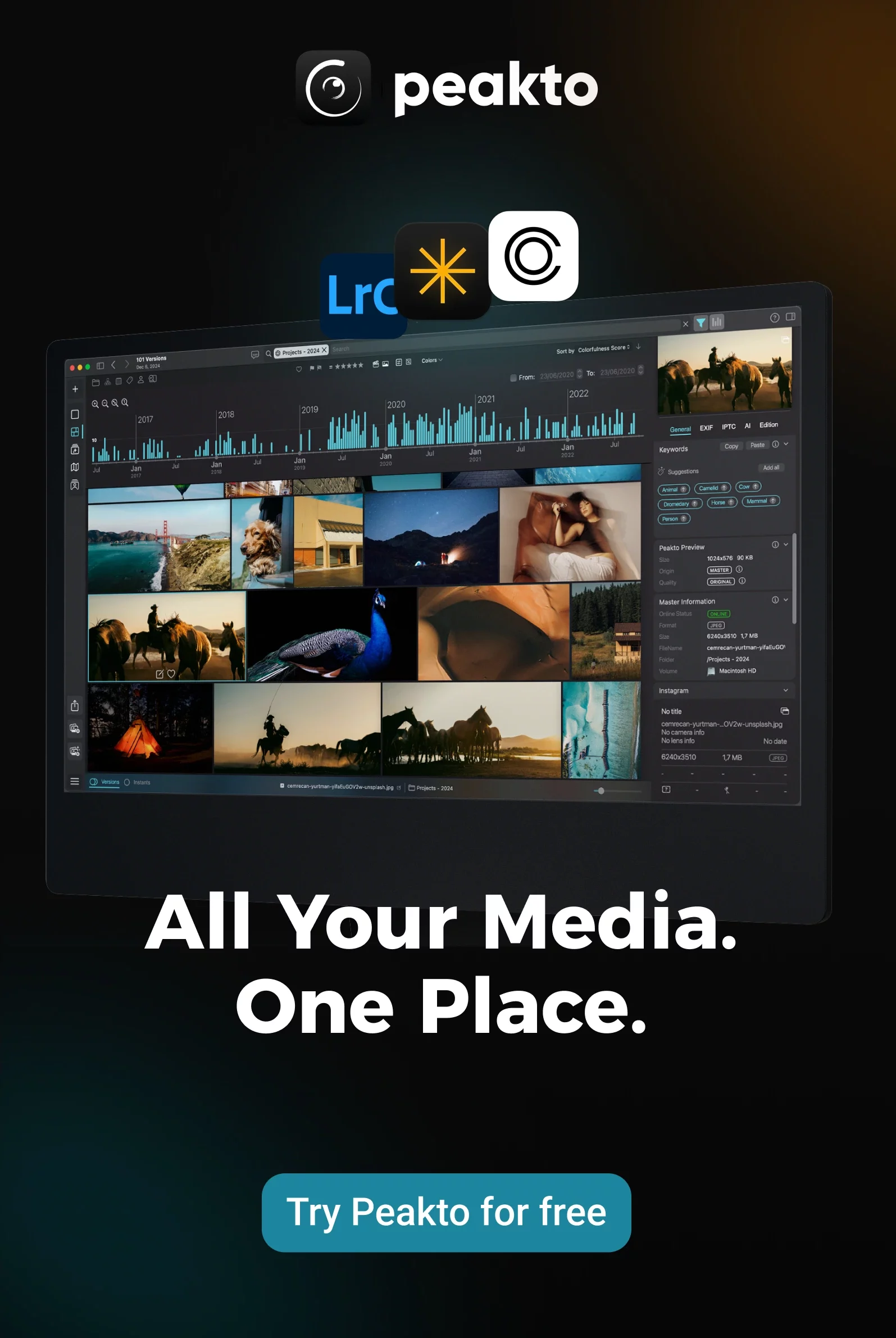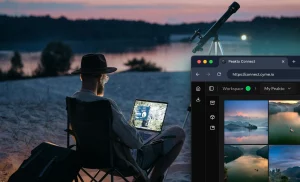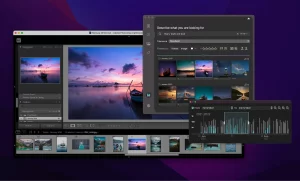When it comes to sharing your media library in Peakto, one size doesn’t fit all.
That’s why we’ve designed two distinct roles—Collaborators and Guests—to match different levels of involvement and access.
Whether you’re working with internal team members, external clients, or casual reviewers, understanding these roles helps you share smarter and stay in control.
Let’s break down the differences to help you choose what fits best.
Your Personal, Private Media Server: Peakto Connect
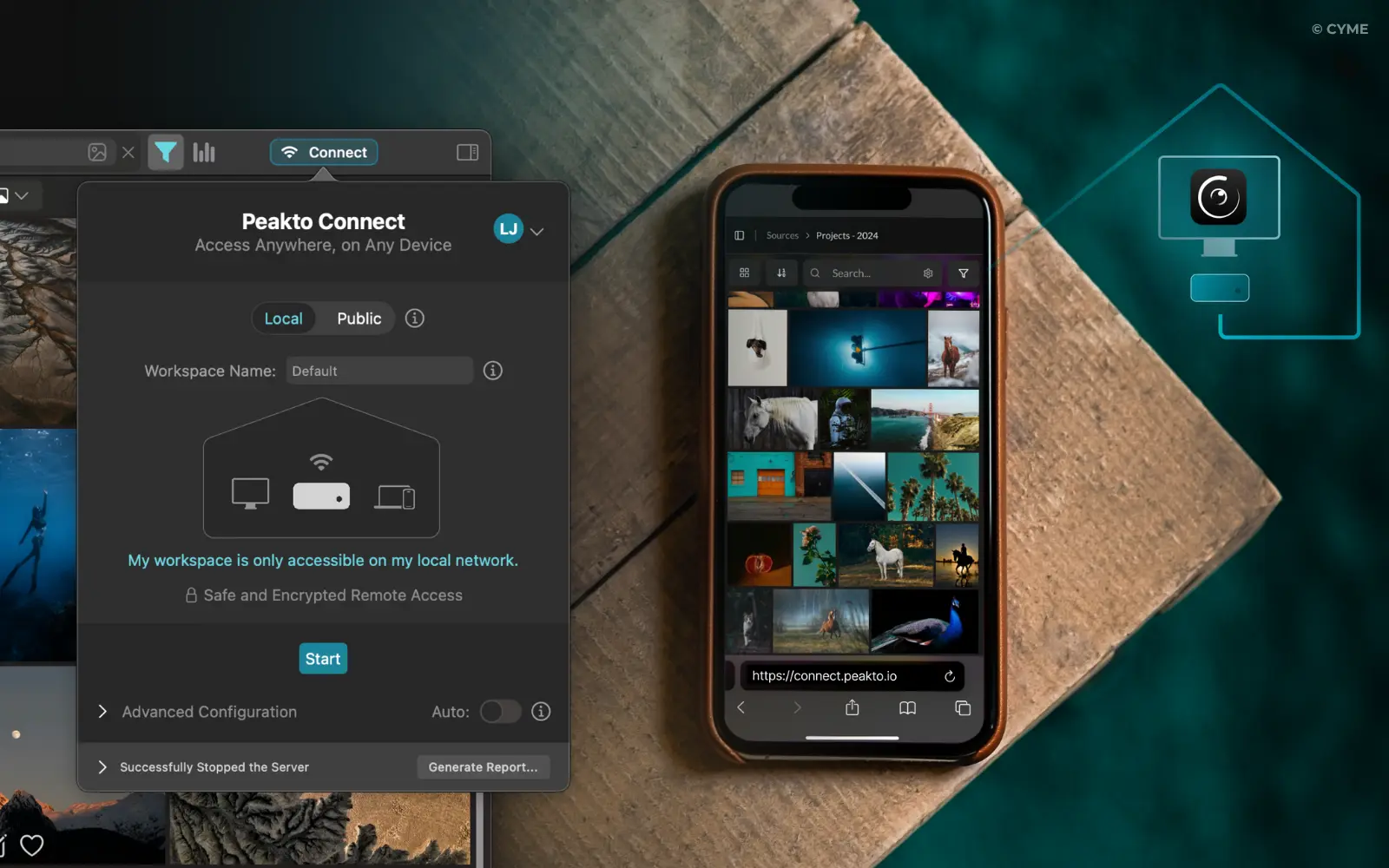
Before diving into access roles, it’s important to know what Peakto is capable of.
With its built-in remote access feature — available from the Standard version — Peakto turns your computer into a local server, called Peakto Connect — letting you access and share your visual library remotely, without uploading anything to the cloud.
You can choose between Local Mode and Public Mode, depending on how you want to share.
- Local Mode: Your media is only accessible to devices on the same private network (e.g. your home or office Wi-Fi). Nothing ever leaves your local setup.
- Public Mode: Makes your library securely available from anywhere, through the web—ideal for remote access or sharing with collaborators.
Unlike typical media-sharing platforms, Peakto doesn’t rely on third-party storage. You host your library yourself, and you decide what’s accessible, to whom, and for how long.
With Peakto’s Remote Access, you can:
- Access your Peakto server from any browser
- Keep all your media files stored locally (no cloud upload)
- Search, browse, and annotate your full library remotely
- Download original media directly from the browser
In other words, your entire media library is now available remotely.
Collaboration & Sharing: Available in Peakto Pro
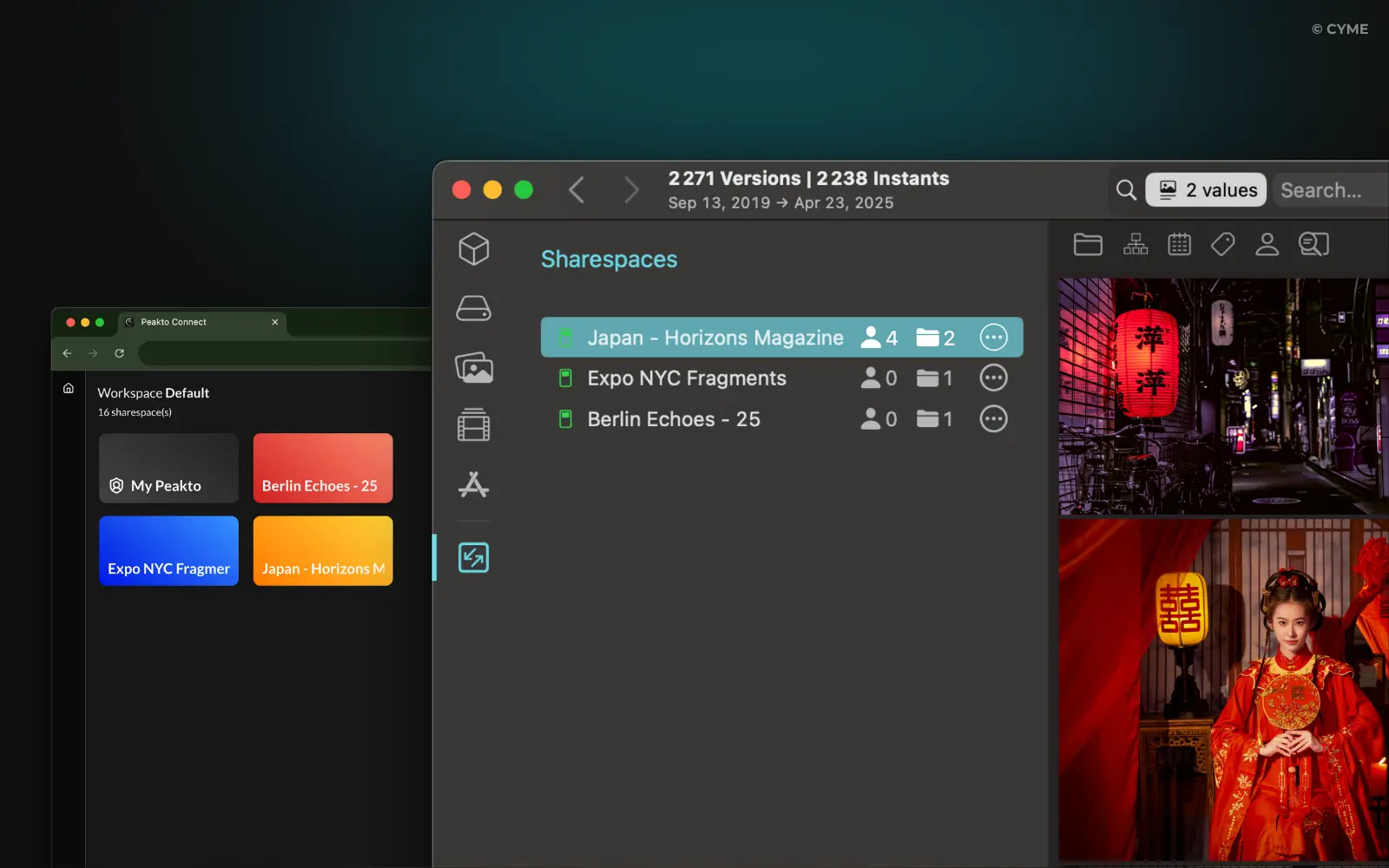
While the Standard version of Peakto lets you access your personal library remotely, Peakto Pro takes it further by introducing true collaboration.
With ShareSpaces, you can invite others to access a specific part of your Peakto catalog—without exposing your entire library.
Whether you’re collaborating with your team or sharing content with clients, you remain fully in control: you decide what to share, with whom, and at what level of access, thanks to customizable permissions that we’ll outline next.
What is a ShareSpace in Peakto?
A ShareSpace in Peakto is a shared area where you can give others access to selected sources or albums—without compromising your full media library.
Think of it as a project-specific access hub:
- Created from your existing sources
- Visible in the ShareSpaces tab
- Can be accessed via the web app (no install needed)
Once set up, collaborators and guests can access them depending on the role you assign.
Collaborators vs. Guests – What’s the Difference?
Whether you’re sharing with collaborators or guests, everything starts with the Peakto user acting as the admin. This person, typically the one who has Peakto installed on their Mac—creates a ShareSpace, selects the content to be shared, and decides who gets access.
Both collaborators and guests don’t need to install anything — they access the shared spaces directly from a web browser.
Thanks to this architecture, Peakto gives the administrator full control over the sharing process — from selecting content to managing permissions.
To sum up, as the administrator, you can:
- Grant full or partial access to your collaborators and guests
- Monitor their activity and contributions within the ShareSpaces
- Send invitation links, with login required for collaborators
Collaborators – Full-Powered Teammates
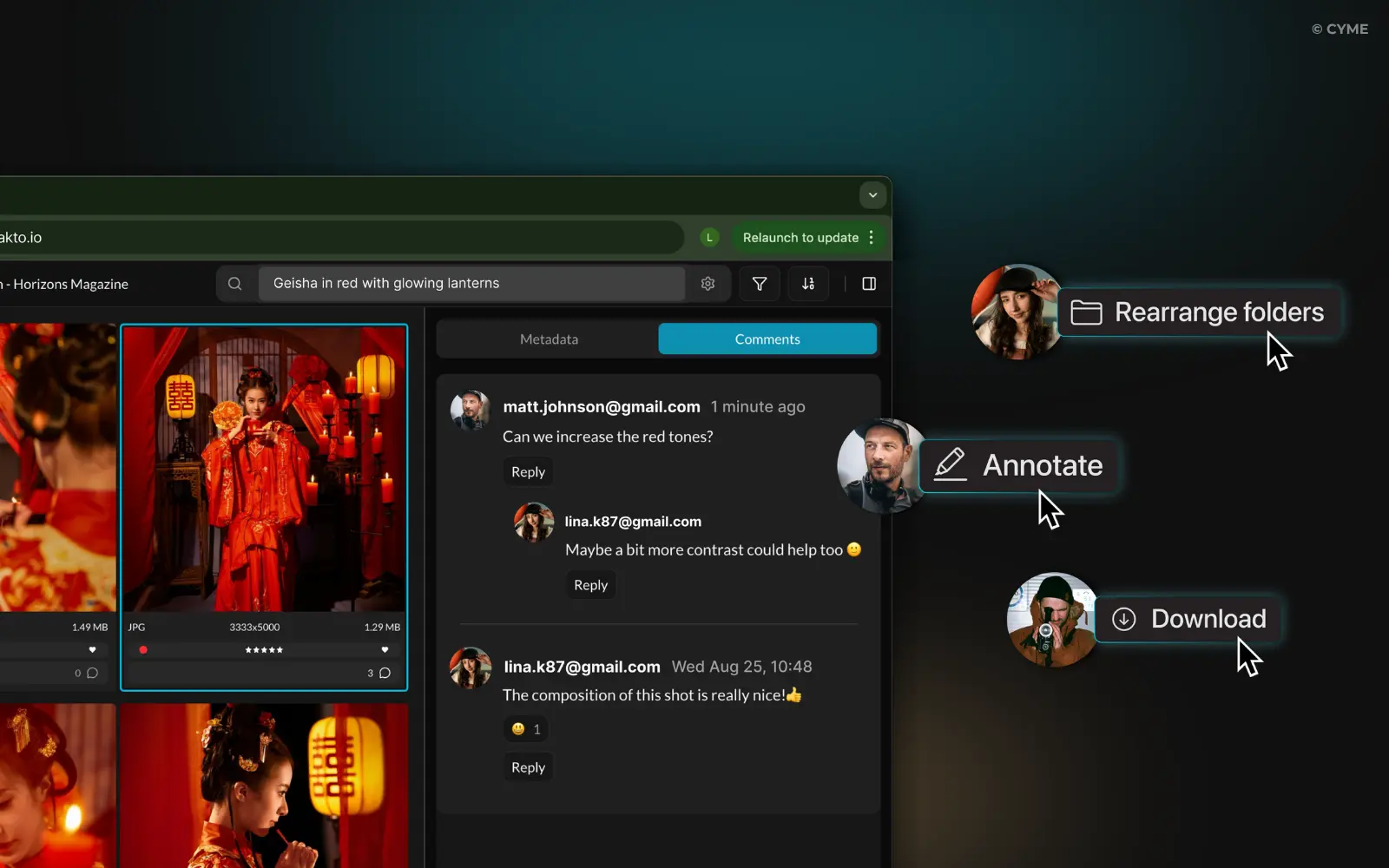
Collaborators are the ideal profile for teammates, retouchers, video editors, art directors, or anyone else involved in your projects over the medium or long term.
They benefit from advanced features such as search, annotation, and selection creation, and can actively contribute to your projects.
This functionality is available in Peakto Pro. The buyer (or administrator) decides how many collaborator licenses are needed. Each collaborator must have their own license, and the administrator can assign or revoke access at any time.
What Collaborators Can Do:
- Can access ShareSpaces only from the web app
- Search the entire shared content using Peakto’s search engine
- Annotate media and leave comments
- Create selections through albums or bins
- Download original files
- Utilise filters for refining the search
- Work on multiple ShareSpaces across different projects with which they are associated.
Guests: Easy, Hassle-Free Sharing for Your Clients
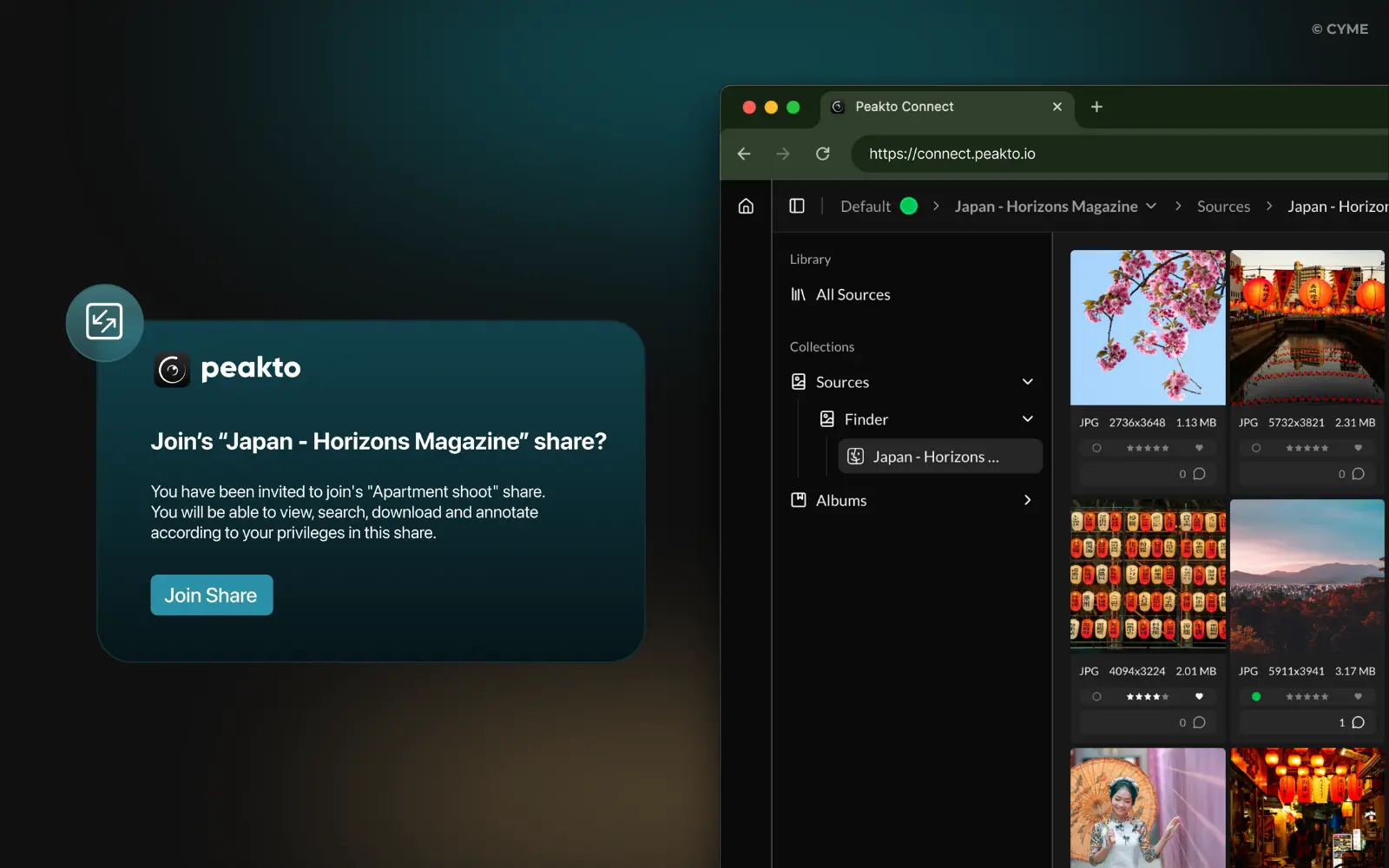
Guests can be your clients, reviewers, friends, family members, or occasional contributors.
The guest profile is ideal when you want to share content quickly and easily, without requiring the person to install or log in to Peakto.
Whether you’re sending a preview to a client, collecting feedback on a selection, or simply showcasing a project, guest access provides a smooth, intuitive, and secure experience—directly from a web browser.
As the administrator, you maintain full control: you choose which content to share, what permissions to grant, and you can set a password or expiration date for each access link.
Guests do not need a Peakto license. Their access is read-only, unless you choose to enable specific actions for them.
Depending on the permissions you assign, guests can:
- Access the ShareSpace via a web link
- View content directly from a browser
- Add comments
- Download original files
- Annotate media
What they cannot do:
- Use Peakto’s AI search engine
- Apply filters to refine their view
- Create albums or selections
- Access multiple ShareSpaces via the web app
When to Use Which?
Common scenarios
Collaborator
Guest
Yes – Ideal for teammates who need to search, annotate, and organize content regularly across multiple projects.
No – Guest access is too limited for active participation.
Yes – Useful for long-term or recurring clients who need ongoing access or want to interact with selections.
Yes – Perfect for one-time approvals, previews, or feedback rounds.
Yes – To annotate, comment, and organize.
No – Access limited to contribute to the creative workflow.
Yes – Great for working with retouchers or editors who need access to specific assets and tools like annotations.
No – Not suitable for technical collaboration.
Not ideal – Collaborators have broad access and more tools than needed.
Yes – Ideal for showing a curated selection with limited permissions.
Less practical – Collaborator access is more suitable for deeper involvement.
Yes – Fast, simple, and secure file delivery without software install.
The Right Role for Every Need
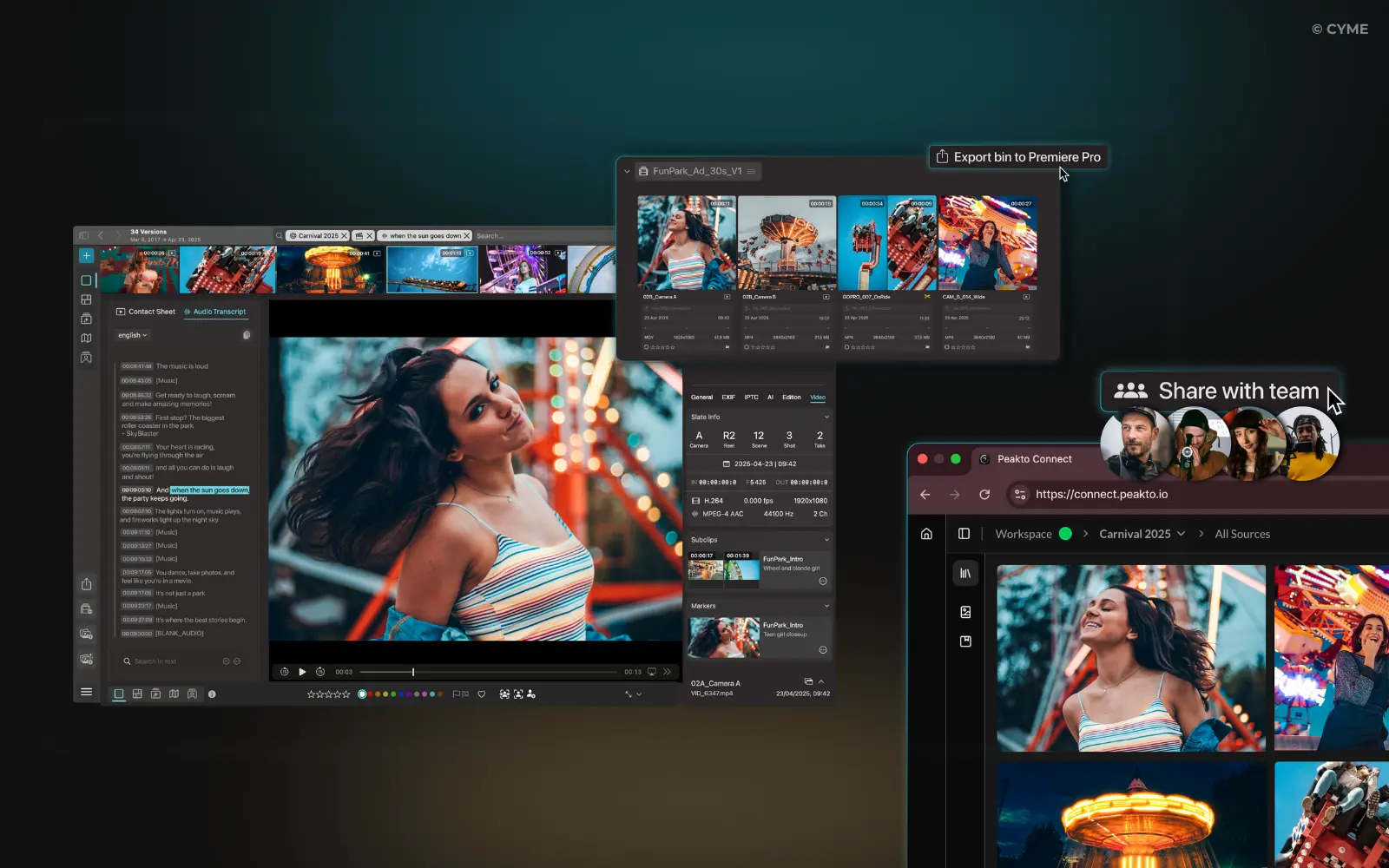
Peakto’s sharing tools are designed to meet the real needs of today’s creatives.
Whether you’re a professional photographer, freelance videographer, part of a production team, or an independent creative, ShareSpaces let you share your projects with flexibility, security, and control.
You decide who gets access, with what permissions, and for how long.
Need active collaboration? Invite a collaborator.
Need quick feedback? Share in guest mode.
And if you prefer to keep your content entirely private, Peakto’s remote access works without the cloud—directly from your own machine.
From creative agencies to freelancers, from production teams to client-facing professionals, Peakto adapts to your workflow and scale. Whether you’re offering full creative access or just a simple preview, you can tailor every ShareSpace exactly to your project’s needs—while keeping your media organized, local, and fully under your control.